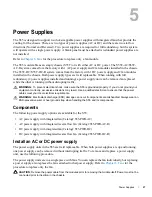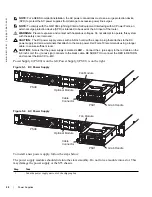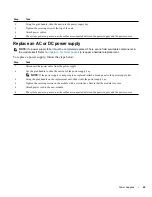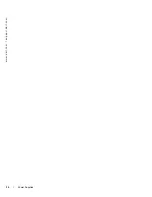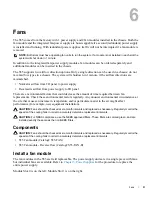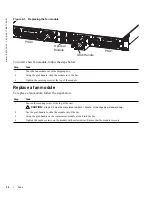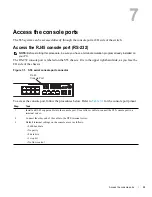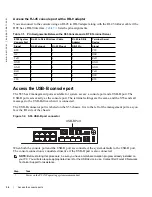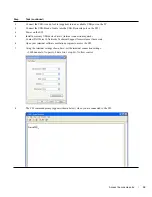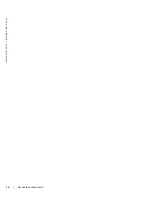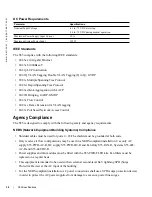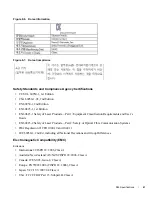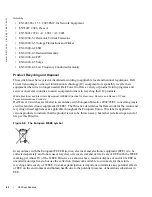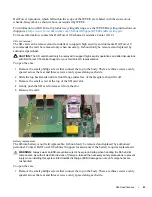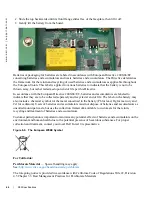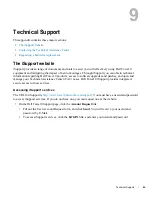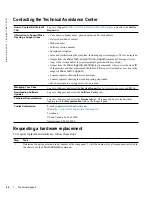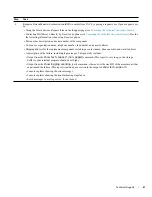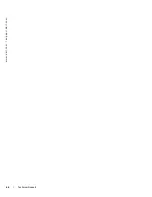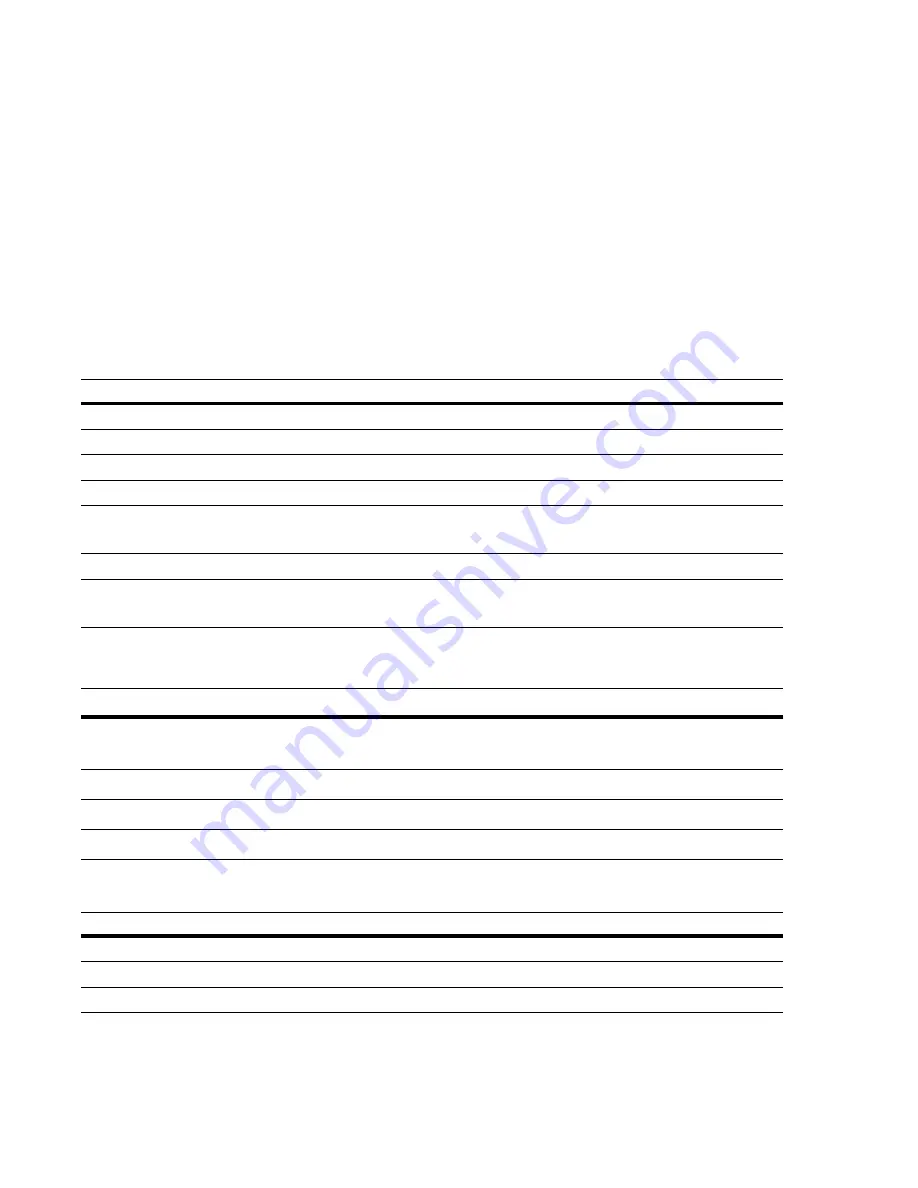
S55 Specifications
|
37
8
S55 Specifications
This chapter contains these major sections:
•
Chassis Physical Design
•
Chassis Physical Design
Environmental Parameters
AC Power Requirements
Parameter
Specifications
Height
1.73 inches (4.4 cm)
Width
17.32 inches (44.0 cm)
Depth
18.74 inches (47.6cm)
Chassis weight with factory-installed components
14.41 pounds (approx.) (6.54 kg)
Rack clearance required
Front: 5-inches (12.7 cm)
Rear: 5-inches (12.7 cm)
Thermal Dissipation
461 BTU/hr (135W)
Power Consumption
115 Watts (nominal)
135 Watts (maximum)
Parameter
Specifications
Temperature
32° to 104°F (0° to 40°C)
-40° to 158°F (-40° to 70°C)
Maximum altitude
No performance degradation to 10,000 feet (3,048 meters)
Relative humidity
10 to 85% non-condensing
Shock
MIL-STD-810
Parameter
Specifications
Nominal Input Voltage
100 to 240 VAC, 47-63 Hz
Maximum AC Power Supply Input Current
5 A
Maximum System Power Input
135 W
Summary of Contents for Force10 S55
Page 1: ...Installing the S55 System ...
Page 12: ...12 The S55 System w w w d e l l c o m s u p p o r t d e l l c o m ...
Page 16: ...16 Site Preparations w w w d e l l c o m s u p p o r t d e l l c o m ...
Page 30: ...30 Power Supplies w w w d e l l c o m s u p p o r t d e l l c o m ...
Page 36: ...36 Access the console ports w w w d e l l c o m s u p p o r t d e l l c o m ...
Page 48: ...48 Technical Support w w w d e l l c o m s u p p o r t d e l l c o m ...
Page 49: ......
Page 50: ...w w w d ell com support dell com Printed in the U S A ...