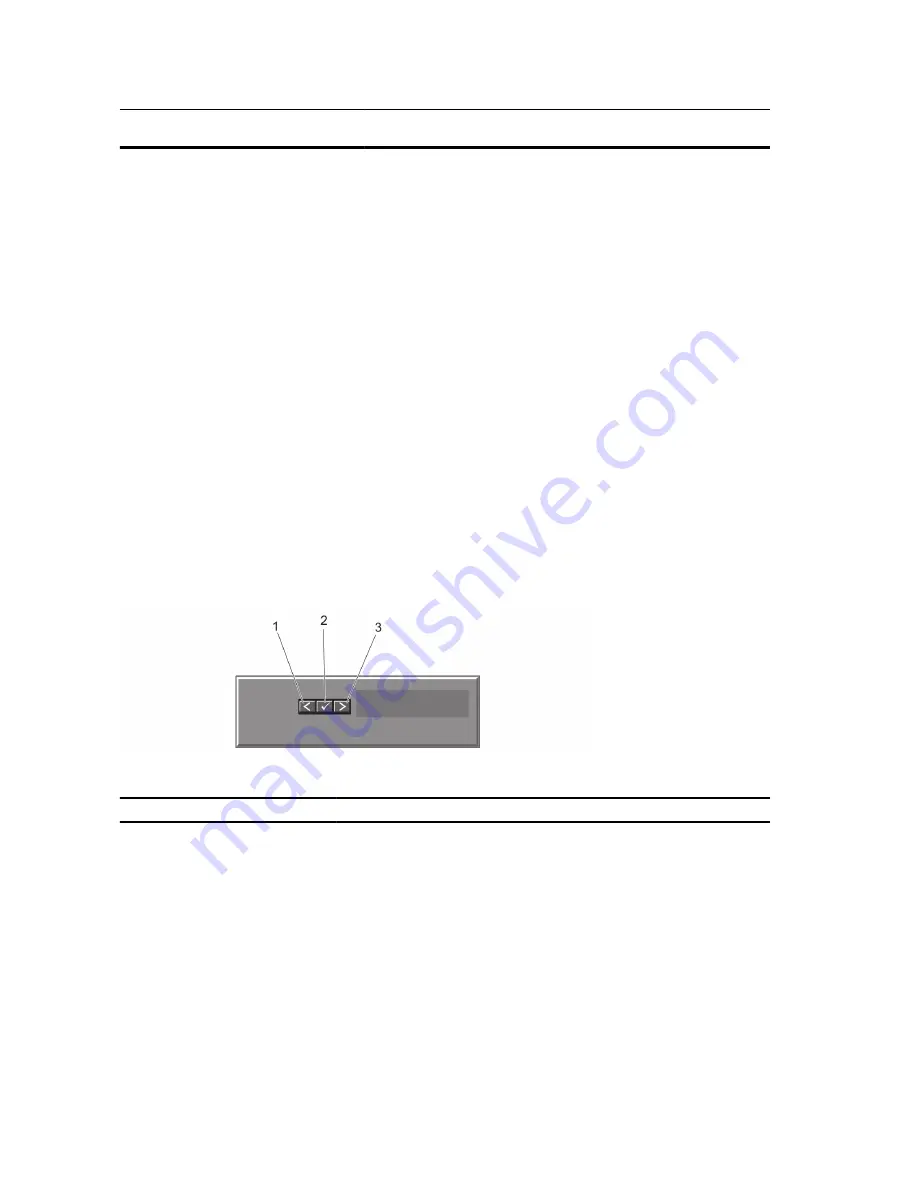
Item
Indicator, Button, or
Connector
Icon
Description
the front and the system status indicator on the back flash
until one of the buttons is pressed again.
Press to toggle the system ID on and off.
If the system stops responding during POST, press and
hold the system ID button for more than five seconds to
enter BIOS progress mode.
To reset iDRAC (if not disabled in F2 iDRAC setup) press
and hold for more than 15 seconds.
10
Information tag
A slide-out label panel, which allows you to record system
information such as Service Tag, NIC, MAC address, and
so on as per your need.
12
VGA connector
Allows you to connect a video input.
LCD Panel Features
The system's LCD panel provides system information and status and error messages to indicate when the system is
operating correctly or when the system needs attention. See System Error Messages for information about specific
error codes.
•
The LCD backlight lights blue during normal operating conditions and lights amber to indicate an error condition.
•
The LCD backlight is off when the system is in standby mode and can be turned on by pressing either the Select,
Left, or Right button on the LCD panel.
•
The LCD backlight remains off if LCD messaging is turned off through the iDRAC utility, the LCD panel, or other
tools.
Figure 4. LCD Panel Features
Item
Button
Description
1
Left
Moves the cursor back in one-step
increments.
2
Select
Selects the menu item highlighted by
the cursor.
3
Right
Moves the cursor forward in one-step
increments.
During message scrolling:
•
Press once to increase
scrolling speed
14















































