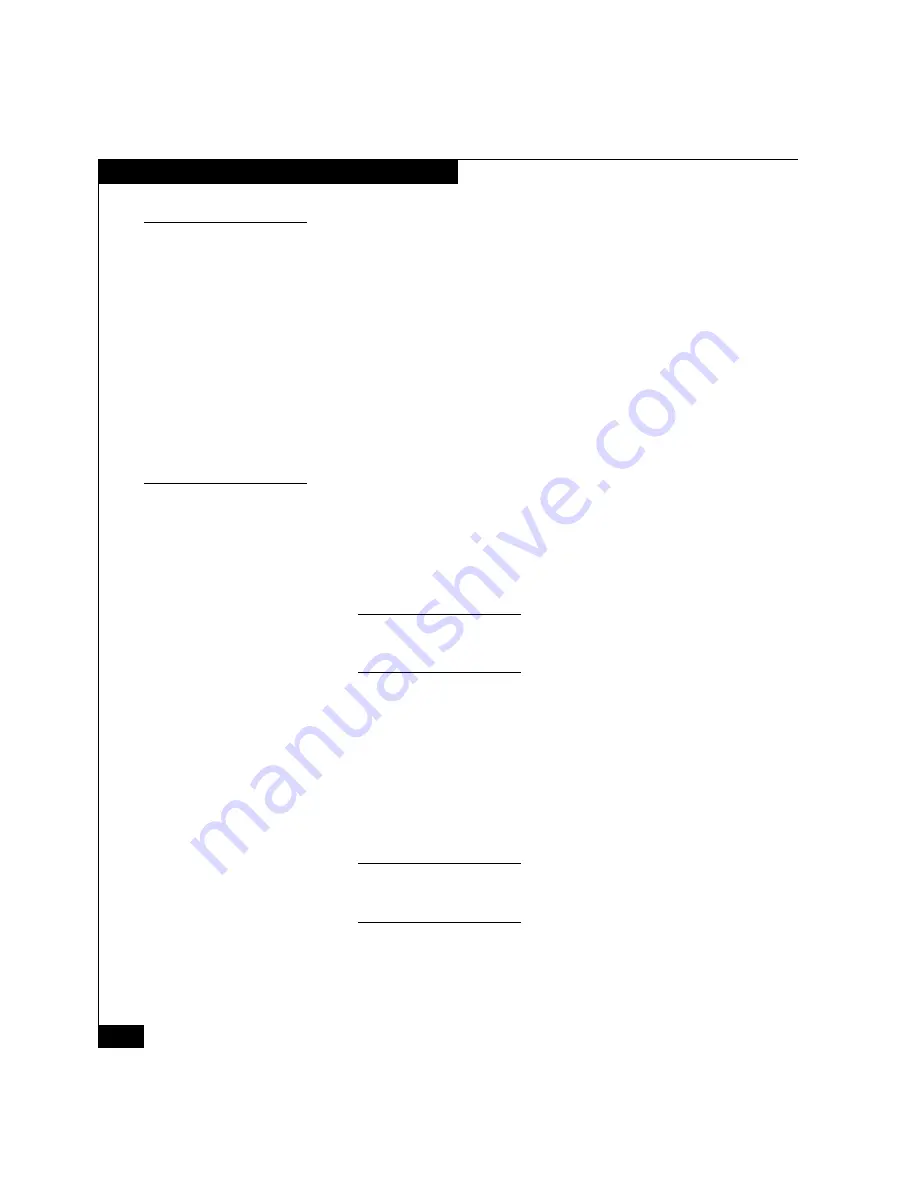
56
AX100-Series - Installing a Fibre Channel Storage System with a Direct Connection to a Solaris Server
Registering the Server with the Storage System
Set the Utility to Restart on Reboot
Set the utility to restart automatically each time the server reboots by
using a text editor to modify login scripts as follows:
1. If you are running Common Desktop Environment, remove the
comment from the last line in
$HOME/.dtprofile
.
The line should read:
DTSOURCEPROFILE=true
2. Make the following addition to
PATH
in
$HOME/.profile
or
$HOME/.cshrc
, and export the path:
/opt/Navisphere/bin
Start Navisphere Express
1. Open an Internet browser, such as Internet Explorer or Netscape,
on the server or on any host on the same LAN as the storage
system.
2. Enter the IP address of an SP in the storage system.
The IP address is one you assigned when you initialized the storage
system (from the
Storage-Management Ports
section of the planning
guide)
.
If Navisphere Express does not open, make sure that the storage
system is not rebooting. When the reboot is complete, the
SP Boot/Fault light on the back of each SP is off and not blinking.
If the storage system is not rebooting and Navisphere Express still
does not open, go to the "Troubleshoot" section on the AX100
support website or the
AX100-Series Documentation
CD.
3. Log in to Navisphere Express by entering the username and
password.
The username and password are the ones that you specified when you
initialized the storage system (from the
Storage-Management Ports
section
of the planning guide).





























