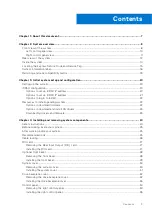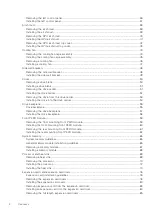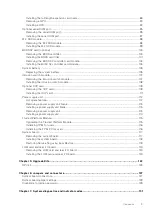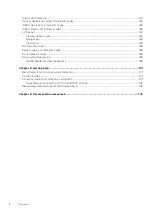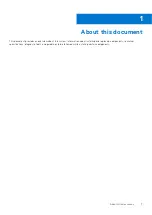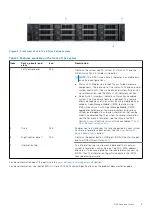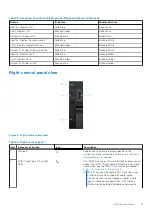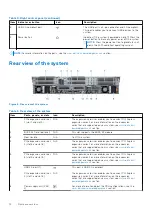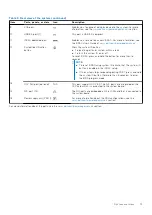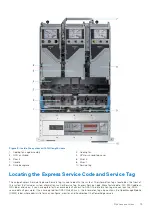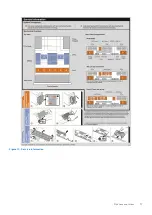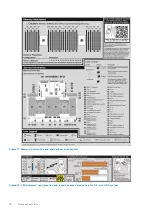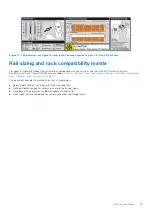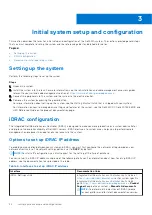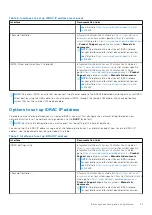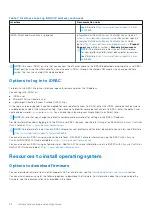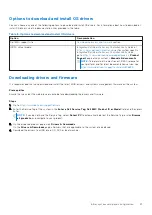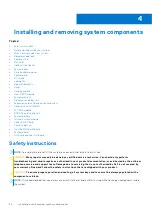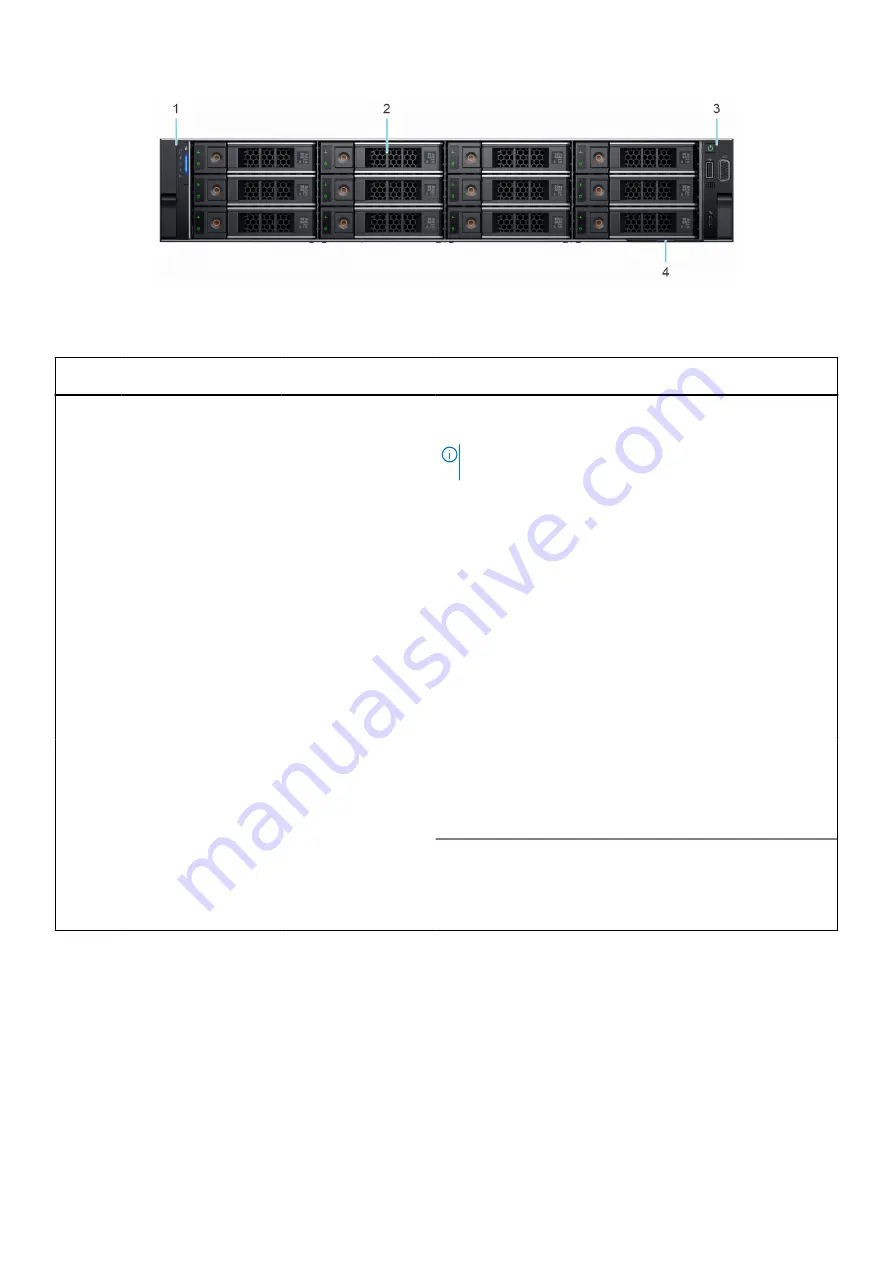
Figure 2. Front view of the 12 x 3.5-inch drive system
Table 1. Features available on the front of the system
Item
Ports, panels, and
slots
Icon
Description
1
Left control panel
N/A
Contains the system health, system ID, status LED, and the
iDRAC Quick Sync 2 (wireless) indicator.
NOTE:
The iDRAC Quick Sync 2 indicator is available only
on certain configurations.
●
Status LED: Enables you to identify any failed hardware
components. There are up to five status LEDs and an overall
system health LED (Chassis health and system ID) bar. For
more information, see the Status LED indicators section.
●
Quick Sync 2 (wireless): Indicates a Quick Sync enabled
system. The Quick Sync feature is optional. This feature
allows management of the system by using mobile devices
called as OpenManage Mobile (OMM) feature. Using
iDRAC Quick Sync 2 with OpenManage Mobile (OMM)
aggregates hardware or firmware inventory and various
system level diagnostic and error information that can be
used in troubleshooting the system. For more information,
see the For more information, see the
Integrated Dell
Remote Access Controller User's Guide
2
Drive
N/A
Enables you to install drives that are supported on your system.
For more information about drives, see the
3
Right control panel
N/A
Contains the power button, USB port, iDRAC Direct micro port,
and the iDRAC Direct status LED.
4
Information tag
The Information tag is a slide-out label panel that contains
system information such as Service Tag, NIC, MAC address,
and so on. If you have opted for the secure default access to
iDRAC, then the Information tag will also contain the iDRAC
secure default password.
For more information about the ports, see the
For more information, see theDell EMC XC Core XC7525 Technical Specifications on the product documentation page.
System overview
9