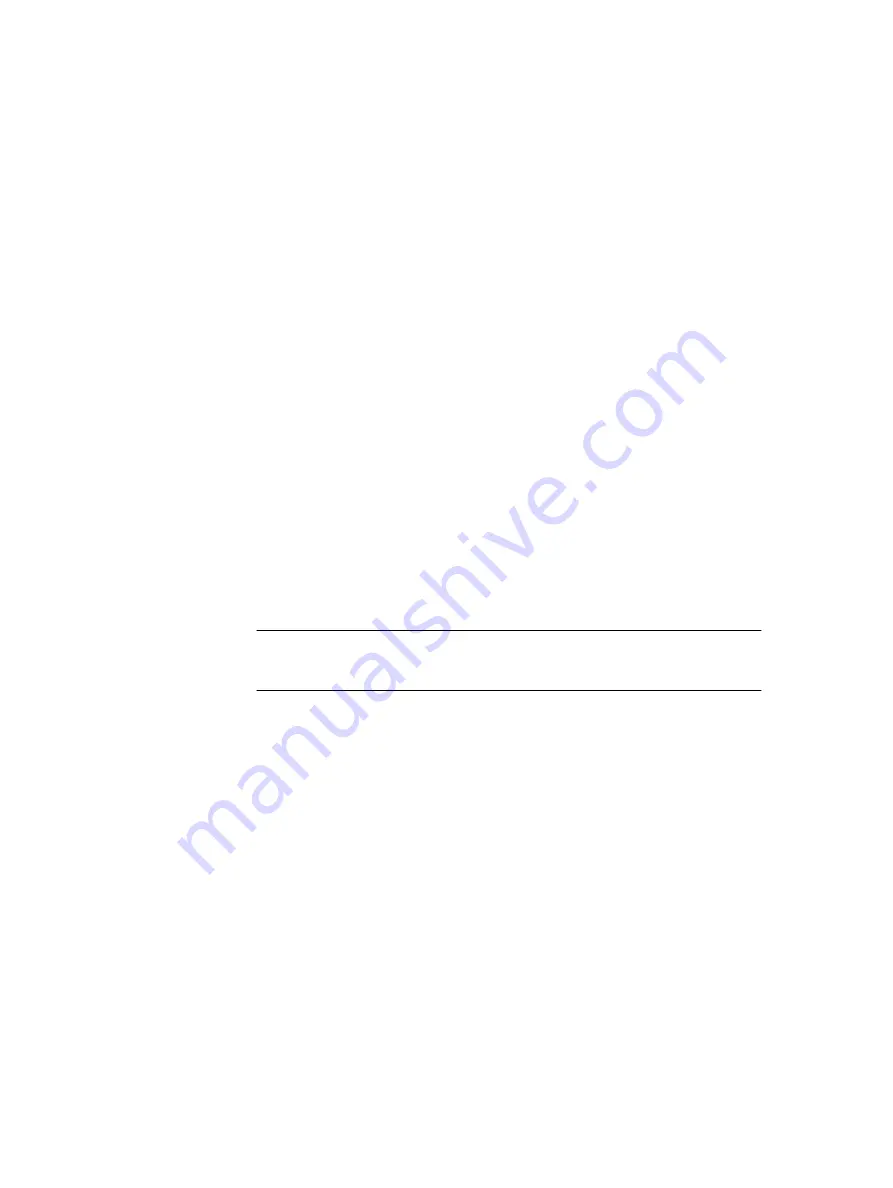
DTK - Hardware Update Bootable ISO
The Dell OpenManage Deployment Toolkit (DTK) includes a set of utilities, sample
scripts, and sample configuration files that you can use to deploy and configure the
Dell systems. This section provides additional information on using the VxFlex Ready
Node Hardware Update Bootable ISO ("Hardware ISO") to update drivers, BIOS, and
firmware on VxFlex Ready Node servers.
Dell OpenManage DRAC Tools (RACADM)
An integrated Dell Remote Access Controller (iDRAC) with Lifecycle Controller is
embedded in every Dell PowerEdge server. The RACADM command-line utility
provides a scriptable interface that enables you to configure the iDRAC either locally
or remotely. The utility runs on the management station and the managed system.
The RACADM utility supports the following interfaces:
l
Local - Supports running RACADM commands from the managed server's
operating system. To run local RACADM commands, install the OpenManage
software on the managed server. Only one instance of Local RACADM can be
executed on a system at a time.
l
SSH or Telnet (also known as Firmware RACADM) - Firmware RACADM is
accessible by logging in to iDRAC using SSH or Telnet.
l
Remote - Supports running RACADM commands from a remote management
station such as a laptop or desktop running Windows or Linux. To run Remote
RACADM commands, install the DRAC Tools utility from the OpenManage
software on the remote computer.
Note
For information regarding RACADM commands, see the
.
Update the hardware using remote RACADM
You can install and execute the Dell RACADM tool from any management system with
access to the iDRAC network. The remote RACADM command set is useful in this
situation to mount and execute the Hardware ISO to a large number of VxFlex Ready
Node servers. This prevents the need for multiple web browser windows and manual
keyboard and mouse clicks for each server.
Procedure
1. Configure a laptop or server with access to the iDRAC network.
2. Install the Dell DRAC tools, including RACADM:
a. In any Internet browser, go to the
RACADM Command Line Interface for
page in the Dell Systems Management wiki.
b. Follow the instructions for downloading and installing Remote RACADM for
your operating system.
3. Download the VxFlex Ready Node Hardware Update Bootable ISO from the
https://support.emc.com/products/42216
and make it accessible on the
network share folder.
4. Create a CIFS or NFS network share that includes the Hardware ISO. The share
will need to be accessible to the iDRAC network.
Reference material
68
Hardware Configuration and Operating System Installation Guide - ESXi Servers









































