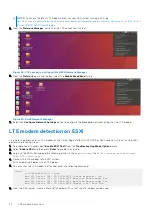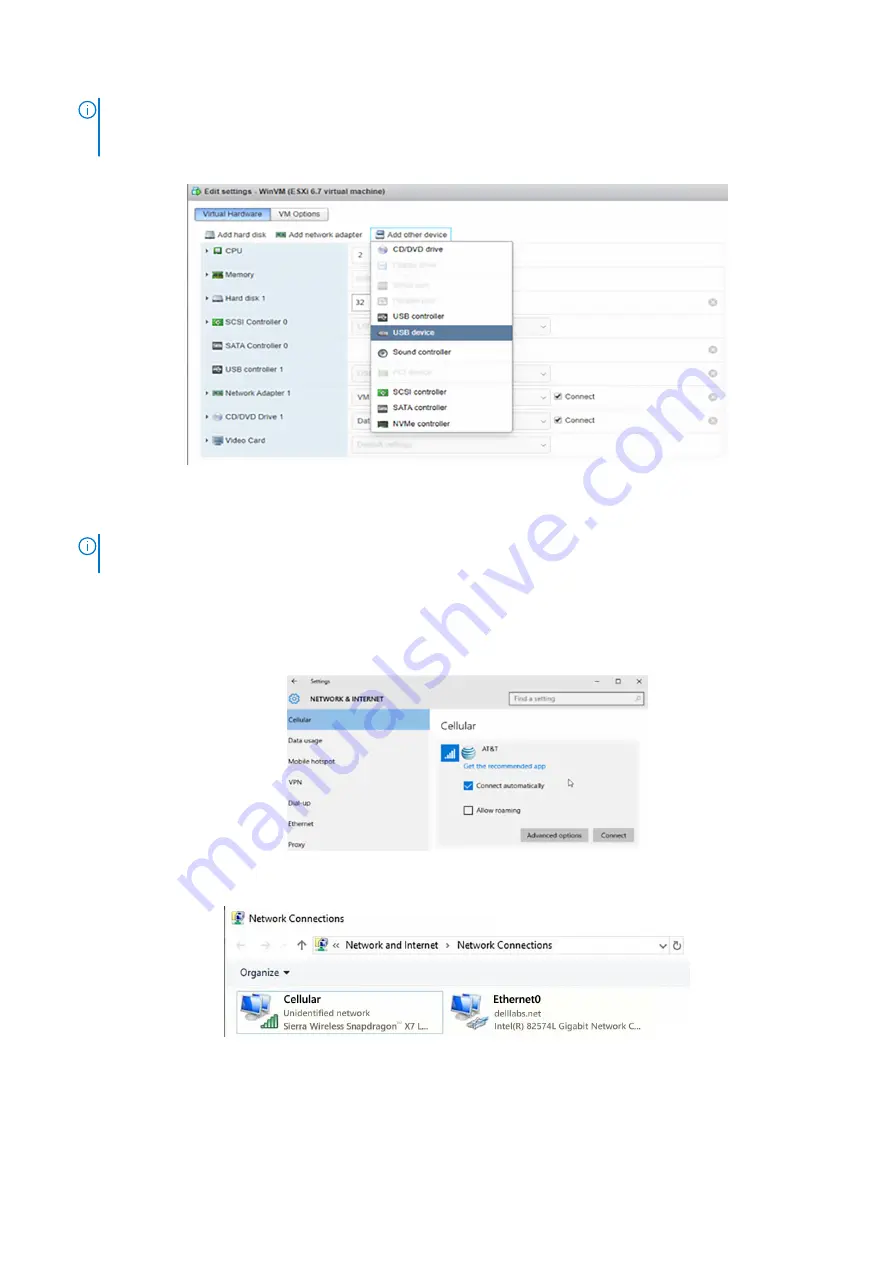
NOTE:
If using the LTE modem with a Microsoft Windows operating system, note that the drivers only work with the
Microsoft Windows XP, Windows 7, Windows 8, and Windows 10 operating systems. Microsoft Windows 2000 is not
supported.
7. Within the newly created VM, edit the VM configuration to add a USB device and selecting the LTE modem.
Figure 46. Microsoft Windows WinVM settings screen
8. After the LTE modem has been added to the VM configuration, power on the VM.
9. Download and install the LTE USB modem drivers and carrier firmware on the WinVM.
NOTE:
To obtain the latest modem drivers and carrier firmware, go to
https://www.inseego.com/software-
.
10. Connect the modem to the network by performing the following steps:
a. From the taskbar, click the
Windows
icon.
b. Within the application screen, click the
Settings
icon. The
Windows Settings
screen displays.
c. From the
Windows Settings
screen, click the
Network & Internet
icon. The
Network & Internet
screen displays.
d. Click the
Cellular
listing, verify that the
Connect automatically
option is selected, and then click
Connect
.
Figure 47. Cellular options within Network and Internet screen
11. From the
Network Connections
screen, verify that the
Cellular
connection is shown.
Figure 48. Network Connections screen with Cellular listing
12. After the Cellular listing shows a connection, run the
ipconfig/all
command to confirm the modem connection.
LTE modem detection
35