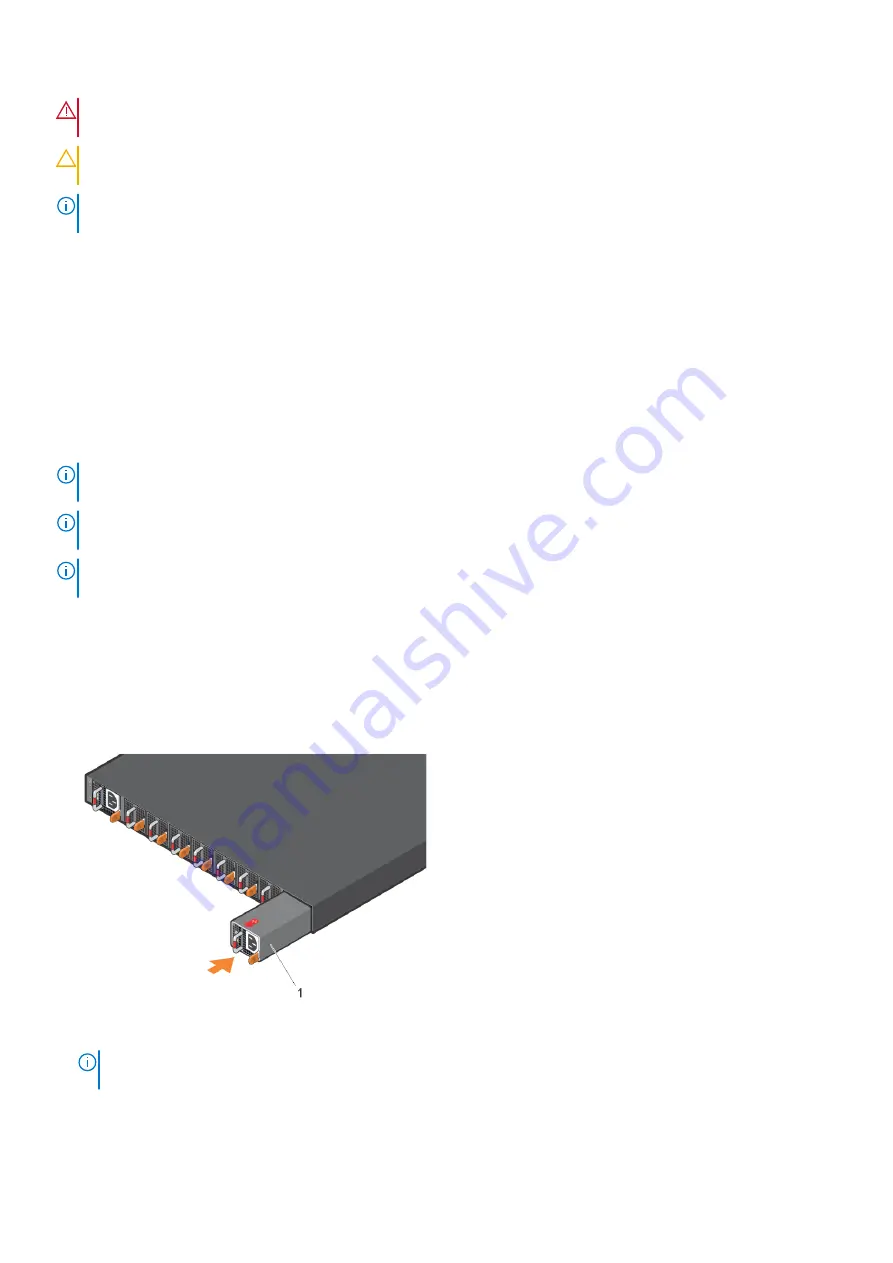
WARNING:
Prevent exposure and contact with hazardous voltages. Do not attempt to operate this switch with
the safety cover removed.
CAUTION:
Remove the power cable from the PSU before removing the PSU. Also, do not connect the power
cable before you insert the PSU in the switch.
NOTE:
To comply with the
GR-1089 Lightning Criteria for Equipment Interfacing with AC or DC Power Ports
, use an
external surge protection device (SPD) at the AC or DC input of the router.
PSU LEDs
●
Solid green—Input is OK.
●
Flashing yellow—There is a fault with the PSU.
●
Flashing green blink at 1 Hz—Switch is in a standby or CR state.
●
Off—PSU is off.
AC or DC power supply installation
NOTE:
The PSU slides into the slot smoothly. Do not force a PSU into a slot as this action may damage the PSU or the
switch.
NOTE:
Ensure that you correctly install the PSU. When you install the PSU correctly, the power connector is on the left
side of the PSU.
NOTE:
If you use a single PSU, install a blank plate in the other PSU slot to ensure proper airflow for cooling. If you are only
using one power supply, install the power supply in the first slot, PSU1. Install a blank plate in the second slot, PSU2.
1. Remove the PSU slot cover from the Z9432F-ON switch using a small #1 Phillips screwdriver.
2. Remove the PSU from the electro-static bag.
3. Insert the PSU into the switch PSU slot—insert the exposed PSU connector first.
The PSU slot is keyed so that you can only fully insert the PSU in one orientation. When you install the PSU correctly, it
snaps into place and is flushed with the back of the switch.
4. Plug in the appropriate AC 3-prongs cable from the switch PSU to the external power source.
5. Repeat steps 1–4 if you have a redundant PSU using the second PSU slot on the Z9432F-ON switch.
1. When facing the PSU-side of the switch, PSU1 is on the left side of the switch. PSU2 is on the right side of the switch.
NOTE:
The Z9432F-ON switch starts up when you connect the cables between the power supply and the power
source.
30
Power supplies
















































