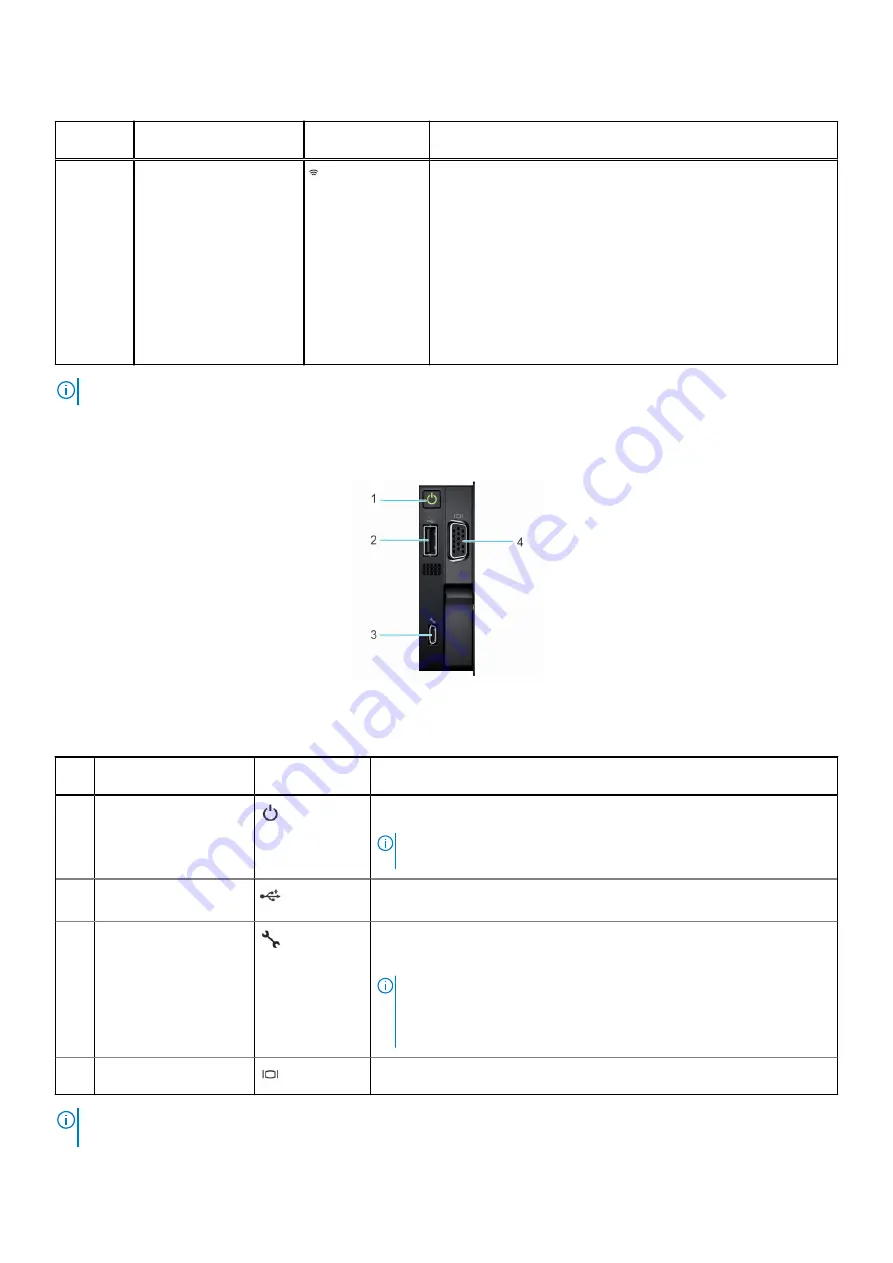
Table 5. Left control panel with optional iDRAC Quick Sync 2 indicator (continued)
Item
Indicator, button, or
connector
Icon
Description
3
iDRAC Quick Sync
2 wireless indicator
(optional)
Indicates if the iDRAC Quick Sync 2 wireless option is
activated. The Quick Sync 2 feature allows management of the
system using mobile devices. This feature aggregates hardware/
firmware inventory and various system level diagnostic/error
information that can be used in troubleshooting the system. You
can access system inventory, Dell Lifecycle Controller logs or
system logs, system health status, and also configure iDRAC,
BIOS, and networking parameters. You can also launch the virtual
Keyboard, Video, and Mouse (KVM) viewer and virtual Kernel-
based Virtual Machine (KVM), on a supported mobile device.
For more information, see the Integrated Dell Remote Access
Controller User's Guide at
.
NOTE:
For more information about the indicator codes, see the
System diagnostics and indicator codes
section.
Right control panel view
Figure 6. Right control panel view
Table 6. Right control panel
Ite
m
Indicator or button
Icon
Description
1
Power button
Indicates if the system is powered on or off. Press the power button to
manually power on or off the system.
NOTE:
Press the power button to gracefully shut down the ACPI-
compliant operating system.
2
USB 2.0-compliant port
The USB port is a 4-pin connector and 2.0-compliant. This port enables
you to connect USB devices to the system.
3
iDRAC Direct port
(Micro-AB USB)
The iDRAC Direct port (Micro-AB USB) enables you to access the iDRAC
Direct Micro-AB features. For more information, see the
iDRAC User's
Guide
https://www.dell.com/idracmanuals
.
NOTE:
You can configure iDRAC Direct by using a USB to micro USB
(type AB) cable, which you can connect to your laptop or tablet. Cable
length should not exceed 3 feet (0.91 meters). Performance could be
affected by cable quality.
4
VGA port
Enables you to connect a display device to the system.
NOTE:
For more information, see the
Dell EMC PowerEdge R550 Technical Specifications
on the product documentation
page.
12
System overview
Summary of Contents for EMC PowerEdge R550
Page 16: ...Figure 10 Service information 16 System overview ...
Page 17: ...Figure 11 Service information System overview 17 ...
Page 18: ...Figure 12 Memory information Figure 13 Configuration and layout 18 System overview ...
Page 19: ...Figure 14 Configuration and layout Figure 15 LED behavior System overview 19 ...













































