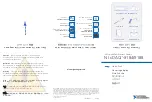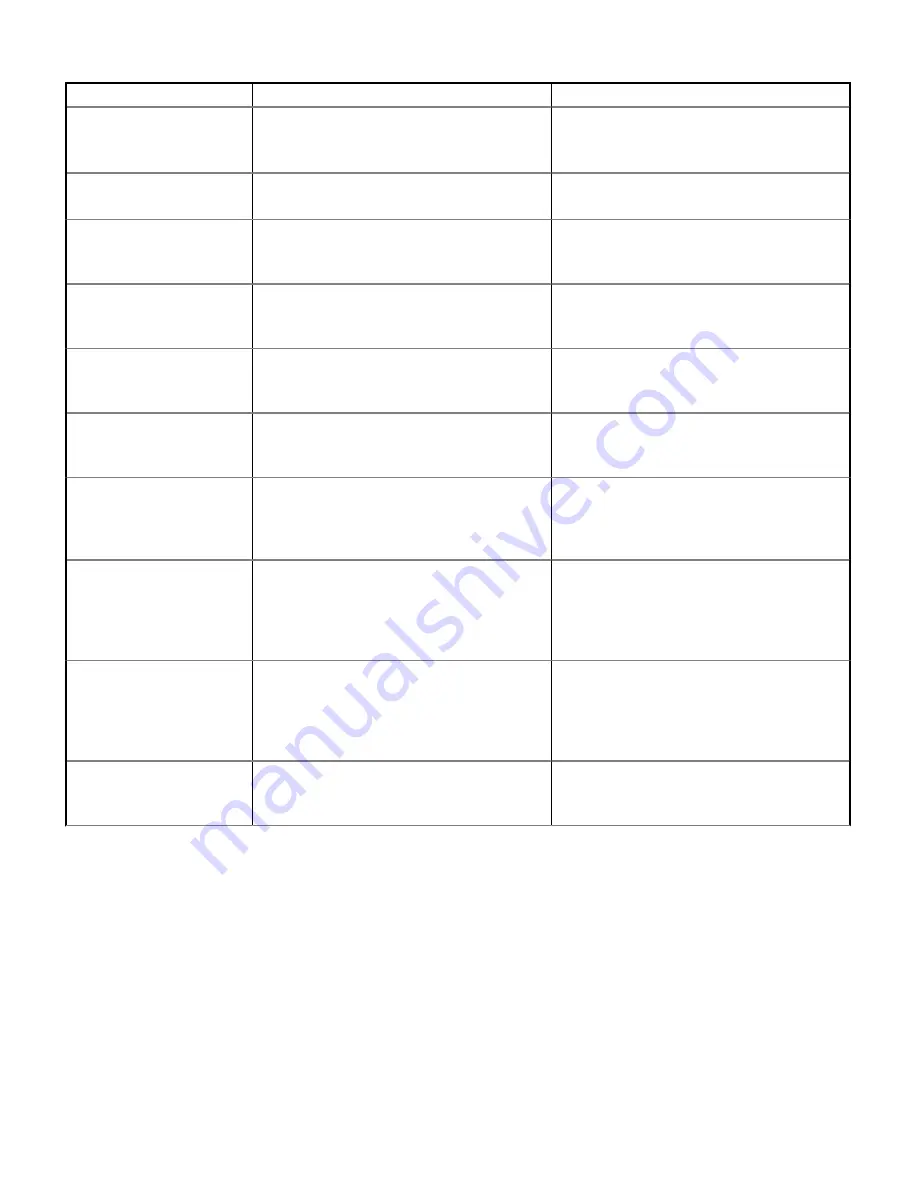
Task
Document
Location
To identify the version of iDRAC available on your
system, on the iDRAC web interface, click
?
>
About
.
For information about installing the operating
system, see the operating system documentation.
Dell.com/operatingsystemmanuals
Managing your system
For information about systems management
software offered by Dell, see the Dell OpenManage
Systems Management Overview Guide.
Dell.com/poweredgemanuals
For information about setting up, using, and
troubleshooting OpenManage, see the Dell
OpenManage Server Administrator User’s Guide.
Dell.com/openmanagemanuals
> OpenManage
Server Administrator
For information about installing, using, and
troubleshooting Dell OpenManage Essentials, see
the Dell OpenManage Essentials User’s Guide.
Dell.com/openmanagemanuals
> OpenManage
Essentials
For information about installing and using Dell
SupportAssist, see the Dell EMC SupportAssist
Enterprise User’s Guide.
Dell.com/serviceabilitytools
For information about partner programs enterprise
systems management, see the OpenManage
Connections Enterprise Systems Management
documents.
Dell.com/openmanagemanuals
Working with the Dell
PowerEdge RAID controllers
For information about understanding the features
of the Dell PowerEdge RAID controllers (PERC),
Software RAID controllers, or BOSS card and
deploying the cards, see the Storage controller
documentation.
Dell.com/storagecontrollermanuals
Understanding event and error
messages
For information about checking the event and error
messages generated by the system firmware and
agents that monitor system components, see the
Event and Error Message Reference Guide for 14th
Generation Dell EMC PowerEdge Servers.
Dell.com/qrl
Troubleshooting your system
For information about identifying and
troubleshooting the PowerEdge server issues, see
the Server Troubleshooting Guide.
Dell.com/poweredgemanuals
68
Documentation resources