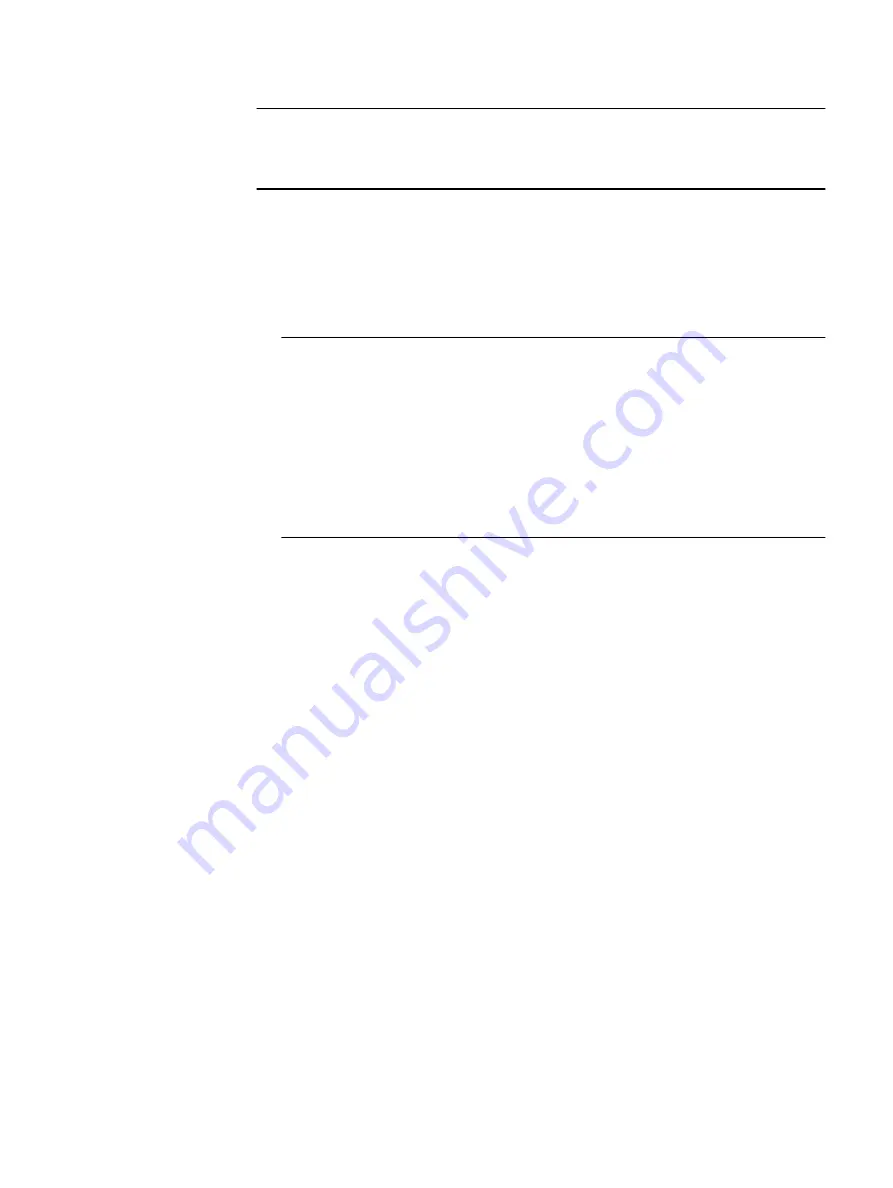
Note
The PSNT may contain multiple serial number stickers. The serial number for the
DP4400 is on a white sticker that has a part number starting with
900
printed on it.
Shut down the IDPA
You can shut down the IDPA appliance from the ACM console.
Before you begin
l
Ensure that there are no backup jobs running on the Avamar Backup Server.
Note
n
If there are backup jobs running on Avamar Backup Server when the IDPA
appliance shutdown operation is in progress, the shutdown operation waits for
the Avamar jobs to complete with the status
Waiting for shutdown of
Backup Server
.
n
It is recommended that you wait for the backup jobs to complete. However, if
you must shut down the appliance immediately, and then you must log in to the
Avamar UI and cancel the backup jobs that are in progress.
l
Shutting down the IDPA appliance requires physical intervention, or use of IDPA,
to restart the system. If you are remotely shutting down the IDPA appliances,
ensure that either you have physical access to the system or have configured
iDRAC on the system.
To shut down IDPA, perform the following actions:
Procedure
1. On the ACM dashboard Home tab, click the Shutdown Appliance icon.
2. Enter the ACM root password, and click Yes.
The appliance shut down progress is displayed.
The IDPA appliance shuts down the components in the following order:
l
Backup Server
l
Search
l
Reporting and Analytics
l
System Manager
l
Cloud Disaster Recovery Agent
l
Protection Storage
l
Appliance Configuration Manager
l
vCenter Server
l
Compute Node
If the ACM-initiated shutdown fails to shut down the Backup Server and the
Protection Storage or both, then the ACM displays a message listing the
component(s) that failed to shut down. The ACM then continues to shut down
the other components.
Prepare for assembly replacement
Shut down the IDPA
7



































