Reviews:
No comments
Related manuals for EMC Integrated Data Protection Appliance DP4400
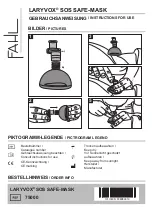
LARYVOX TAPE
Brand: Fahl Pages: 4

9058322
Brand: P.Lindberg Pages: 41

Powersafe Switch box 2 Way
Brand: Blagdon Pages: 2

EMP-1815
Brand: Epson Pages: 4

EpiqVision Ultra LS500
Brand: Epson Pages: 2

EMP-1815
Brand: Epson Pages: 117

50ML8105D/17
Brand: Magnavox Pages: 80

KINETIC
Brand: CAMP Pages: 108

SP50L7HX
Brand: Samsung Pages: 64

C-103EM
Brand: IPC Pages: 20

43FDX15B
Brand: Hitachi Pages: 68

43FDX15B
Brand: Hitachi Pages: 67

43FWX20B
Brand: Hitachi Pages: 164

43FWX20B
Brand: Hitachi Pages: 64

NAMSRK-6FT
Brand: Warmup Pages: 3

10015806
Brand: auna multimedia Pages: 8

SG-Switch
Brand: TFortis Pages: 11

workMaster HAZMAX
Brand: Respirex Pages: 16




















