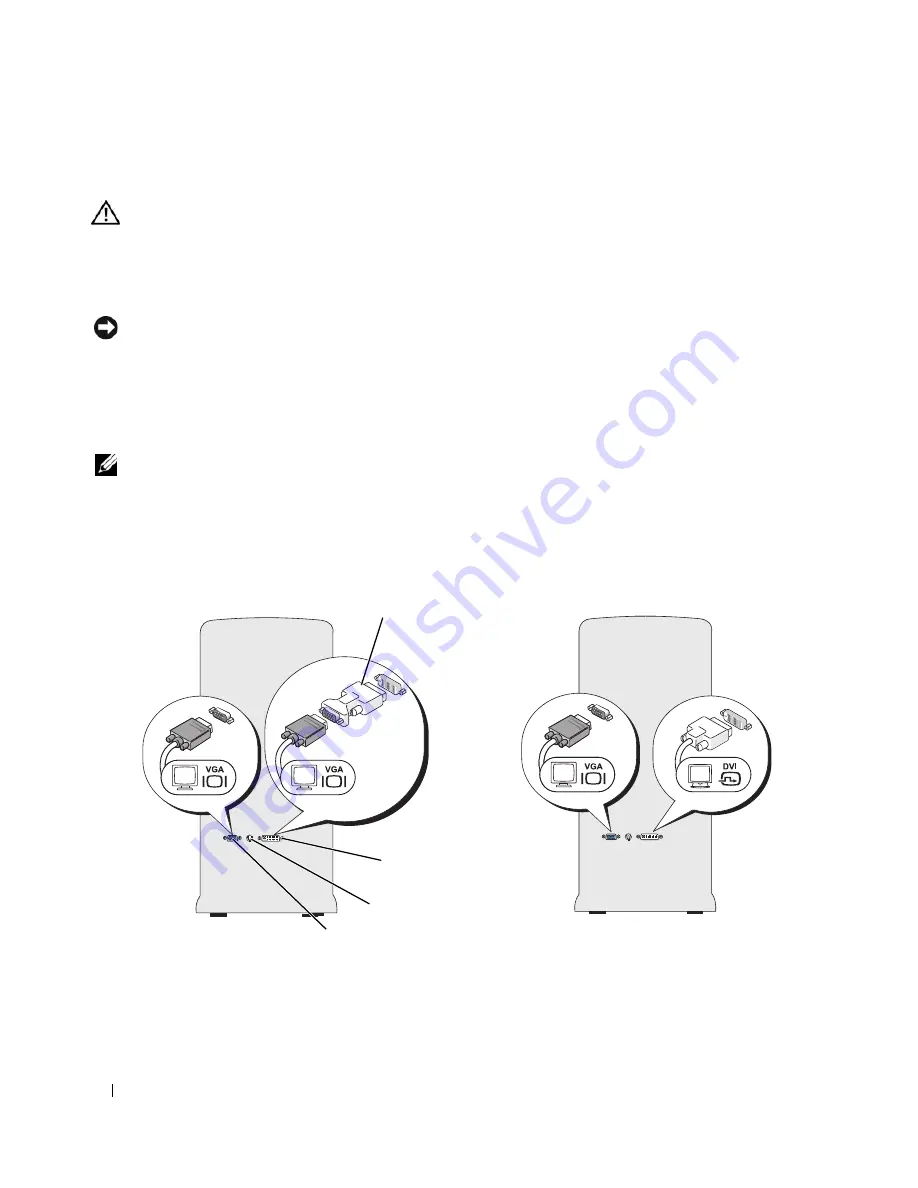
26
Setting Up and Using Your Computer
Connecting Two Monitors
CAUTION:
Before you begin any of the procedures in this section, follow the safety instructions in the
Product
Information Guide
.
If you purchased a graphics card that supports dual monitors, follow these instructions to connect and
enable your monitors. The instructions tell you how to connect either two monitors (each with a VGA
connector), one monitor with a VGA connector and one monitor with a DVI connector, or a TV.
NOTICE:
If you are connecting two monitors that have VGA connectors, you must have the optional DVI adapter to
connect the cable. If you are connecting two flat-panel monitors, at least one of them must have a VGA connector.
If you are connecting a TV, you may connect only one monitor (VGA or DVI) in addition to the TV.
Connecting Two Monitors With VGA Connectors
1
Follow the procedures in "Before You Begin" on page 65.
NOTE:
If your computer has integrated video, do not connect either monitor to the integrated video connector. If
the integrated video connector is covered by a cap, do not remove the cap to connect the monitor or the monitor
will not function.
2
Connect one of the monitors to the VGA (blue) connector on the back of the computer.
3
Connect the other monitor to the optional DVI adapter and connect the DVI adapter to the DVI
(white) connector on the back of the computer.
1
optional DVI adapter
2
DVI (white) connector
3
TV-OUT connector
4
VGA (blue) connector
*May not be present on your computer
4
2*
1
3*
Summary of Contents for E521 - Dimension Motherboard UW457 0UW457
Page 8: ...8 Contents ...
Page 12: ...12 Finding Information ...
Page 64: ...64 Troubleshooting Tools ...
Page 164: ...64 Index 164 Index ...
















































