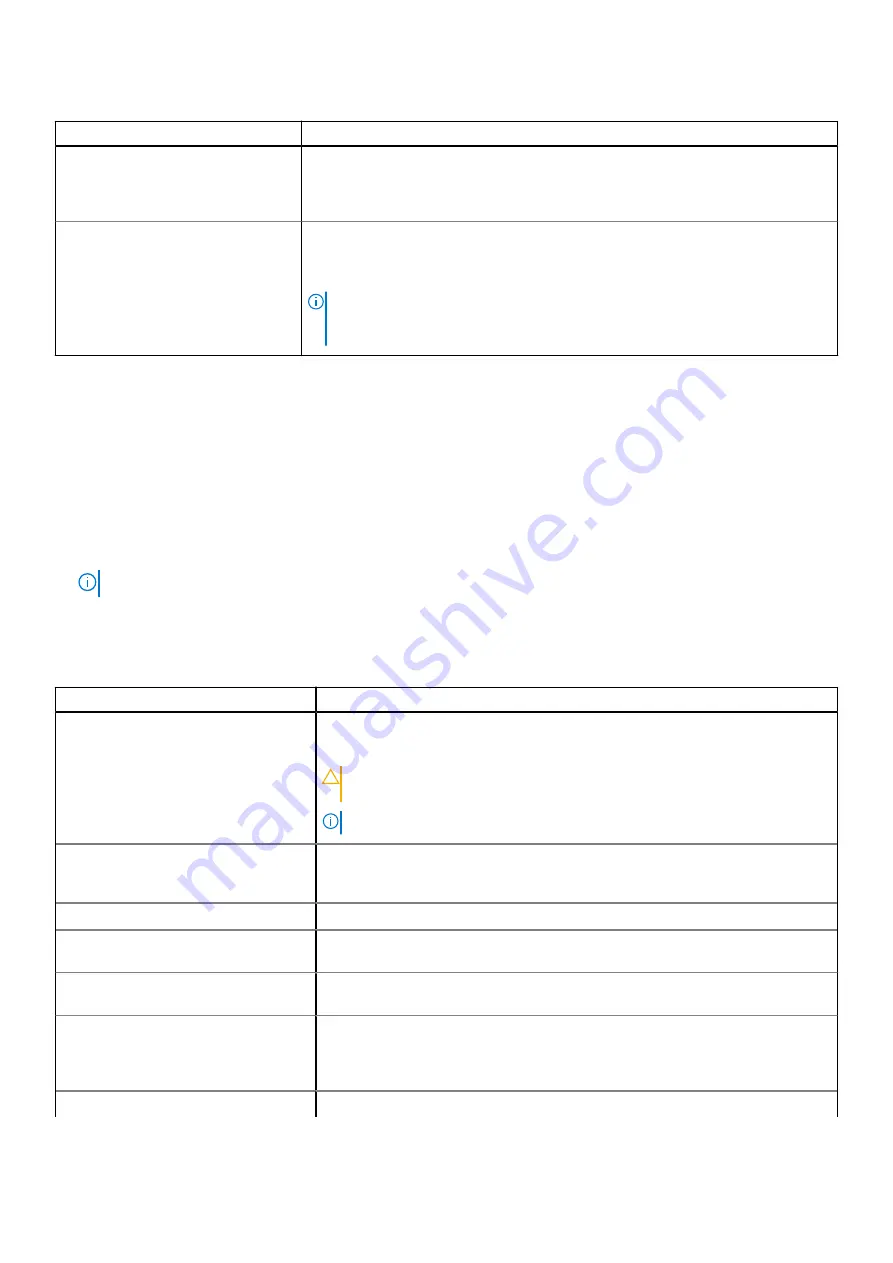
Table 9. NVMe Settings details
Option
Description
NVMe Mode
This option sets the NVMe drive mode. If the system contains NVMe drives that you
want to configure in a RAID array, you must set both this field and the Embedded
SATA field on the SATA settings menu to RAID Mode. You may also need to change
the Boot Mode setting to UEFI. The option is set to
Non-RAID
mode by default.
BIOS NVMe Driver
Dell Qualified NVMe drives always use the UEFI NVMe driver built into the Dell BIOS.
When this option is set to 'All Drives', the BIOS driver will also be used with any NVMe
drives in the system that has not been qualified by Dell. The option is set to
Dell
Qualified Drives
by default.
NOTE:
When this option is set to 'All Drives' and non-Dell qualified NVMe drives
are present, you have a configuration that has not been validated which may lead
to unexpected behavior.
Boot Settings
You can use the
Boot Settings
screen to set the boot mode to either
BIOS
or
UEFI
. It also enables you to specify the boot
order.
●
UEFI
: The Unified Extensible Firmware Interface (UEFI) is a new interface between operating systems and platform
firmware. The interface consists of data tables with platform related information, boot and runtime service calls that are
available to the operating system and its loader. The following benefits are available when the
Boot Mode
is set to
UEFI
:
○
Support for drive partitions larger than 2 TB.
○
Enhanced security (e.g., UEFI Secure Boot).
○
Faster boot time.
NOTE:
You must use only the UEFI boot mode in order to boot from NVMe drives.
●
BIOS
: The
BIOS Boot Mode
is the legacy boot mode. It is maintained for backward compatibility.
To view the
Boot Settings
screen, power on the system, press F2, and click
System Setup Main Menu
>
System BIOS
>
Boot Settings
.
Table 10. Boot Settings details
Option
Description
Boot Mode
Enables you to set the boot mode of the system. If the operating system supports
UEFI, you can set this option to UEFI. Setting this field to BIOS allows compatibility
with non-UEFI operating systems. This option is set to
UEFI
by default.
CAUTION:
Switching the boot mode may prevent the system from
booting if the operating system is not installed in the same boot mode.
NOTE:
Setting this field to UEFI disables the
BIOS Boot Settings
menu.
Boot Sequence Retry
Enables or disables the
Boot Sequence Retry
feature. If this option is set to
Enabled
and the system fails to boot, the system re-attempts the boot sequence
after 30 seconds. This option is set to
Enabled
by default.
Hard-disk Failover
Enables or disables the Hard-disk failover. This option is set to
Disabled
by default.
Generic USB Boot
Enables or disables the generic USB boot placeholder. This option is set to
Disabled
by default.
Hard-disk Drive Placeholder
Enables or disables the Hard-disk drive placeholder. This option is set to
Disabled
by default.
Clean all Sysprep order and variables
When set to
None
, BIOS will do nothing. When set to
Yes
, BIOS will delete
variables of SysPrep #### and SysPrepOrder this option is a onetime option, will
reset to none when deleting variables. This setting is only available in
UEFI Boot
Mode
. This option is set to
None
by default.
UEFI Boot Settings
Specifies the UEFI boot sequence. Enables or disables UEFI Boot options.
10
Pre-operating system management applications








































