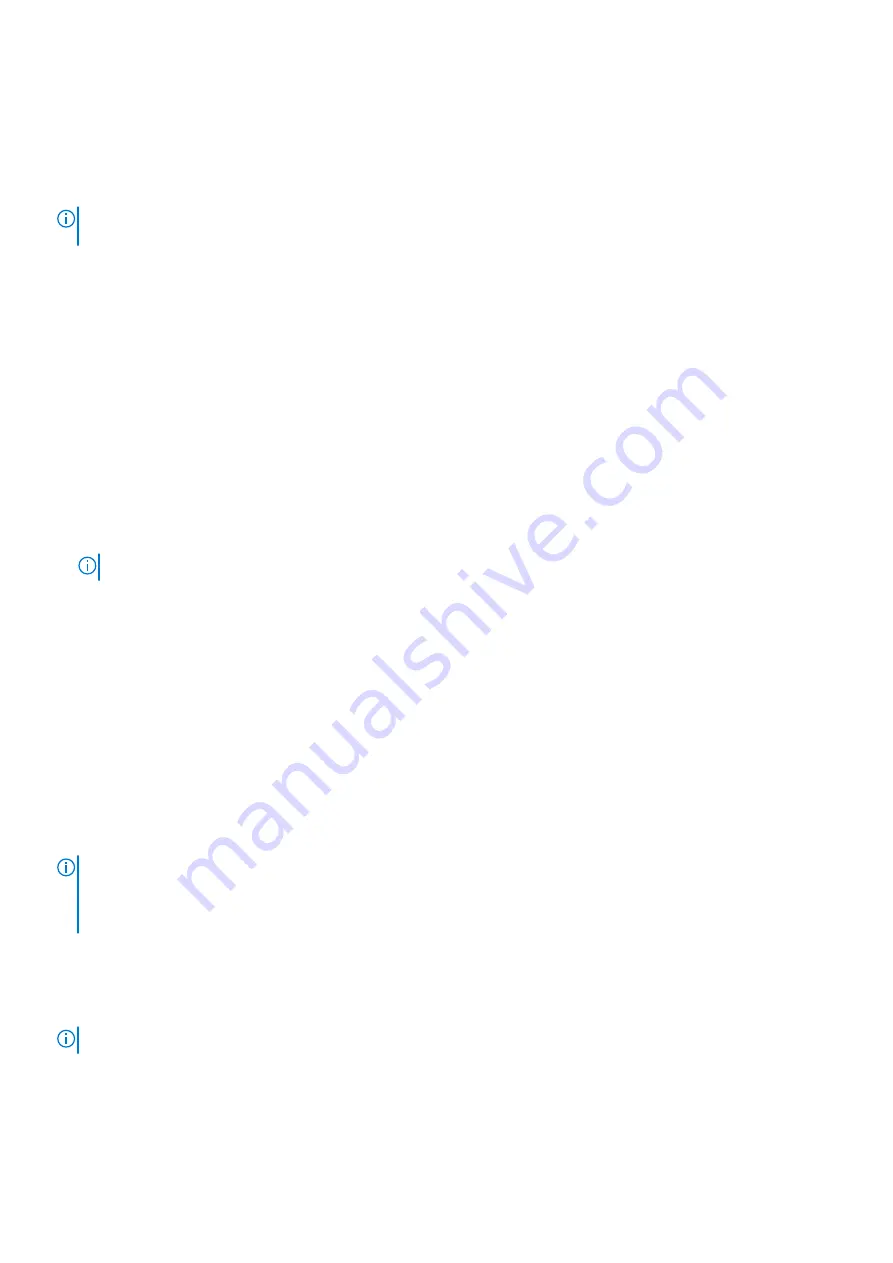
Creating a system and setup password
Prerequisites
Ensure that the password jumper is enabled. The password jumper enables or disables the system password and setup password
features. For more information, see the System board jumper settings section.
NOTE:
If the password jumper setting is disabled, the existing system password and setup password are deleted and you
need not provide the system password to boot the system.
Steps
1. To enter System Setup, press F2 immediately after turning on or rebooting your system.
2. On the
System Setup Main Menu
screen, click
System BIOS
>
System Security
.
3. On the
System Security
screen, verify that
Password Status
is set to
Unlocked
.
4. In the
System Password
field, type your system password, and press Enter or Tab.
Use the following guidelines to assign the system password:
●
A password can have up to 32 characters.
A message prompts you to reenter the system password.
5. Reenter the system password, and click
OK
.
6. In the
Setup Password
field, type your setup password and press Enter or Tab.
A message prompts you to reenter the setup password.
7. Reenter the setup password, and click
OK
.
8. Press Esc to return to the System BIOS screen. Press Esc again.
A message prompts you to save the changes.
NOTE:
Password protection does not take effect until the system reboots.
Using your system password to secure your system
About this task
If you have assigned a setup password, the system accepts your setup password as an alternate system password.
Steps
1. Turn on or reboot your system.
2. Type the system password and press Enter.
Next steps
When
Password Status
is set to
Locked
, type the system password and press Enter when prompted at reboot.
NOTE:
If an incorrect system password is typed, the system displays a message and prompts you to reenter your password.
You have three attempts to type the correct password. After the third unsuccessful attempt, the system displays an error
message that the system has stopped functioning and must be turned off. Even after you turn off and restart the system,
the error message is displayed until the correct password is entered.
Deleting or changing system and setup password
Prerequisites
NOTE:
You cannot delete or change an existing system or setup password if the
Password Status
is set to
Locked
.
Steps
1. To enter System Setup, press F2 immediately after turning on or restarting your system.
2. On the
System Setup Main Menu
screen, click
System BIOS
>
System Security
.
Pre-operating system management applications
19


















