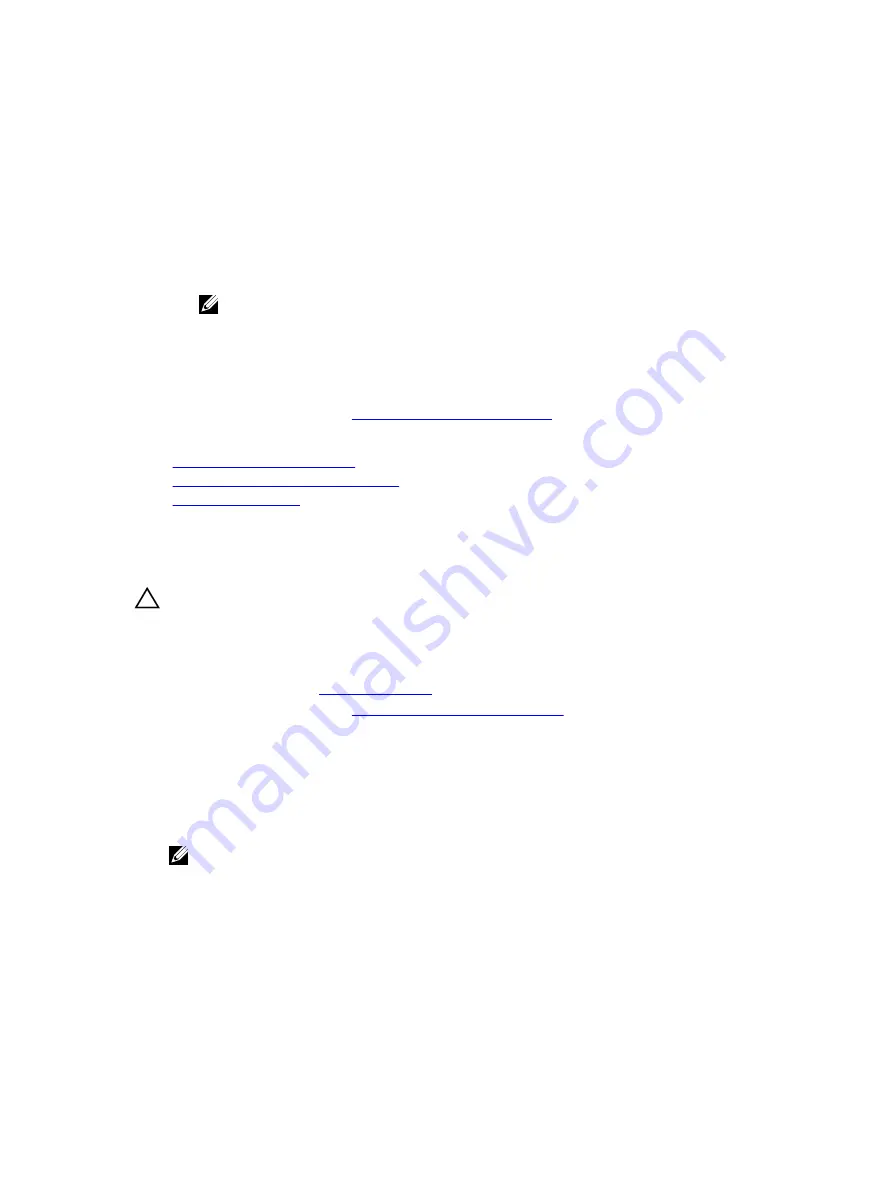
4.
GPU card power connector
5.
x16 connector
6.
expansion card latch (2)
Next steps
1.
Install the filler brackets by performing the following steps:
a.
Align the slot on the filler bracket with the guide pin on the expansion card slot.
b.
Press the expansion card latch until the filler bracket locks into place.
NOTE: Filler brackets must be installed over empty expansion-card slots to maintain FCC
certification of the system. The brackets also keep dust and dirt out of the system and aid
in proper cooling and airflow inside the system.
2.
Close the two expansion card latches.
3.
Replace the expansion card holder.
4.
Install the cooling shroud.
5.
Follow the procedure listed in
After working inside your system
.
Related Links
Removing the cooling shroud
Removing the expansion card holder
Installing a GPU card
Installing a GPU card
Prerequisites
CAUTION: Many repairs may only be done by a certified service technician. You should only
perform troubleshooting and simple repairs as authorized in your product documentation, or as
directed by the online or telephone service and support team. Damage due to servicing that is
not authorized by Dell is not covered by your warranty. Read and follow the safety instructions
that came with the product.
1.
.
2.
Follow the procedure listed in
Before working inside your system
3.
Remove the cooling shroud.
4.
Remove the expansion card holder.
5.
Remove the filler brackets by performing the following steps.
a.
Open the two expansion card latches.
b.
Slide the filler brackets out from the system.
NOTE: Keep this bracket in case you need to remove the expansion card. Filler brackets must
be installed in empty expansion-card slots to maintain FCC certification of the system. The
brackets also keep dust and dirt out of the system and aid in proper cooling and airflow inside
the system.
Steps
1.
Locate the x16 slot on the system board.
2.
Insert the GPU card into the slot.
3.
Connect the cables to the GPU card.
4.
Close the two expansion card latches.
104
















































