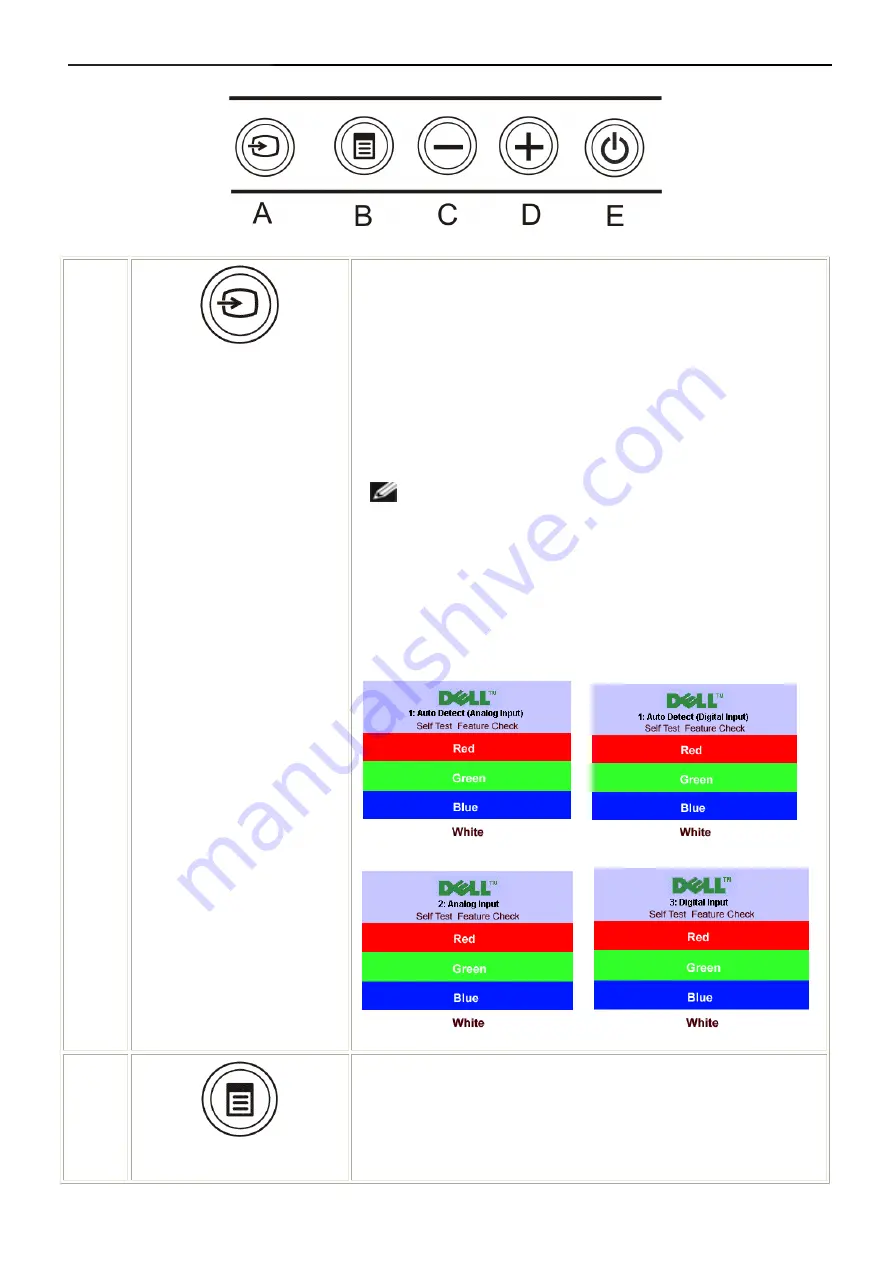
22"LCD Color Monitor
Dell E228WFPc
8
or
or
3.2 Control Buttons
A
Input select
Use the Input Select button to select between two different video
signals that may be connected to your monitor. Description of auto-
sync detect: If both VGA and DVI cables are connected to one PC, this
monitor will display an image automatically just as long as a video
signal is present in either VGA or DVI outputs. When connecting one
display to two PCs, if using screen savers, best to set both to the exact
times. Whichever mouse is moved first will activate that video input
first.
NOTE: The floating 'Dell Self-test Feature Check' dialog
appears on a black background if the monitor cannot sense a
video signal. Using the input select button, select the desired
input to be tested either Analog Input or Digital Input. Disconnect
the video cable from the video card and the Dell Self-test Feature
Check dialogue box will appear if the display is operating
correctly.
B
OSD menu / select
The Menu button is used to open and exit the on-screen display
(OSD), and exit from menus and sub-menus. See Using the OSD
Menu.
Summary of Contents for E228WFPc
Page 40: ...22 LCD Color Monitor Dell E228WFPc 40 8 PCB Layout 8 1 Main Board ...
Page 41: ...22 LCD Color Monitor Dell E228WFPc 41 ...
Page 42: ...22 LCD Color Monitor Dell E228WFPc 42 8 2 Power Board ...
Page 43: ...22 LCD Color Monitor Dell E228WFPc 43 8 3 Key Board ...
Page 55: ...22 LCD Color Monitor Dell E228WFPc 55 12 Exploded View ...
Page 56: ...22 LCD Color Monitor Dell E228WFPc 56 ...
Page 57: ...22 LCD Color Monitor Dell E228WFPc 57 ...
Page 58: ...22 LCD Color Monitor Dell E228WFPc 58 ...
Page 59: ...22 LCD Color Monitor Dell E228WFPc 59 ...









































