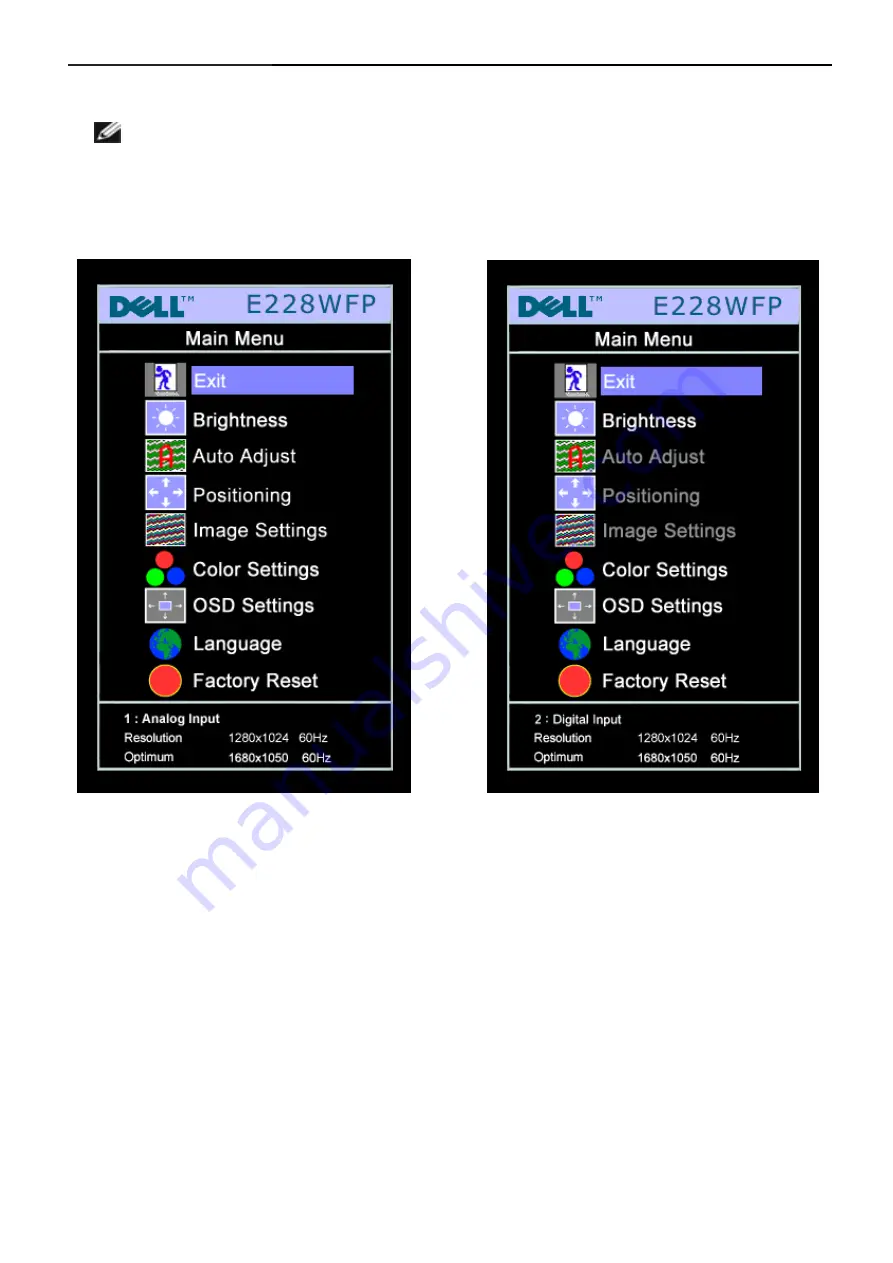
22"LCD Color Monitor
Dell E228WFPc
7
3. Operation instructions
3.1 General Instructions
NOTE: If you change the settings and then either proceed to another menu or exit the OSD menu, the
monitor automatically saves those changes. The changes are also saved if you change the settings and then
wait for the OSD menu to disappear.
1. Push the MENU button to open the OSD menu and display the main menu.
Main Menu for Analog (VGA) Input Main Menu for digital (DVI) Input
NOTE:
Auto Adjust, Positioning and Image Settings are only available when you are using the analog (VGA)
connector.
2. Push the - and + buttons to move between the setting options. As you move from one icon to another, the option
name is highlighted. See the table below for a complete list of all the options available for the monitor.
3. Push the MENU button once to activate the highlighted option.
4. Push - and + button to select the desired parameter.
5. Push MENU to enter the slide bar and then use the - and + buttons, according to the indicators on the menu, to
make your changes.
6. Push the MENU button once to return to the main menu to select another option or push the MENU button two
or three times to exit from the OSD menu.
When the OSD is locked, pressing the menu button takes the user directly to the OSD settings menu, with OSD
Lock selected. Select No (-) to unlock and allow user access to all applicable settings.
Summary of Contents for E228WFPc
Page 40: ...22 LCD Color Monitor Dell E228WFPc 40 8 PCB Layout 8 1 Main Board ...
Page 41: ...22 LCD Color Monitor Dell E228WFPc 41 ...
Page 42: ...22 LCD Color Monitor Dell E228WFPc 42 8 2 Power Board ...
Page 43: ...22 LCD Color Monitor Dell E228WFPc 43 8 3 Key Board ...
Page 55: ...22 LCD Color Monitor Dell E228WFPc 55 12 Exploded View ...
Page 56: ...22 LCD Color Monitor Dell E228WFPc 56 ...
Page 57: ...22 LCD Color Monitor Dell E228WFPc 57 ...
Page 58: ...22 LCD Color Monitor Dell E228WFPc 58 ...
Page 59: ...22 LCD Color Monitor Dell E228WFPc 59 ...






















