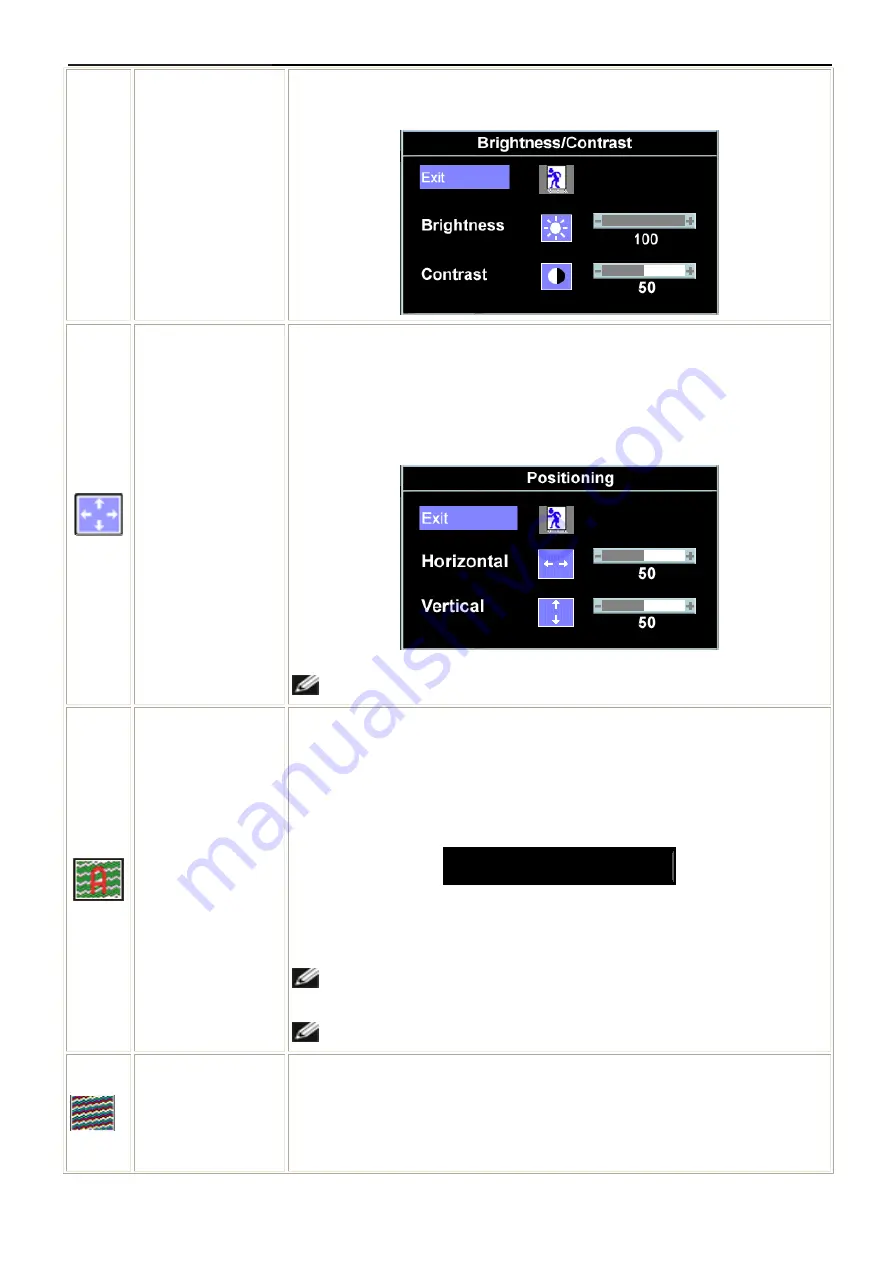
22"LCD Color Monitor
Dell E228WFPc
10
Push the + button to increase the contrast and push the - button to decrease the
contrast (min 0 ~ max 100).
Positioning:
Horizontal
Vertical
Positioning moves the viewing area around on the monitor screen.
When making changes to either the Horizontal or Vertical settings, no changes
occur to the size of the viewing area. The image shifts in response to your
selection.
Minimum is 0 (-) and maximum is 100 (+)
.
NOTE: When using DVI source, the Positioning option is not available.
Auto Adjust
Even though your computer recognizes your monitor on startup, the Auto
Adjustment function optimizes the display settings for use with your particular
setup.
Select to activate automatic setup and adjustment. The following dialog appears
on a black screen as the monitor self-adjusts to the current input:
Auto Adjust In Progress
Auto Adjustment allows the monitor to self-adjust to the incoming video signal.
After using Auto Adjustment, you can further tune your monitor by using the Pixel
Clock (Coarse) and Phase (Fine) controls under Image Settings.
NOTE: In most cases, Auto Adjust produces the best image for your
configuration.
NOTE: When using DVI source, the Auto Adjust is not available.
Image settings:
The Phase and Pixel Clock adjustments allow you to more closely adjust your
monitor to your preference. These settings are accessed through the main OSD
menu, by selecting Image Settings.
Summary of Contents for E228WFPc
Page 40: ...22 LCD Color Monitor Dell E228WFPc 40 8 PCB Layout 8 1 Main Board ...
Page 41: ...22 LCD Color Monitor Dell E228WFPc 41 ...
Page 42: ...22 LCD Color Monitor Dell E228WFPc 42 8 2 Power Board ...
Page 43: ...22 LCD Color Monitor Dell E228WFPc 43 8 3 Key Board ...
Page 55: ...22 LCD Color Monitor Dell E228WFPc 55 12 Exploded View ...
Page 56: ...22 LCD Color Monitor Dell E228WFPc 56 ...
Page 57: ...22 LCD Color Monitor Dell E228WFPc 57 ...
Page 58: ...22 LCD Color Monitor Dell E228WFPc 58 ...
Page 59: ...22 LCD Color Monitor Dell E228WFPc 59 ...











































