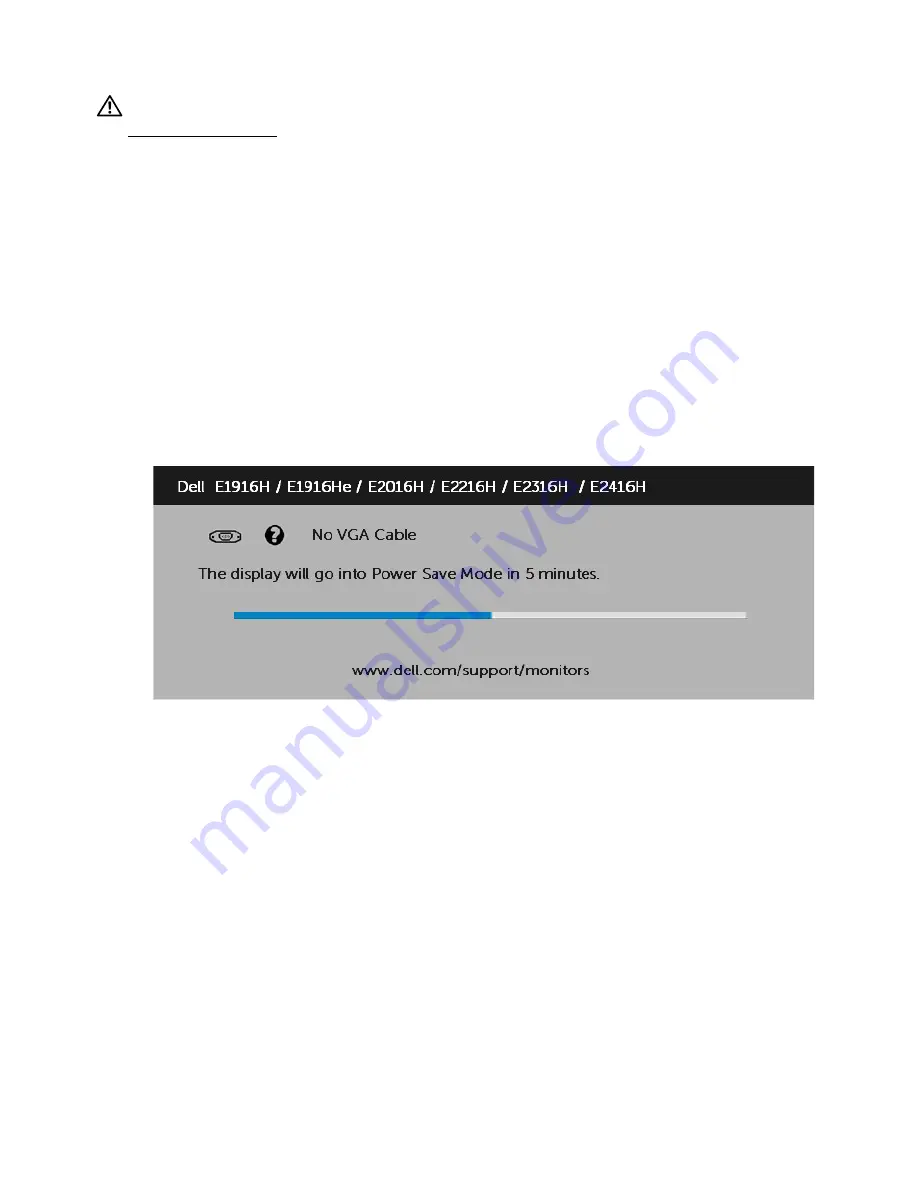
56
Troubleshooting
Troubleshooting
WARNING: Before you begin any of the procedures in this section, follow the
Safety Instruction
Self-Test
Your monitor provides a self-test feature that allows you to check whether your monitor
is functioning properly. If your monitor and computer are properly connected but the
monitor screen remains dark, run the monitor self-test by performing the following
steps:
1.
Turn off both your computer and the monitor.
2.
Unplug the video cable from the back of the computer. To ensure proper Self-Test
operation, remove both VGA and the DP
cables from the back of computer.
3.
Turn on the monitor.
The floating dialog box should appear on-screen (against a black background) if
the monitor cannot sense a video signal and is working correctly. While in self-
test mode, the power LED remains white. Also, depending upon the selected
input, one of the dialogs shown below will continuously scroll through the screen.
4.
This box also appears during normal system operation, if the video cable
becomes disconnected or damaged. The monitor will enter
Power Save Mode
after 5 minutes
if left at this state.
5.
Turn off your monitor and reconnect the video cable; then turn on both your
computer and the monitor.
If your monitor screen remains blank after you use the previous procedure, check your
video controller and computer, because your monitor is functioning properly.
Summary of Contents for E1916H
Page 31: ...Operating the Monitor 31 Auto Adjust Use this key to activate automatic setup and adjust menu ...
Page 36: ...36 Operating the Monitor Preset Modes Allows you to choose from a list of preset color modes ...
Page 40: ...40 Operating the Monitor Energy ...
Page 46: ...46 Operating the Monitor ...
Page 49: ...Operating the Monitor 49 ...
Page 74: ...74 Appendix For Windows 8 or Windows 8 1 ...
Page 76: ...76 Appendix For Windows 7 For Windows 8 or Windows 8 1 ...
Page 78: ...78 Appendix For Windows 7 ...






























