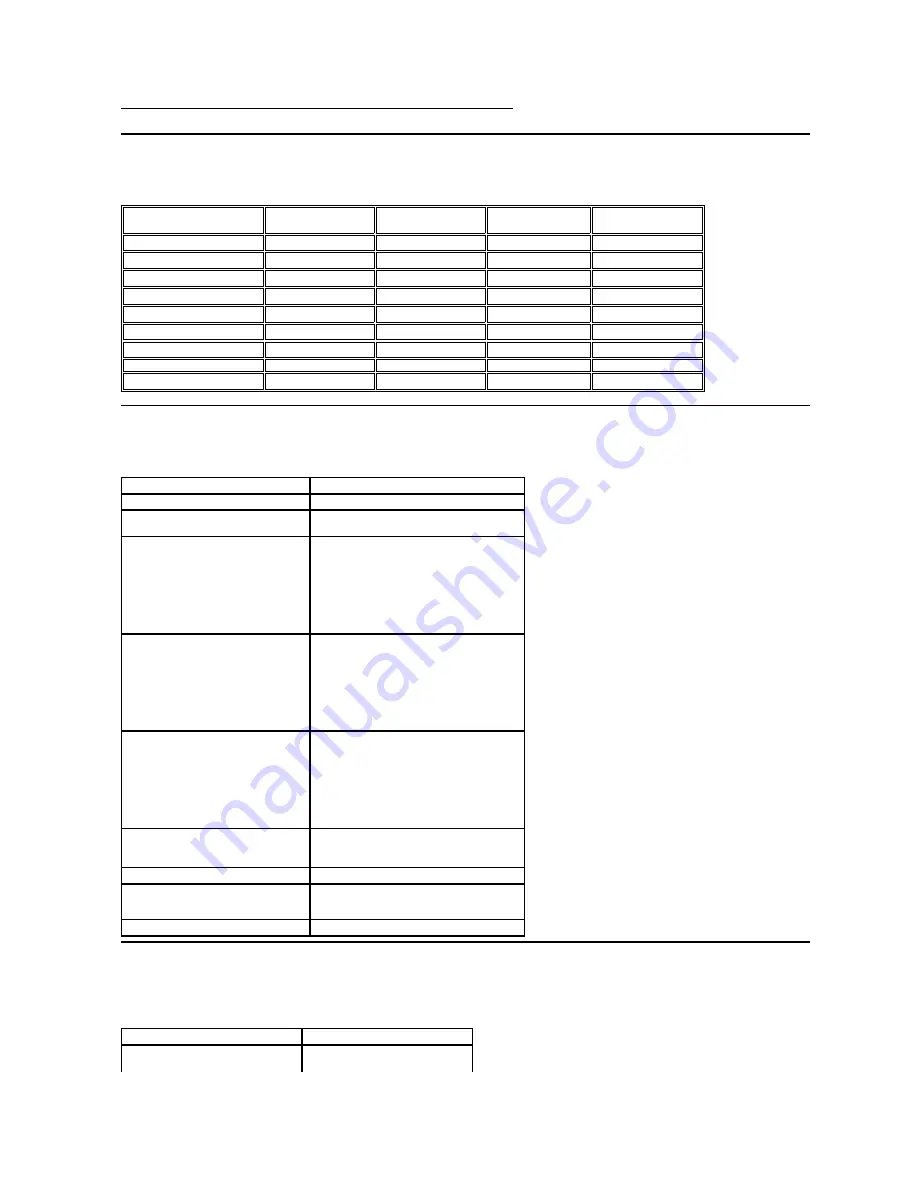
Preset Display Modes
The following table lists the preset modes for which Dell guarantees image size and centering:
Display Mode
Horizontal Frequency
(kHz)
Vertical Frequency
(Hz)
Pixel Clock (MHz)
Sync Polarity
(Horizontal/Vertical)
VESA, 720 x 400
31.5
70.0
28.3
-/+
VESA, 640 x 480
31.5
60.0
25.2
-/-
VESA, 640 x 480
37.5
75.0
31.5
-/-
VESA, 800 x 600
37.9
60.0
40.0
+/+
VESA, 800 x 600
46.9
75.0
49.5
+/+
VESA, 1024 x 768
48.4
60.0
65.0
-/-
VESA, 1024 x 768
60.0
75.0
78.8
+/+
VESA, 1280 x 1024
80.0
75.0
135.0
+/+
VESA, 1366 x 768
47.7
60.0
85.5
+/+
Physical Characteristics
The following table lists the monitor's physical characteristics:
Model Number
Dell E1912H monitor
Connector type
D-subminiature, blue connector
Signal cable type
Analog: Detachable, D-Sub, 15 pins, shipped
attached to the monitor
Dimensions: (with stand)
l
Height
l
Width
l
Depth
349.0 mm (13.74 inches)
445.4 mm (17.54 inches)
163.5 mm (6.44 inches)
Dimensions: (without stand)
l
Height
l
Width
l
Depth
266.0 mm (10.47 inches)
445.4 mm (17.54 inches)
52.0 mm (2.05 inches)
Stand dimensions:
l
Height
l
Width
l
Depth
141.4 mm (5.57 inches)
236.0 mm (9.29 inches)
163.5 mm (6.44 inches)
Weight:
Weight with packaging
3.94 kg (8.69 lb)
Weight with stand assembly and cables
3.26 kg (7.19 lb)
Weight without stand assembly
(For wall mount or VESA mount
considerations - no cables)
2.64 kg (5.82 lb)
Weight of stand assembly
0.33 kg (0.73 lb)
Environmental Characteristics
The following table lists the environmental conditions for your monitor:
Model Number
Dell E1912H monitor
Temperature
Summary of Contents for E1912H
Page 32: ...Back to Contents Page ...








































