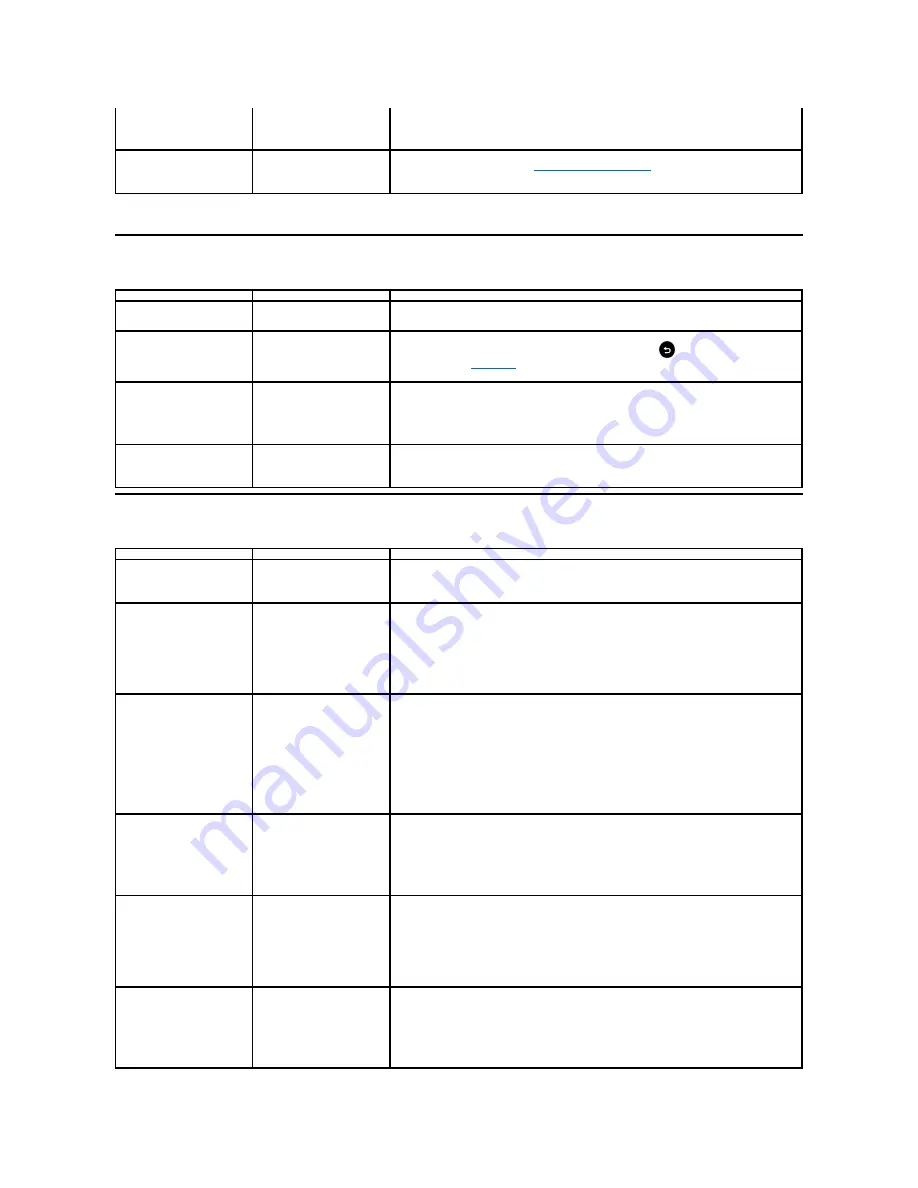
Product Specific Problems
Dell™ Soundbar
Problems
l
Try different Color Preset Settings in Color Settings OSD. Adjust R/G/B value in Color
Settings OSD if the Color Management is turned off.
l
Change the Input Color Format to PC RGB or YPbPr in the Advance Setting OSD.
Image retention from a static
image left on the monitor for a
long period of time
Faint shadow from the static
image displayed appears on
the screen
l
Use the Power Management feature to turn off the monitor at all times when not in use
(for more information, see
Power Management Modes
).
l
Alternatively, use a dynamically changing screensaver.
Specific Symptoms
What You Experience
Possible Solutions
Screen image is too small
Image is centered on screen,
but does not fill entire viewing
area
l
Reset the monitor to Factory Settings.
Cannot adjust the monitor with
the buttons on the front panel
OSD does not appear on the
screen
l
Turn off the monitor, unplug the power cord, plug back, and then turn on the monitor.
l
Check if the OSD menu is locked. If yes, press and hold
key for 10 seconds to
unlock. See
Menu Lock
.
No Input Signal when user
controls are pressed
No picture, the LED light is
blue. When you press "up",
"down" or "Menu" key, the
message " No input signal" will
appear.
l
Check the signal source. Ensure the computer is not in the power saving mode by
moving the mouse or pressing any key on the keyboard.
l
Check whether the signal cable is plugged in properly. Re
-plug the signal cable if
necessary.
l
Reset the computer or video player.
The picture does not fill the
entire screen
The picture cannot fill the
height or width of the screen
l
Due to different video formats (aspect ratio) of DVDs, the monitor may display in full
screen.
l
Run the built-in diagnostics.
Common Symptoms
What You Experience
Possible Solutions
No sound for system where
the Soundbar draws power
from an AC adapter
No power to Soundbar - the
power indicator is off
l
Turn the Power/Volume knob on the Soundbar clockwise to the middle position; check if
the power indicator (green LED) on the front of the Soundbar is illuminated.
l
Confirm that the power cable from the Soundbar is plugged into the adapter.
No Sound
Soundbar has power - power
indicator is on
l
Plug the audio line-in cable into the computer's audio out jack.
l
Set all volume controls to their maximum and ensure that the mute option is not
enabled.
l
Play some audio content on the computer (example, audio CD, or MP3).
l
Turn the Power/Volume knob on the Soundbar clockwise to a higher volume setting.
l
Clean and reseat the audio line-in plug.
l
Test the Soundbar using another audio source (For example: portable CD player, MP3
player).
Distorted Sound
Computer's sound card is used
as the audio source
l
Clear any obstructions between the Soundbar and the user.
l
Confirm that the audio line-in plug is completely inserted into the jack of the sound card.
l
Set all Windows volume controls to their midpoints.
l
Decrease the volume of the audio application.
l
Turn the Power/Volume knob on the Soundbar counter-clockwise to a lower volume
setting.
l
Clean and reseat the audio line-in plug.
l
Troubleshoot the computer's sound card.
l
Test the Soundbar using another audio source (For example: portable CD player, MP3
player).
l
Avoid using an audio cable extension or audio jack converter.
Distorted Sound
Other audio source is used
l
Clear any obstructions between the Soundbar and the user.
l
Confirm that the audio line-in plug is completely inserted into the jack of the audio
source.
l
Decrease the volume of the audio source.
l
Turn the Power/Volume knob on the Soundbar counter-clockwise to a lower volume
setting.
l
Clean and reseat the audio line-in plug.
Unbalanced Sound Output
Sound from only one side of
Soundbar
l
Clear any obstructions between the Soundbar and the user.
l
Confirm that the audio line-in plug is completely inserted into the jack of the sound card
or audio source.
l
Set all Windows audio balance controls (L-R) to their midpoints.
l
Clean and reseat the audio line-in plug.
l
Troubleshoot the computer's sound card.
l
Test the Soundbar using another audio source (For example: portable CD player, MP3
player).
Low Volume
Volume is too low
l
Clear any obstructions between the Soundbar and the user.
l
Turn the Power/Volume knob on the Soundbar clockwise to the maximum volume
setting.
l
Set all Windows volume controls to their maximum.
l
Increase the volume of the audio application.
l
Test the Soundbar using another audio source (For example: portable CD player, MP3
player)
Summary of Contents for E1912H
Page 32: ...Back to Contents Page ...


































