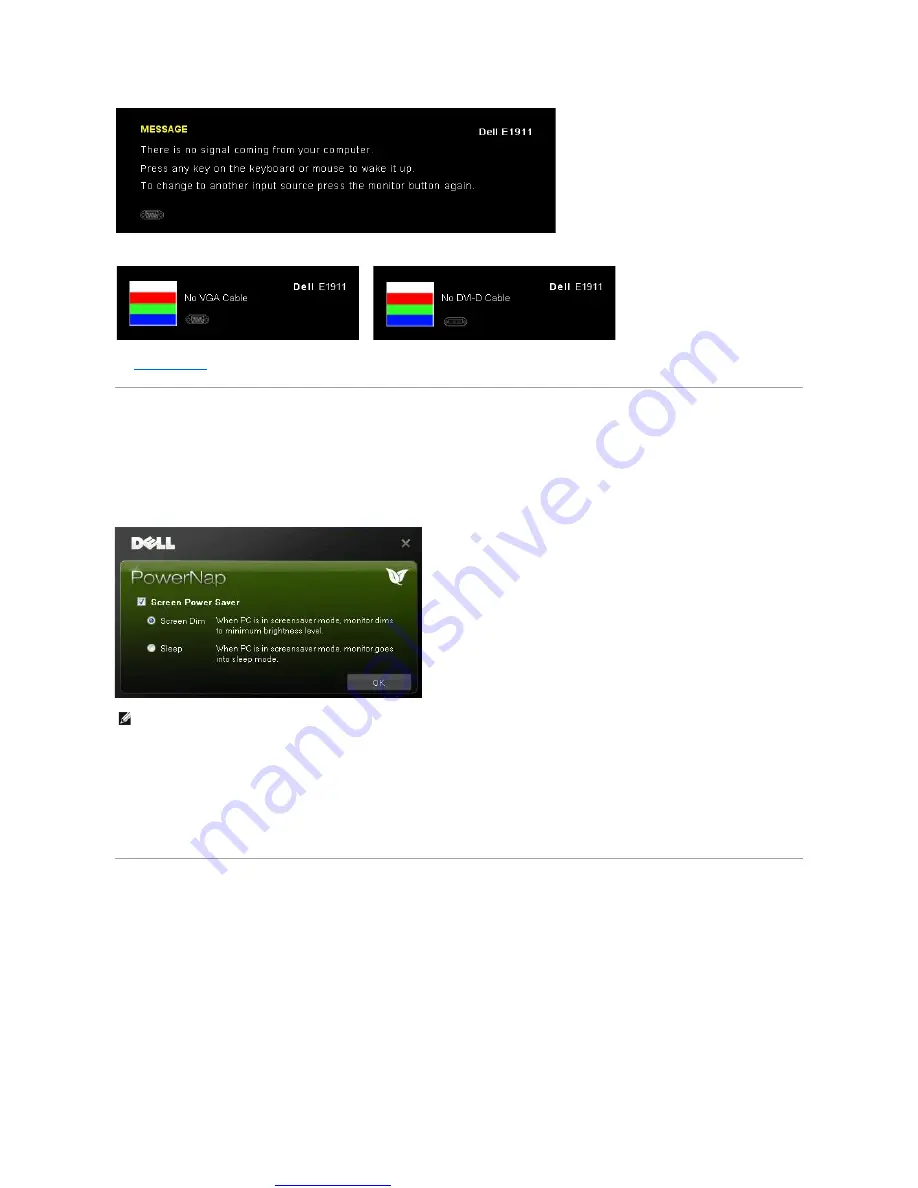
Great user manuals database on
for more information.
PowerNap Software
PowerNap software comes in the CD that comes with the monitor you have just purchased.
This software provides 2 options where user can select "Screen dim" or " Sleep" when your PC goes to screen saver mode.
1. Screen dim - monitor dims to minimum brightness level when PC is in screen saver mode.
2. Sleep - monitor goes into sleep mode when PC is in screen saver mode.
The latest version of the PowerNap Software can be downloaded from Dell
’
s website. This will ensure that the software is compatible with your graphics card.
Steps to download software:
1.
Go to http://www.support.dell.com
2.
Select
“
Monitor Drivers
”
under
“
Drivers and downloads
”
tab
3.
Select your Monitor Model
–
PowerNap Application
4.
Download and install application
Setting the Maximum Resolution
To set the maximum resolution for the monitor.
Windows XP:
1.
Right-click on the desktop and select
Properties
.
2.
Select the
Settings
tab.
3.
Set the screen resolution to 1440 x 900.
4.
Click
OK
.
Windows Vista
®
or Windows
®
7:
1.
Right-click on the desktop and select
Personalization
.
2.
Click Change Display Settings
.
3.
Move the slider-bar to the right by pressing and holding left-mouse button and adjust the screen resolution to
1440 x 900
.
4.
Click
OK
.
If VGA or DVI cable is not connected, a floating dialog box as shown below appears. The monitor will enter
Power Save Mode after 15 minutes
if left at this
state.
or
NOTE: After installation, one desktop shortcut and one shortcut under "Start" for PowerNap are created.
OS support: Windows XP32, XP64, Vista32, Vista64, Windows 7
Output interface support: VGA and DVI.












































