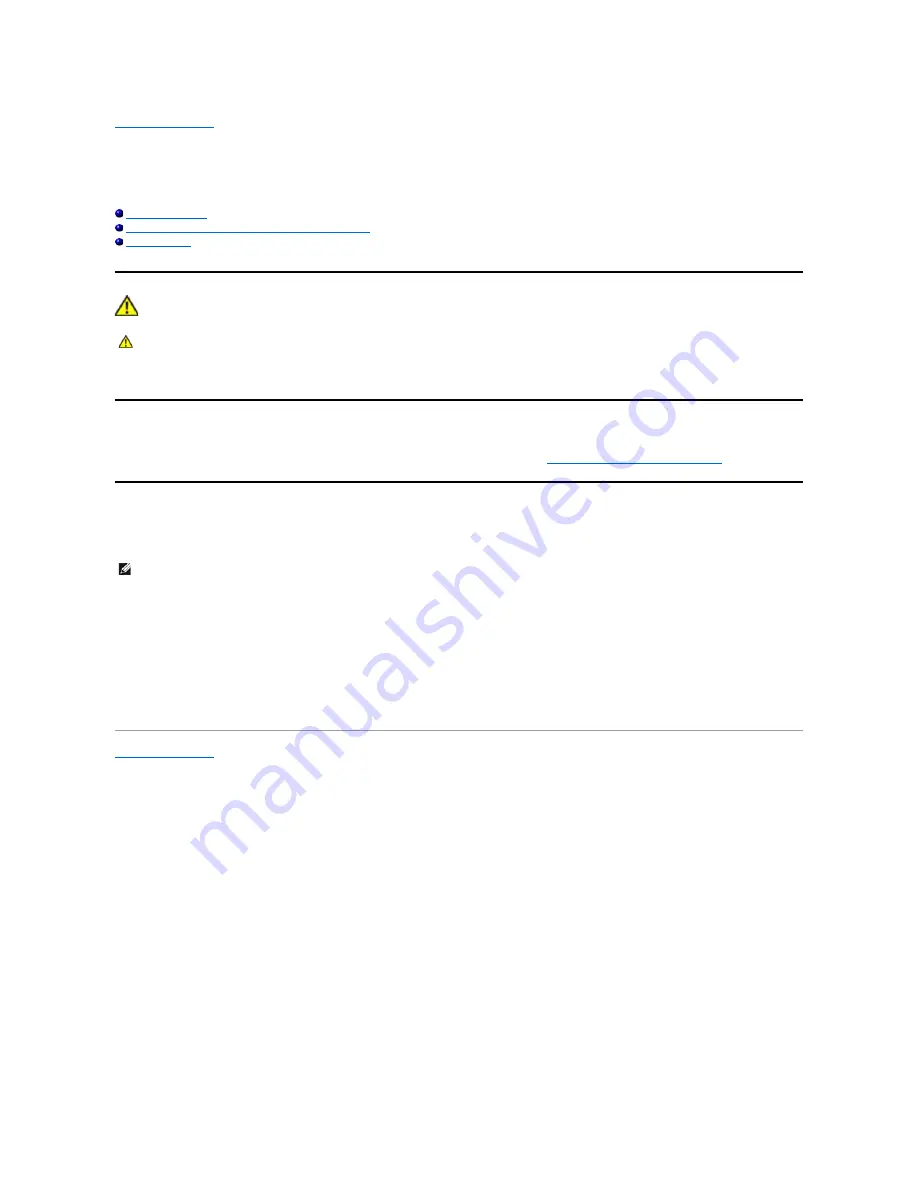
Back to Contents Page
Appendix
Dell™
E1909WDD Flat Panel Monitor User's Guide
Safety Instructions
FCC Notice (U.S. Only) and Other Regulatory Information
Contacting Dell
CAUTION: Safety Instructions
For information on safety instructions, see the safety information that shipped with your monitor.
FCC Notices (U.S. Only) and Other Regulatory Information
For FCC notices and other regulatory information, see the regulatory compliance website located at
www.dell.com\regulatory_compliance
.
Contacting Dell
For customers in the United States, call 800-WWW-DELL (800-999-3355).
Dell provides several online and telephone-based support and service options. Availability varies by country and product, and some services may not be
available in your area. To contact Dell for sales, technical support, or customer service issues:
Back to Contents Page
CAUTION: Use of controls, adjustments, or procedures other than those specified in this documentation may result in exposure to shock,
electrical hazards, and/or mechanical hazards.
NOTE:
If you do not have an active Internet connection, you can find contact information on your purchase invoice, packing slip, bill, or
Dell product catalog.
1.
Visit
support.dell.com
.
2.
Verify your country or region in the
Choose A Country/Region
drop-
down menu at the bottom of the page.
3.
Click
Contact Us
on the left side of the page.
4.
Select the appropriate service or support link based on your need.
5.
Choose the method of contacting Dell that is convenient for you.







































