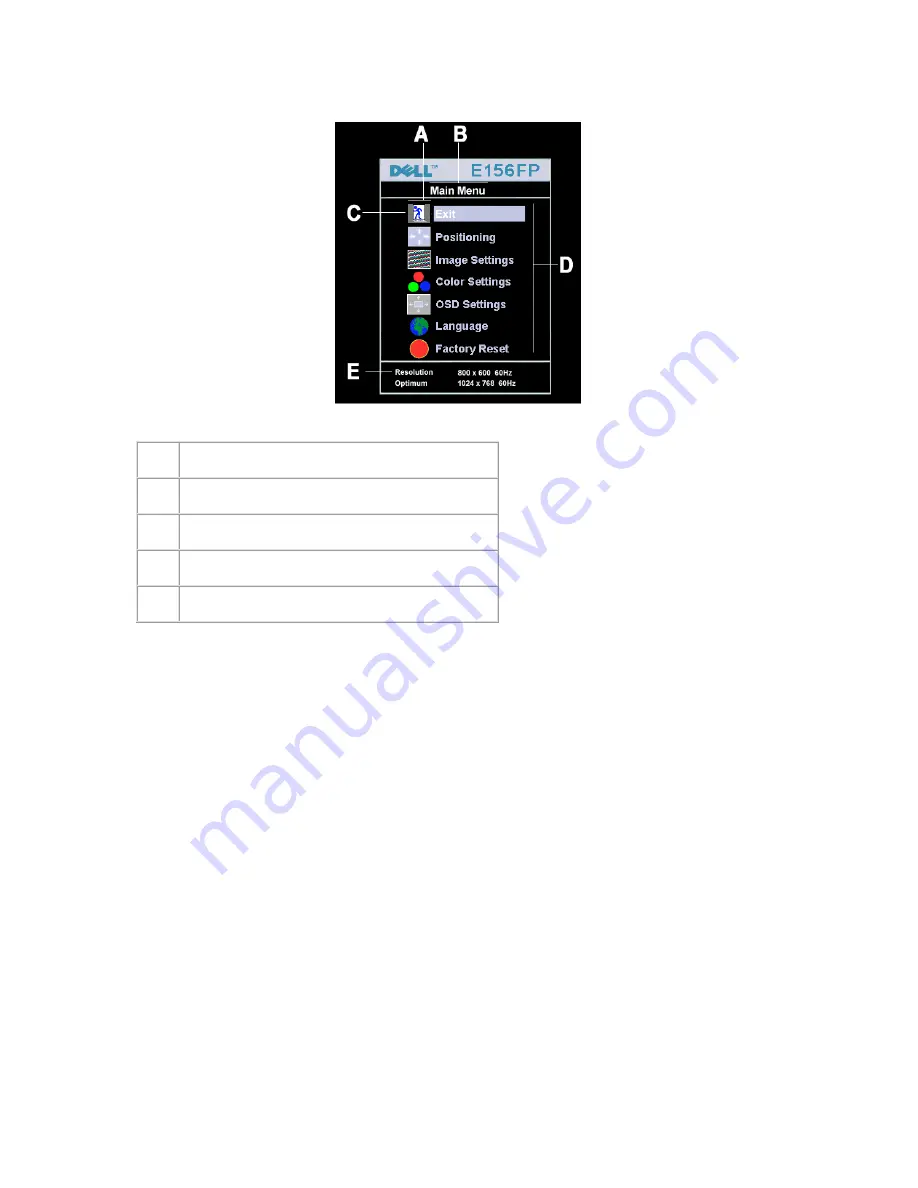
Dell E156FPc
8
3.4 Adjusting the Picture
1. With the menu off, push the 'MENU' button to open the OSD system and display the main features menu.
A
Function icons
B
Main Menu
C
Menu icon
D
Sub-Menu name
E
Resolution
2. Push the - and + buttons to move between the function icons. As you move from one icon to another, the
function name is highlighted to reflect the function or group of functions (sub-menus) represented by that
icon. See the table below for a complete list of all the functions available for the monitor.
3. Push the 'MENU' button once to activate the highlighted function; Push -/+ to select the desired parameter,
push menu to enter the slide bar. Then use the - and + buttons, according to the indicators on the menu, to
make your changes.
4.
Push the 'Menu' button once to return to the main menu to select another function or push the 'Menu'
button two or three times to exit from the OSD.
Summary of Contents for E156FPc
Page 17: ...Dell E156FPc 17 5 Block Diagram 5 1 Monitor Exploded View ...
Page 21: ...Dell E156FPc 21 5 3 2 Inverter Power Board ...
Page 34: ...Dell E156FPc 34 8 PCB Layout 8 1 Main Board ...
Page 35: ...Dell E156FPc 35 ...
Page 36: ...Dell E156FPc 36 8 2 Inverter Power Board ...
Page 37: ...Dell E156FPc 37 ...
Page 38: ...Dell E156FPc 38 ...
Page 50: ...Dell E156FPc 50 b Click the Select Chip button and choose the type you will program ...
Page 52: ...Dell E156FPc 52 d Select the communication Setting Port Name e Click the ConNect button ...
Page 68: ...Dell E156FPc 68 15 Definition of Pixel Defects 15 1CLAA150XP01 ...























