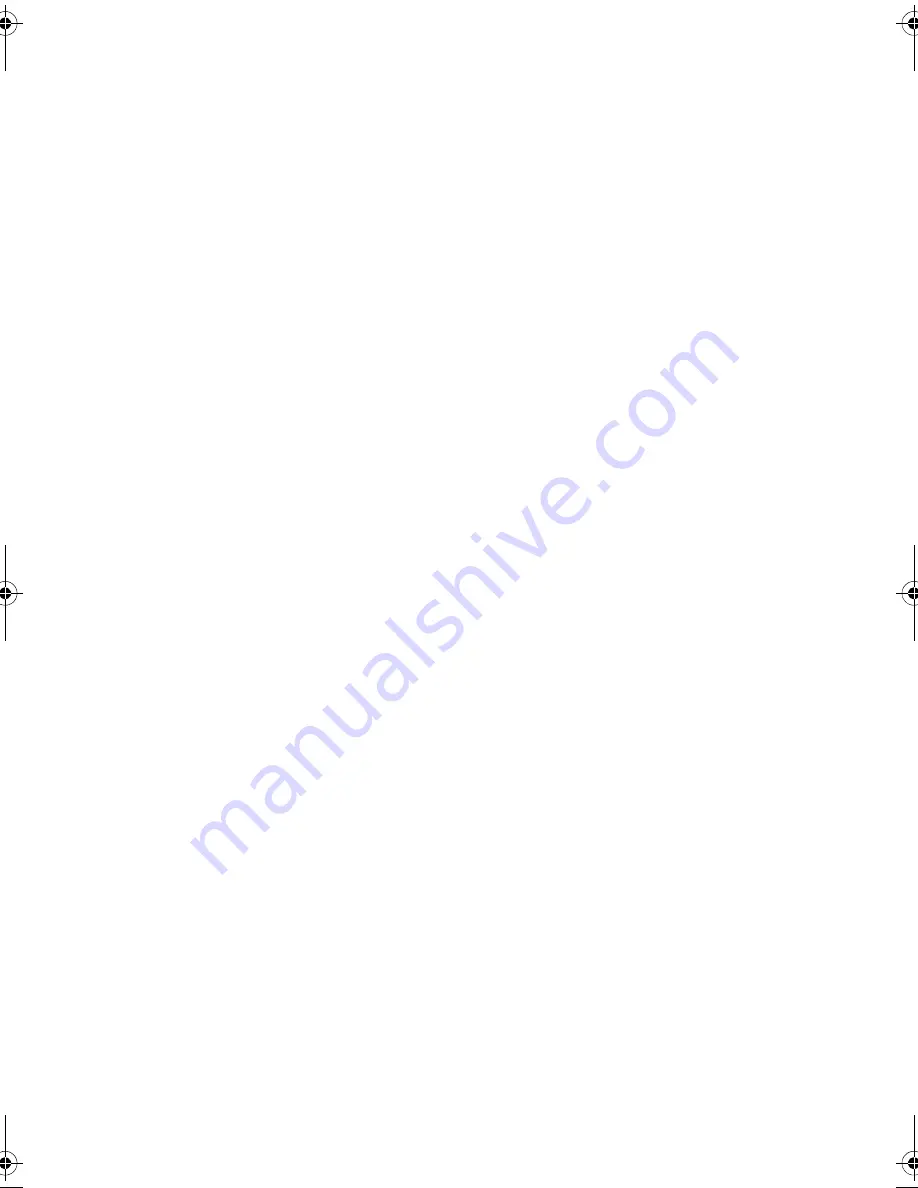
140
| Replacing
the
Display
Panel
15
Route the display-power, LVDS, and touchscreen cables through their routing
guides and replace the plastic shield.
16
Route the camera and infrared-module cables through their routing guides and
connect the cables to the system board.
17
Route the wireless-antenna cables through their routing guides and connect the
antenna cables to the wireless mini-card.
18
Route the speaker cables through their routing guides and connect the speaker
cable to the system board.
19
Route the power-button cable through its routing guides and connect the
power-button cable to the system board.
20
Connect the display-backlight cable to the display assembly.
21
Replace the screw that secures the grounding cable to the processor cooling-vents.
22
Replace the screw that secures the grounding cable from the right-speaker mesh
to the middle cover.
Postrequisites
1
Replace the inner frame. See "Replacing the Inner Frame" on page 97.
2
Replace the processor heat-sink fan. See "Replacing the Processor Heat-Sink Fan"
on page 77.
3
Replace the trim cover. See "Replacing the Trim Cover" on page 89.
4
Replace the system-board shield. See "Replacing the System-Board Shield" on
page 33.
5
Replace the stand. See "Replacing the Stand" on page 49.
6
Replace the back cover. See "Replacing the Back Cover" on page 21.
OM_Book.book Page 140 Friday, April 27, 2012 3:23 PM
Summary of Contents for dxcwrk1 - XPS - One
Page 14: ...14 After Working Inside Your Computer ...
Page 18: ...18 Technical Overview ...
Page 20: ...20 Removing the Back Cover ...
Page 22: ...22 Replacing the Back Cover ...
Page 24: ...24 Removing the Converter Board ...
Page 26: ...26 Replacing the Converter Board ...
Page 30: ...30 Replacing the Optical Drive ...
Page 32: ...32 Removing the System Board Shield ...
Page 34: ...34 Replacing the System Board Shield ...
Page 38: ...38 Replacing the Power Supply Unit ...
Page 42: ...42 Replacing the Memory Module s ...
Page 44: ...44 Removing the Coin Cell Battery ...
Page 46: ...46 Replacing the Coin Cell Battery ...
Page 48: ...48 Removing the Stand ...
Page 50: ...50 Replacing the Stand ...
Page 54: ...54 Replacing the Hard Drive ...
Page 56: ...56 Removing the Hard Drive Cage ...
Page 58: ...58 Replacing the Hard Drive Cage ...
Page 60: ...60 Removing the Power Supply Fan ...
Page 62: ...62 Replacing the Power Supply Fan ...
Page 64: ...64 Removing the TV Tuner Mini Card ...
Page 66: ...66 Replacing the TV Tuner Mini Card ...
Page 70: ...70 Replacing the Wireless Mini Card ...
Page 72: ...72 Removing the mSATA Mini Card ...
Page 74: ...74 Replacing the mSATA Mini Card ...
Page 76: ...76 Removing the Processor Heat Sink Fan ...
Page 78: ...78 Replacing the Processor Heat Sink Fan ...
Page 80: ...80 Removing the Processor Heat Sink ...
Page 82: ...82 Replacing the Processor Heat Sink ...
Page 84: ...84 Removing the Processor ...
Page 88: ...88 Removing the Trim Cover ...
Page 90: ...90 Replacing the Trim Cover ...
Page 92: ...92 Removing the I O Panel ...
Page 94: ...94 Replacing the I O Panel ...
Page 96: ...96 Removing the Inner Frame ...
Page 98: ...98 Replacing the Inner Frame ...
Page 102: ...102 Replacing the I O Board ...
Page 104: ...104 Removing the TV In Port ...
Page 106: ...106 Replacing the TV In Port ...
Page 110: ...110 Replacing the Infrared Emitter Port ...
Page 116: ...116 Removing the Speakers ...
Page 118: ...118 Replacing the Speakers ...
Page 120: ...120 Removing the Power Button Assembly ...
Page 122: ...122 Replacing the Power Button Assembly ...
Page 126: ...126 Replacing the Side I O Board ...
Page 130: ...130 Removing the Middle Cover ...
Page 144: ...144 Replacing the Camera Module ...
Page 148: ...148 Replacing the Microphone Modules ...
Page 152: ...152 Replacing the Infrared IR Module ...
Page 156: ...156 Replacing the Antenna Module s ...
Page 166: ...166 Flashing the BIOS ...
















































