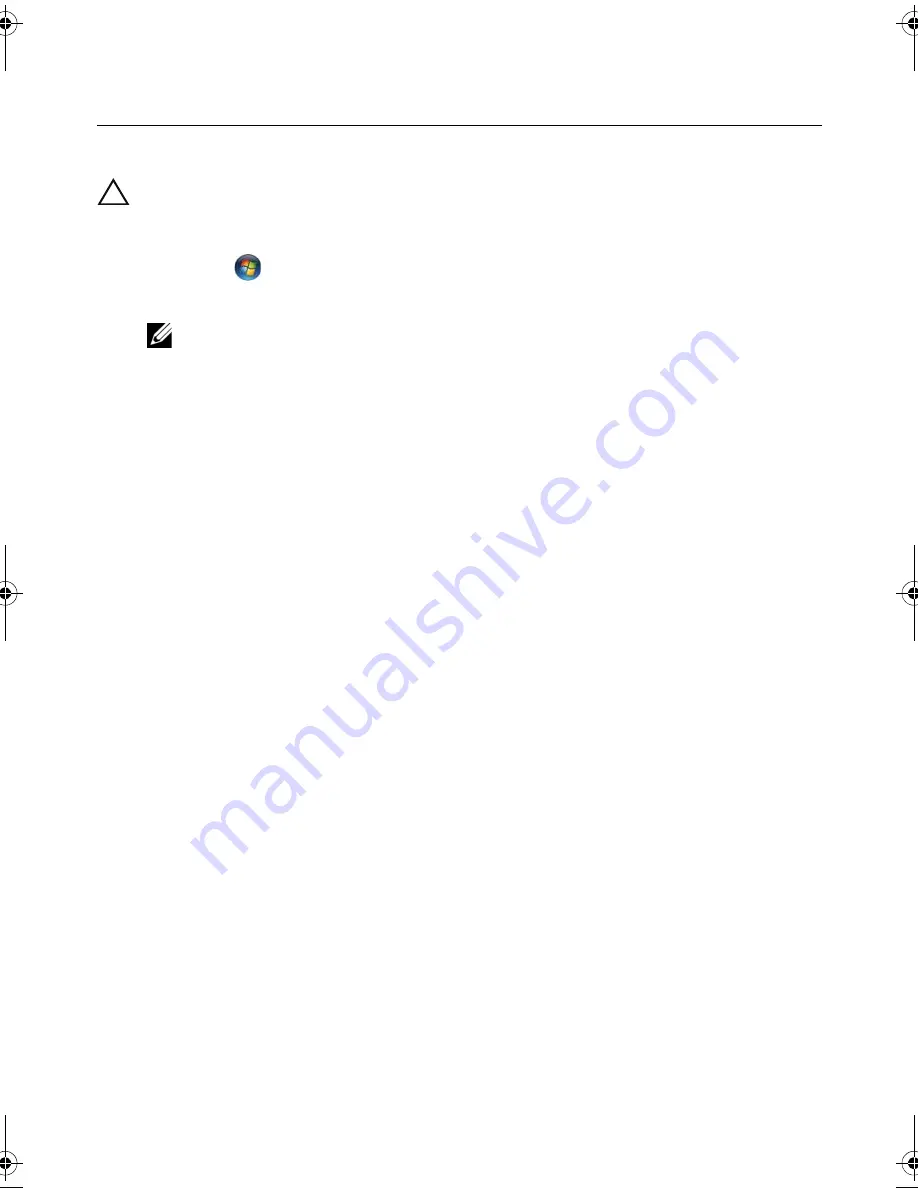
Before You Begin |
11
1
Before You Begin
Turn Off Your Computer and Connected Devices
CAUTION: To avoid losing data, save and close all open files and exit all open
programs before you turn off your computer.
1
Save and close all open files and exit all open programs.
2
Click
Start
and
click
Shut Down
.
Microsoft Windows shuts down and then the computer turns off.
NOTE:
If you are using a different operating system, see the documentation
of your operating system for shut-down instructions.
3
Disconnect your computer and all attached devices from their electrical outlets.
4
Disconnect all telephone cables, network cables, and attached devices from
your computer.
5
After the computer is unplugged, press and hold the power button for about
5 seconds to ground the system board.
Recommended Tools
The procedures in this document may require the following tools:
•
Phillips screwdriver
•
Plastic scribe
OM_Book.book Page 11 Friday, April 27, 2012 3:23 PM
Summary of Contents for dxcwrk1 - XPS - One
Page 14: ...14 After Working Inside Your Computer ...
Page 18: ...18 Technical Overview ...
Page 20: ...20 Removing the Back Cover ...
Page 22: ...22 Replacing the Back Cover ...
Page 24: ...24 Removing the Converter Board ...
Page 26: ...26 Replacing the Converter Board ...
Page 30: ...30 Replacing the Optical Drive ...
Page 32: ...32 Removing the System Board Shield ...
Page 34: ...34 Replacing the System Board Shield ...
Page 38: ...38 Replacing the Power Supply Unit ...
Page 42: ...42 Replacing the Memory Module s ...
Page 44: ...44 Removing the Coin Cell Battery ...
Page 46: ...46 Replacing the Coin Cell Battery ...
Page 48: ...48 Removing the Stand ...
Page 50: ...50 Replacing the Stand ...
Page 54: ...54 Replacing the Hard Drive ...
Page 56: ...56 Removing the Hard Drive Cage ...
Page 58: ...58 Replacing the Hard Drive Cage ...
Page 60: ...60 Removing the Power Supply Fan ...
Page 62: ...62 Replacing the Power Supply Fan ...
Page 64: ...64 Removing the TV Tuner Mini Card ...
Page 66: ...66 Replacing the TV Tuner Mini Card ...
Page 70: ...70 Replacing the Wireless Mini Card ...
Page 72: ...72 Removing the mSATA Mini Card ...
Page 74: ...74 Replacing the mSATA Mini Card ...
Page 76: ...76 Removing the Processor Heat Sink Fan ...
Page 78: ...78 Replacing the Processor Heat Sink Fan ...
Page 80: ...80 Removing the Processor Heat Sink ...
Page 82: ...82 Replacing the Processor Heat Sink ...
Page 84: ...84 Removing the Processor ...
Page 88: ...88 Removing the Trim Cover ...
Page 90: ...90 Replacing the Trim Cover ...
Page 92: ...92 Removing the I O Panel ...
Page 94: ...94 Replacing the I O Panel ...
Page 96: ...96 Removing the Inner Frame ...
Page 98: ...98 Replacing the Inner Frame ...
Page 102: ...102 Replacing the I O Board ...
Page 104: ...104 Removing the TV In Port ...
Page 106: ...106 Replacing the TV In Port ...
Page 110: ...110 Replacing the Infrared Emitter Port ...
Page 116: ...116 Removing the Speakers ...
Page 118: ...118 Replacing the Speakers ...
Page 120: ...120 Removing the Power Button Assembly ...
Page 122: ...122 Replacing the Power Button Assembly ...
Page 126: ...126 Replacing the Side I O Board ...
Page 130: ...130 Removing the Middle Cover ...
Page 144: ...144 Replacing the Camera Module ...
Page 148: ...148 Replacing the Microphone Modules ...
Page 152: ...152 Replacing the Infrared IR Module ...
Page 156: ...156 Replacing the Antenna Module s ...
Page 166: ...166 Flashing the BIOS ...












































