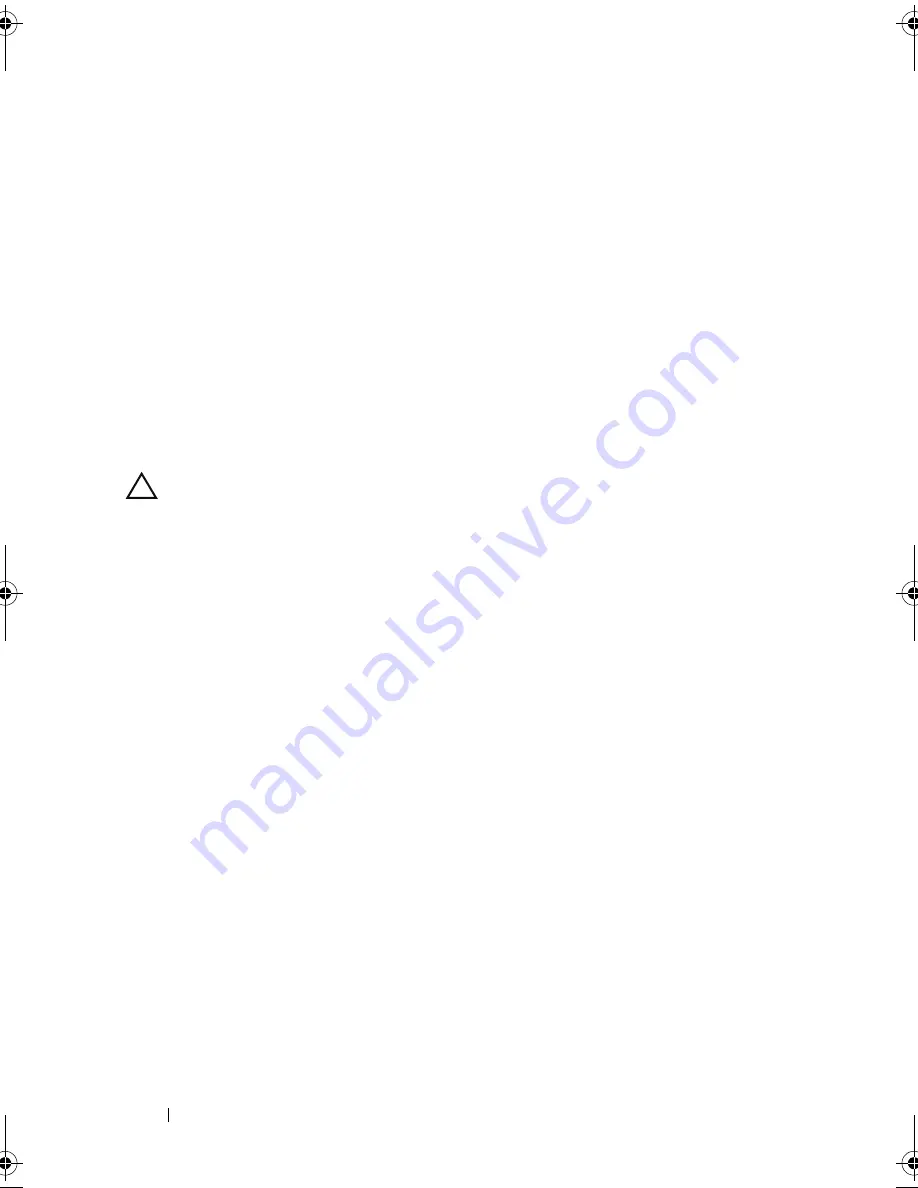
156
Troubleshooting Your System
14
For each expansion card you removed in step 10, perform the following
steps:
a
Turn off the system and attached peripherals, and disconnect the
system from the electrical outlet.
b
Open the system. See "Opening the System" on page 80.
c
Reinstall one of the expansion cards.
d
Close the system. See "Closing the System" on page 81.
e
Run the appropriate diagnostic test.
If the tests fail, see "Getting Help" on page 169.
Troubleshooting the Processors
CAUTION:
Many repairs may only be done by a certified service technician. You
should only perform troubleshooting and simple repairs as authorized in your
product documentation, or as directed by the online or telephone service and
support team. Damage due to servicing that is not authorized by Dell is not covered
by your warranty. Read and follow the safety instructions that came with the
product.
1
Run the appropriate online diagnostics test. See "Using Online
Diagnostics" on page 159.
2
Turn off the system and attached peripherals, and disconnect the system
from the electrical outlet.
3
Open the system. See "Opening the System" on page 80.
4
Ensure that each processor and heat sink are properly installed. See
"Installing a Processor" on page 121.
5
Close the system. See "Closing the System" on page 81.
6
Reconnect the system to the electrical outlet, and turn on the system and
attached peripherals.
7
Run the appropriate online diagnostic test. See "Running the System
Diagnostics" on page 159.
If your system only has one processor and a problem is still indicated, see
"Getting Help" on page 169.
8
For systems with multiple processors, turn off the system and attached
peripherals, and disconnect the system from the electrical outlet.
book.book Page 156 Wednesday, December 22, 2010 2:13 PM
Summary of Contents for DX6000G
Page 1: ...Dell DX6000G Systems Hardware Owner s Manual ...
Page 8: ...8 Contents ...
Page 54: ...54 About Your System ...
Page 76: ...76 Using the System Setup Program and UEFI Boot Manager ...
Page 156: ...158 Troubleshooting Your System ...
Page 166: ...168 Jumpers and Connectors ...
Page 168: ...170 Getting Help ...






























