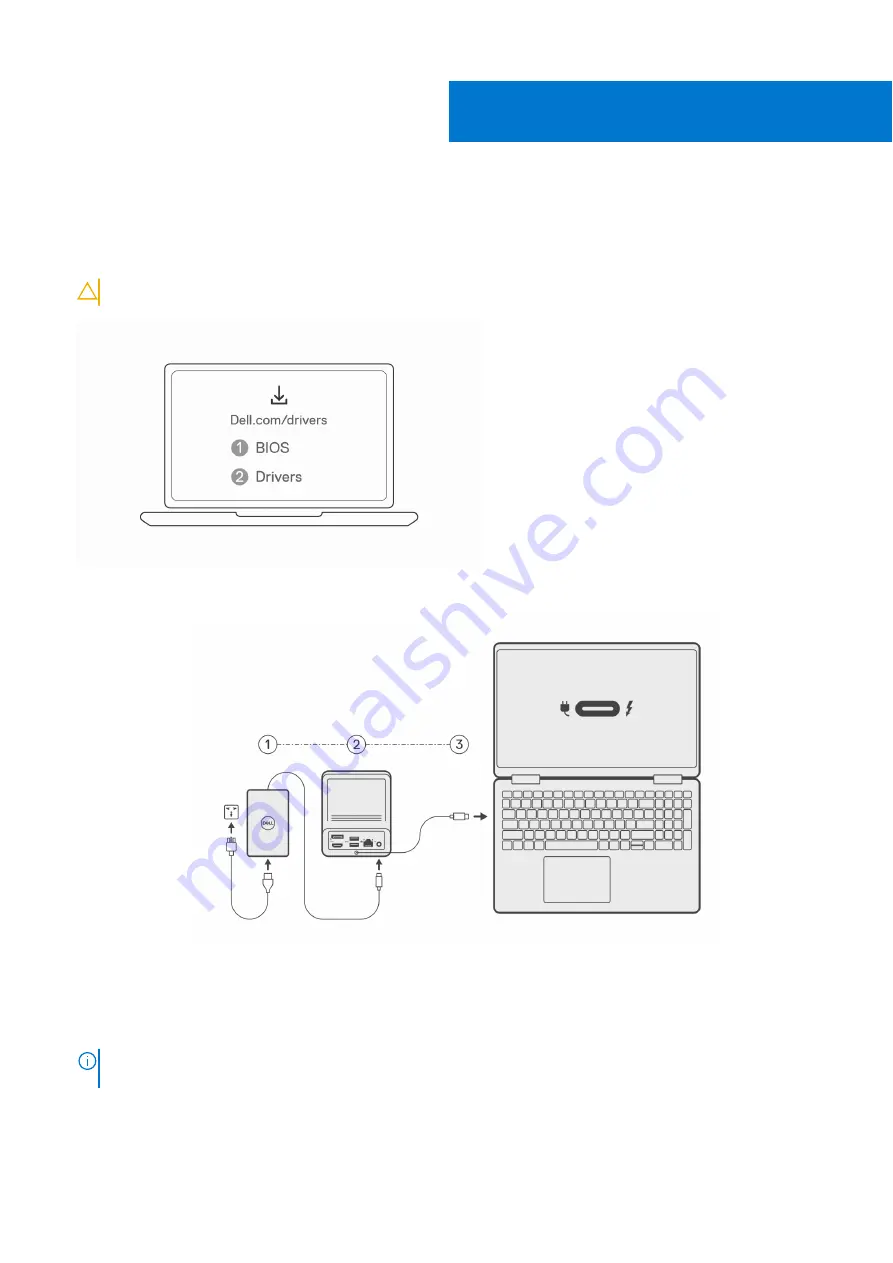
Setting up your docking station
Steps
1. Update your system's BIOS, graphics, and network drivers from
.
CAUTION:
Ensure that the system is connected to a power source while installing the BIOS and drivers.
2. Connect the AC adapter to a power outlet. Then, connect the AC adapter to the 7.4 mm DC-in power input on the Dell Dual
Charge Dock - HD22Q.
3. Connect the USB Type-C connector to the system.
Update the Dell Dual Charge Dock drivers from
.
4. Connect the displays (up to 2 direct connection via DisplayPort and HDMI ports) to the docking station, as needed.
For more details on supported display resolutions and setting up additional displays, please see
.
NOTE:
on the dock is not DisplayPort Alt Mode capable and won't support a video
display.
6
10
Setting up your docking station

























