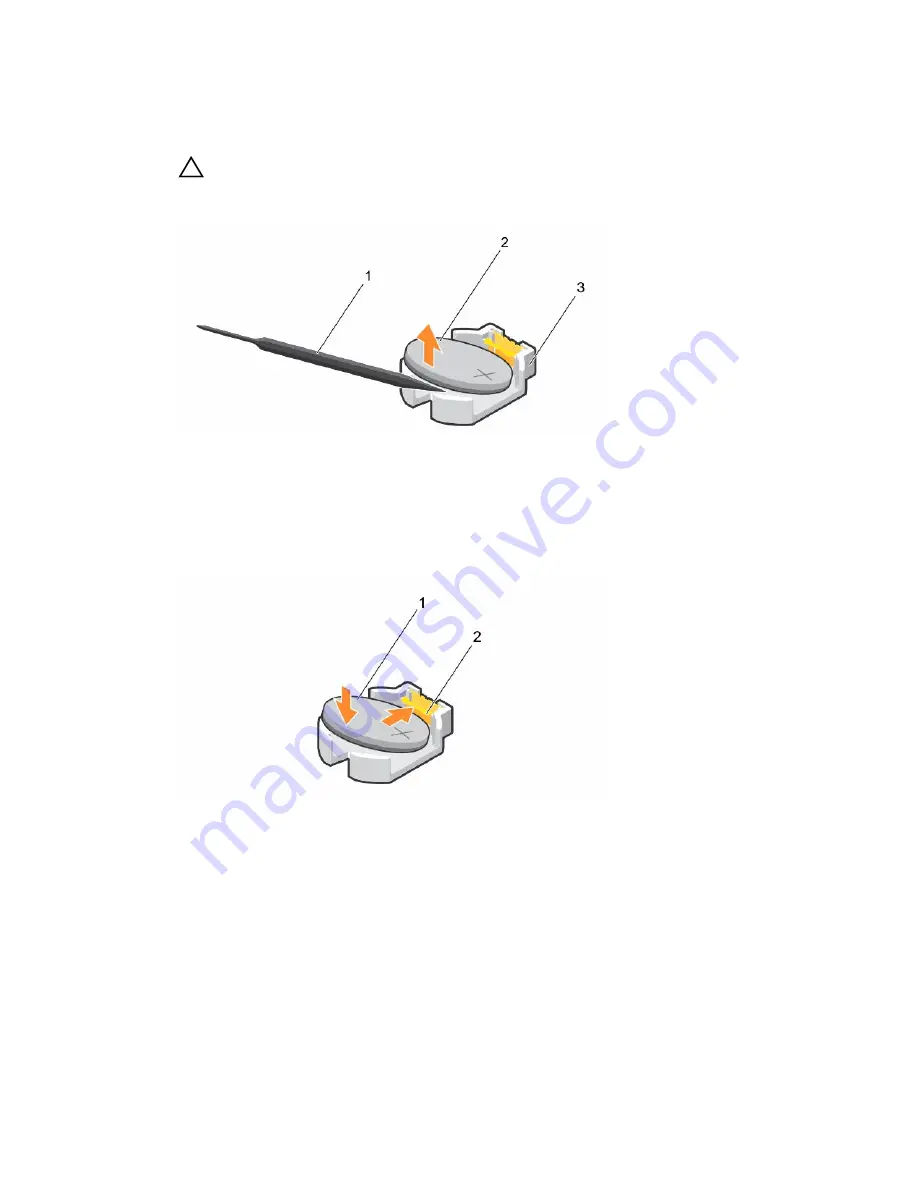
Steps
1.
Locate the battery socket. For more information, see the System board connectors section.
CAUTION: To avoid damage to the battery connector, you must firmly support the connector
while installing or removing a battery.
2.
Use a plastic scribe to pry out the system battery as shown in the following illustration:
Figure 32. Removing the system battery
1.
plastic scribe
2. positive side of the battery connector
3. securing tabs
3.
Install a new system battery by holding the battery with the "+" sign facing up and slide it under the
securing tabs.
4.
Press the battery into the connector until it snaps into place.
Figure 33. Installing the system battery
1.
positive side of the battery connector
2. battery connector
Next steps
1.
Install the expansion card riser.
2.
Follow the procedure listed in the After working in your system section.
3.
While booting, press F2 to enter System Setup and ensure that the battery is operating properly.
4.
Enter the correct time and date in the System Setup
Time
and
Date
fields.
5.
Exit System Setup.
91






























