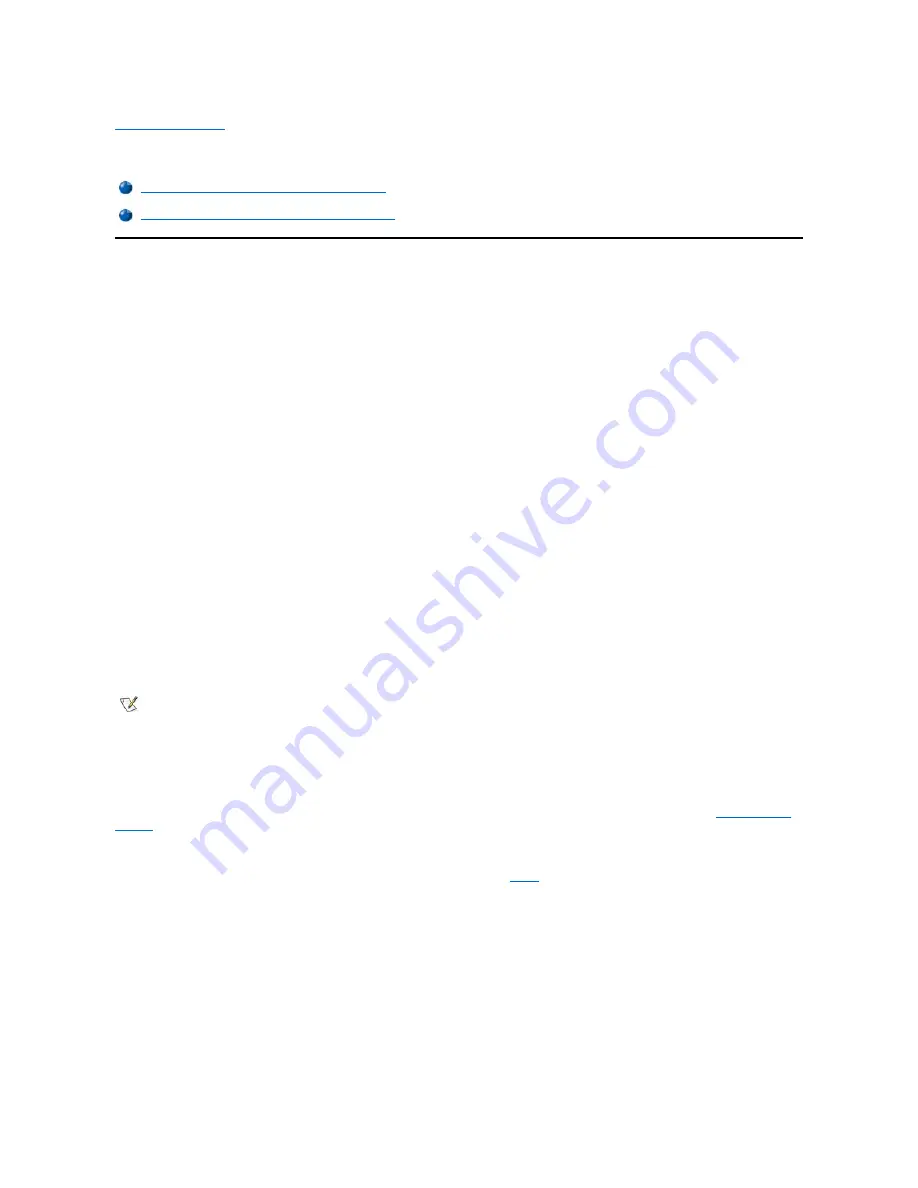
Back to Contents Page
Drivers: Dell™ Dimension™ L Series Reference
Drivers For Systems Purchased After May 19, 2000
All of your system
’
s drivers for Dell-installed devices are operative when you receive the system
—
no further installation or configuration is needed.
However, if you ever need to reinstall any of these drivers, the driver files are provided on the
Dell Dimension ResourceCD
.
Device problems can often be corrected by reinstalling the appropriate drivers. Also, hardware manufacturers frequently provide updated drivers
that support feature enhancements or that correct problems. Obtain updated drivers for products purchased from Dell at the support section of the
Dell World Wide Web site (
http://support.dell.com
).
NOTICE: Drivers available on the Dell Web site have been validated for correct operation on Dell systems. Installing drivers obtained
from other sources may cause errors or performance degradation.
Your System
’
s Drivers
The device drivers that can be reinstalled on your system are listed below:
l
Intel
®
800 Series Chip Set Driver
—
Installs Microsoft
®
Windows
®
98 device installation files (
.inf
) that tell the operating system how
certain chip set components should be configured for proper operation.
l
Intel Security Driver
—
Provides a heightened level of security for transmitting data across a network or across the Internet.
l
Intel 810e Video Driver
—
Enables the system
’
s video controller to properly function.
l
Creative Labs Audio Driver
—
Enables the audio controller to produce sound on systems with integrated audio capabilities.
l
Intel 82559 Fast Ethernet LAN on Motherboard
—
Enables the network interface controller (NIC) to function properly on systems with
integrated network capabilities.
l
Other Drivers
—
Control the devices, such as video, modem, or network interface controller (NIC) cards, that might be installed on your
system. For instructions on how to reinstall those drivers, see the device
’
s documentation. On some computers, a device's documentation
can be found by double
-clicking the
Dell Documents
icon on the Windows desktop, clicking
System Information
, and then clicking
System Documentation
. On other computers, the documentation can be found by clicking the
Start
button on the Windows desktop,
pointing to
Programs
, pointing to
User
’
s Guides
, and then clicking
System Documentation
.
Using the
Dell Dimension ResourceCD
to Reinstall Drivers
NOTICE: The
Dell Dimension ResourceCD
contains drivers for devices that might not be installed in your computer. Do not install
device drivers unless you first identify the specific driver intended for the hardware installed in your computer (see "
Your System
’
s
Drivers
"). Installing incorrect drivers might make your computer inoperable.
1. From the Windows desktop, insert the
Dell Dimension ResourceCD
into the CD or DVD drive.
If this is your first time to use the
ResourceCD
, go to the next step. If not, go to
step 5
.
2. When the
ResourceCD Installation
program starts, follow the instructions on the screen.
3. When the
InstallShield Wizard Complete
window appears, remove the
ResourceCD
and click
Finish
to restart the computer.
4. When you see the Windows desktop, reinsert the
ResourceCD
into the CD or DVD drive.
5. At the
Welcome Dell System Owner
screen, click
Next
.
The
Please wait... the ResourceCD is detecting hardware in your computer
message appears.
The drivers that are used by your computer are automatically displayed in the
My Drivers
—
The ResourceCD has identified these
components in your system
window.
6. Click the driver that you want to reinstall and follow the prompts on the screen.
Drivers For Systems Purchased After May 19, 2000
Drivers For Systems Purchased Before May 19, 2000
NOTES: If a driver does not appear under a selected operating system on the Dell Dimension ResourceCD, then the driver is not
required by that operating system.
If you reinstall Windows 98, you must reinstall the Intel 800 Series Chip Set driver before you reinstall any other drivers.
Summary of Contents for DimensionL Series
Page 8: ......

























