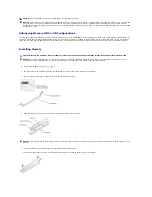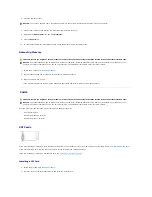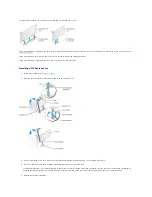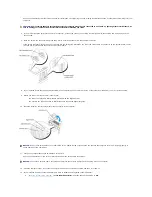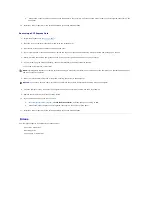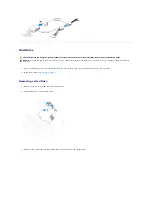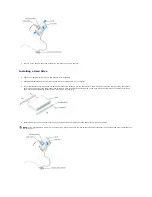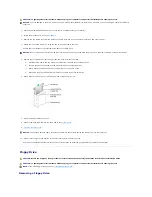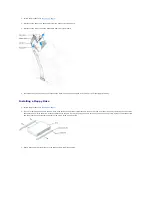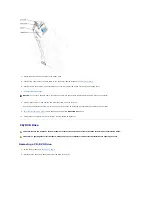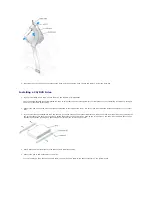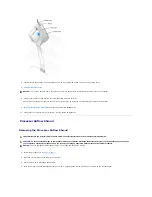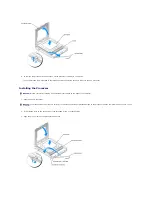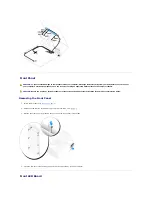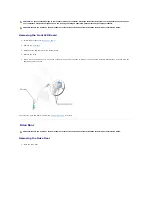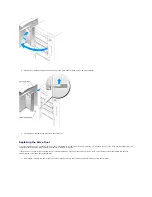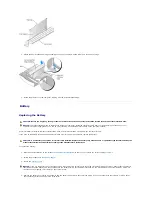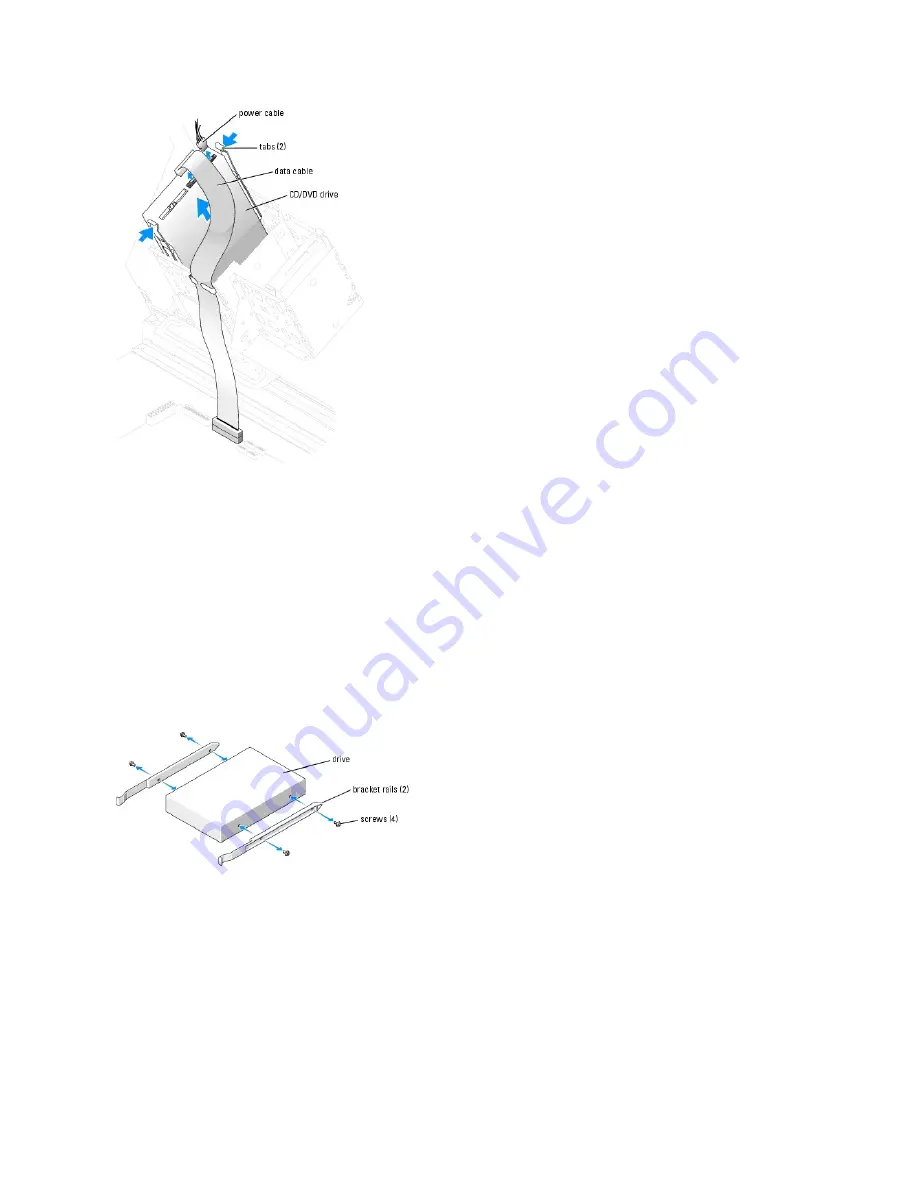
3.
Press inward on the two tabs on the sides of the drive, and then slide the drive upward and remove it from the drive bay.
Installing a CD/DVD Drive
1.
If you are installing a new drive, unpack the drive and prepare it for installation.
Check the documentation that accompanied the drive to verify that the drive is configured for your computer. If you are installing an IDE drive, configure
the drive for the cable select setting.
2.
Connect the new drive to the set of rails that are attached to the inside of the cover. If a set of rails is not attached inside the computer cover, contact
Dell.
3.
If you are installing a replacement drive and the new drive does not have the bracket rails attached, remove the rails from the old drive by removing the
two screws that secure each rail to the drive. Attach the bracket to the new drive by aligning the screw holes on the drive with the screw holes on the
bracket rails and then inserting and tightening all four screws (two screws on each rail).
4.
Gently slide the drive into place until the tabs securely click into position.
5.
Connect the power and data cables to the drive.
If you are adding a drive that has an audio cable, connect the audio cable to the audio connector on the system board.