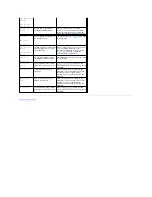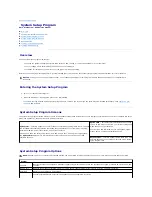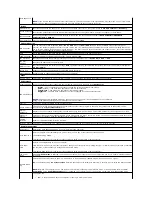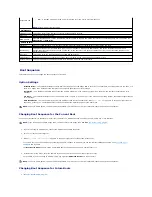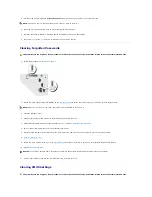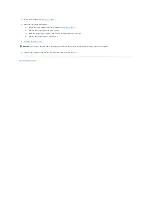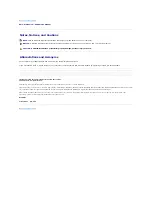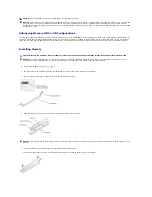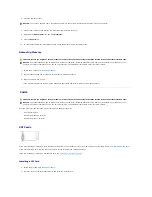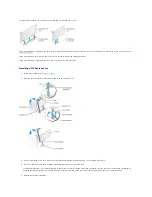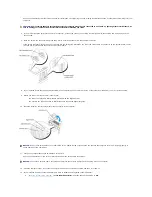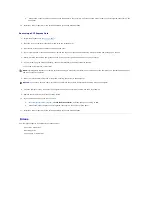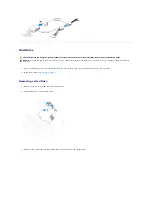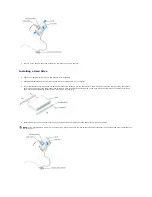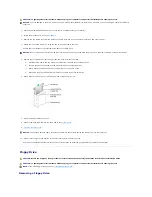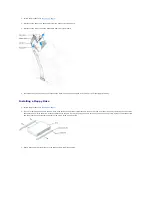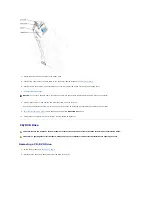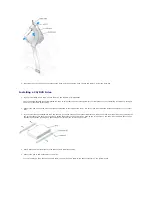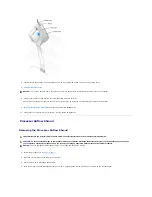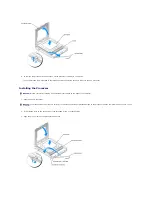b.
Connect the network cable to the add-in network adapter's connectors. Do not connect the network cable to the integrated connector on the
back panel.
14.
Install any drivers required for the card as described in the card documentation.
Removing a PCI Express Card
1.
Follow the procedures in "
Before You Begin
."
2.
Press the lever on the card retention arm and raise the retention arm.
3.
If necessary, disconnect any cables connected to the card.
4.
If your card includes a retention mechanism, remove the top of the retention mechanism by pressing the tab and pulling up on the top.
5.
Gently pull back the securing tab, grasp the card by its top corners, and then ease it out of its connector.
6.
If you are removing the card permanently, install a filler bracket in the empty card-slot opening.
If you need a filler bracket, contact Dell.
7.
Lower the retention arm and press it into place, securing the card(s) in the computer.
8.
Close the computer cover, reconnect the computer and devices to electrical outlets, and then turn them on.
9.
Remove the card's driver from the operating system.
10.
If you removed an add-in network connector:
a.
Enter the system setup program
, select
Network Controller
, and then change the setting to
On
.
b.
Connect the network cable to the integrated connector on the computer back panel.
11.
Install any drivers required for the card as described in the card documentation.
Drives
Your computer supports a combination of these devices:
l
Up to three hard drives
l
One floppy drive
l
Up to two CD or DVD drives
NOTE:
Installing filler brackets over empty card-slot openings is necessary to maintain FCC certification of the computer. The brackets also keep dust
and dirt out of your computer.
NOTICE:
To connect a network cable, first plug the cable into the network wall jack and then plug it into the computer.