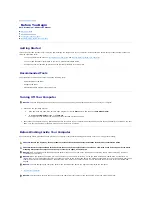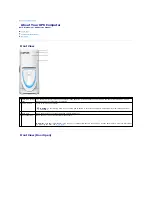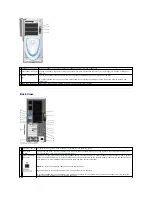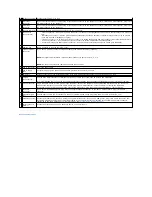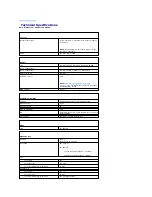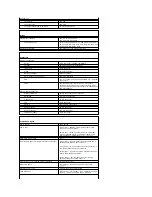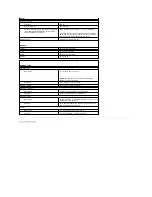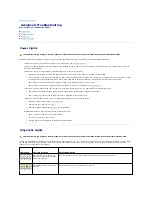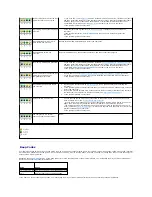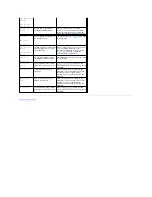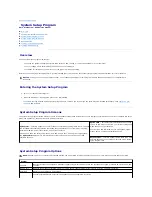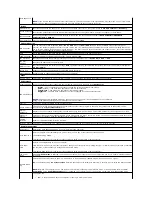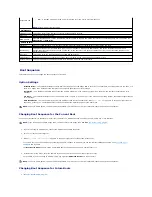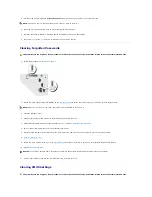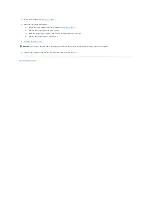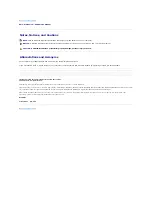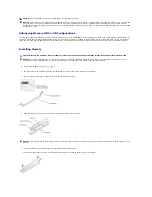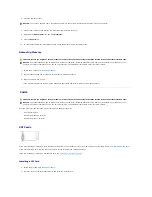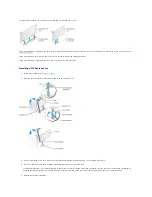Back to Contents Page
Advanced Troubleshooting
Dell™ Dimension™ XPS Service Manual
Power Lights
Diagnostic Lights
Beep Codes
System Messages
Power Lights
The power button light located on the front of the computer illuminates and blinks or remains solid to indicate different states:
l
If the power light is green and the computer is not responding, see "
Diagnostic Lights
."
l
If the power light is blinking green, the computer is in standby mode. Press a key on the keyboard, move the mouse, or press the power button to
resume normal operation.
l
If the power light is off, the computer is either turned off or is not receiving power.
¡
Reseat the power cable into both the power connector on the back of the computer and the electrical outlet.
¡
If the computer is plugged into a power strip, ensure that the power strip is plugged into an electrical outlet and that the power strip is turned
on. Also bypass power protection devices, power strips, and power extension cables to verify that the computer turns on properly.
¡
Ensure that the electrical outlet is working by testing it with another device, such as a lamp.
¡
Ensure that the main power cable and front panel cable are securely connected to the
system board
.
l
If the power light is blinking amber, the computer is receiving electrical power, but an internal power problem might exist.
¡
Ensure that the voltage selection switch is set to match the AC power at your location (if applicable).
¡
Ensure that the processor power cable is securely connected to the
system board
.
l
If the power light is steady amber, a device might be malfunctioning or incorrectly installed.
¡
Remove and then reinstall the
memory modules
.
¡
Remove and then reinstall any
cards
.
¡
Remove and then reinstall the
graphics card
, if applicable.
l
Eliminate interference. Some possible causes of interference are:
¡
Power, keyboard, and mouse extension cables
¡
Too many devices on a power strip
¡
Multiple power strips connected to the same electrical outlet
Diagnostic Lights
To help you troubleshoot a problem, your computer has four lights labeled "A," "B," "C," and "D" on the back panel. The lights can be yellow or green. When
the computer starts normally, the lights flash. After the computer starts, all four lights display solid green. If the computer malfunctions, the color and
sequence of the lights identify the problem.
CAUTION:
Before you begin any of the procedures in this section, follow the safety instructions in the
Product Information Guide
.
CAUTION:
Before you begin any of the procedures in this section, follow the safety instructions located in the
Product Information Guide
.
Light Pattern
Problem Description
Suggested Resolution
The computer is in a normal off
condition or a possible pre-BIOS
failure has occurred.
Plug the computer into a working electrical outlet and press the power button.
A possible processor failure has
occurred.
Reinstall the
processor
and restart the computer.