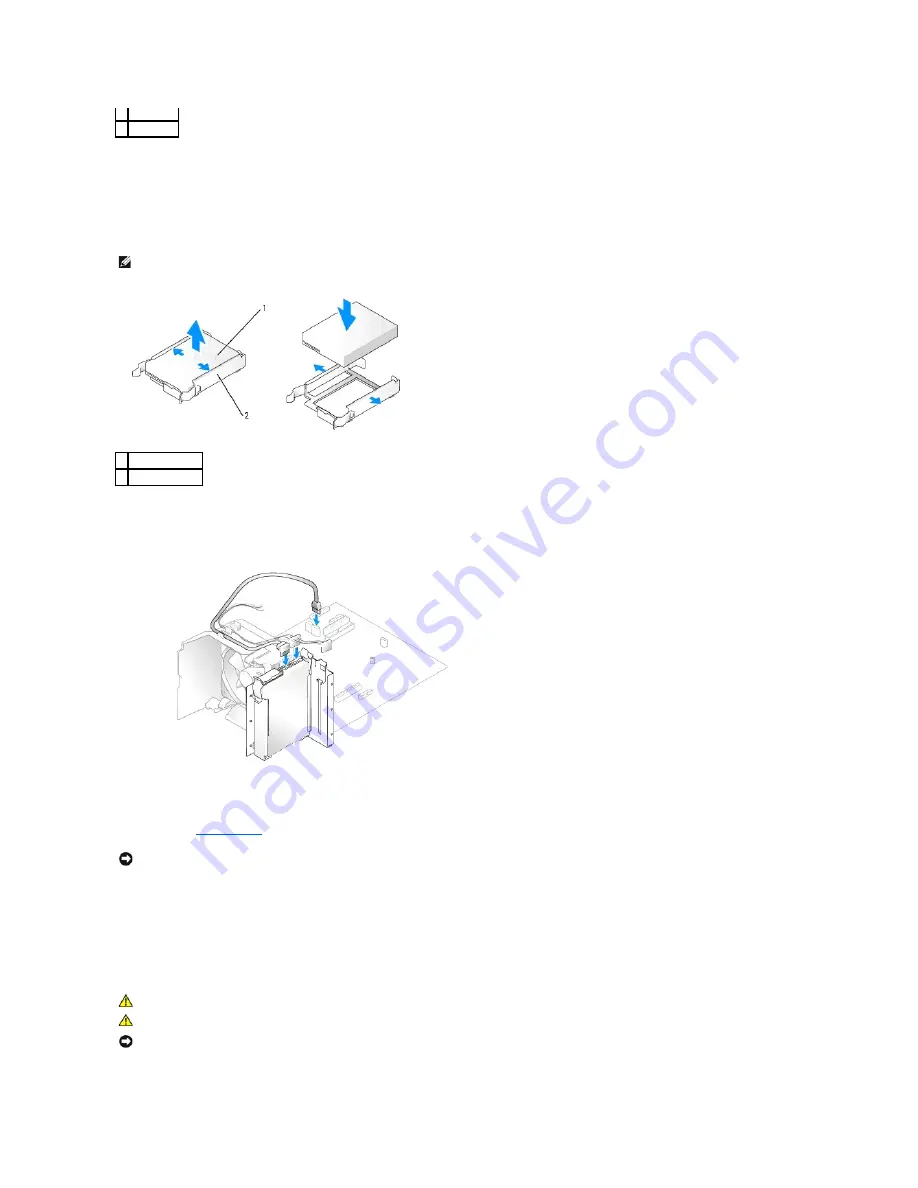
Installing a Hard Drive
1.
Unpack the replacement hard drive, and prepare it for installation.
2.
Check the documentation for the drive to verify that it is configured for your computer.
3.
Gently slide the drive into place until it clicks or you feel the drive securely installed.
4.
Connect the power and hard-drive cables to the drive.
5.
Check all connectors to be certain that they are properly cabled and firmly seated.
6.
Replace the
computer cover
.
7.
Connect your computer and devices to electrical outlets, and turn them on.
See the documentation that came with the drive for instructions on installing any software required for drive operation.
Adding a Second Hard Drive
1 tabs (2)
2 hard drive
NOTE:
If your replacement hard drive does not have the plastic guide bracket attached, remove the bracket from the old drive by unsnapping it from the
drive. Snap the bracket onto the new drive.
1 drive
2 bracket rails (2)
NOTICE:
To connect a network cable, first plug the cable into the network wall jack and then plug the cable into the computer.
CAUTION:
Before you begin any of the procedures in this section, follow the safety instructions located in the
Product Information Guide
.
CAUTION:
To guard against electrical shock, always unplug your computer from the electrical outlet before removing the cover.
NOTICE:
To avoid damage to the drive, do not set it on a hard surface. Instead, set the drive on a surface, such as a foam pad, that will sufficiently
cushion it.
















































