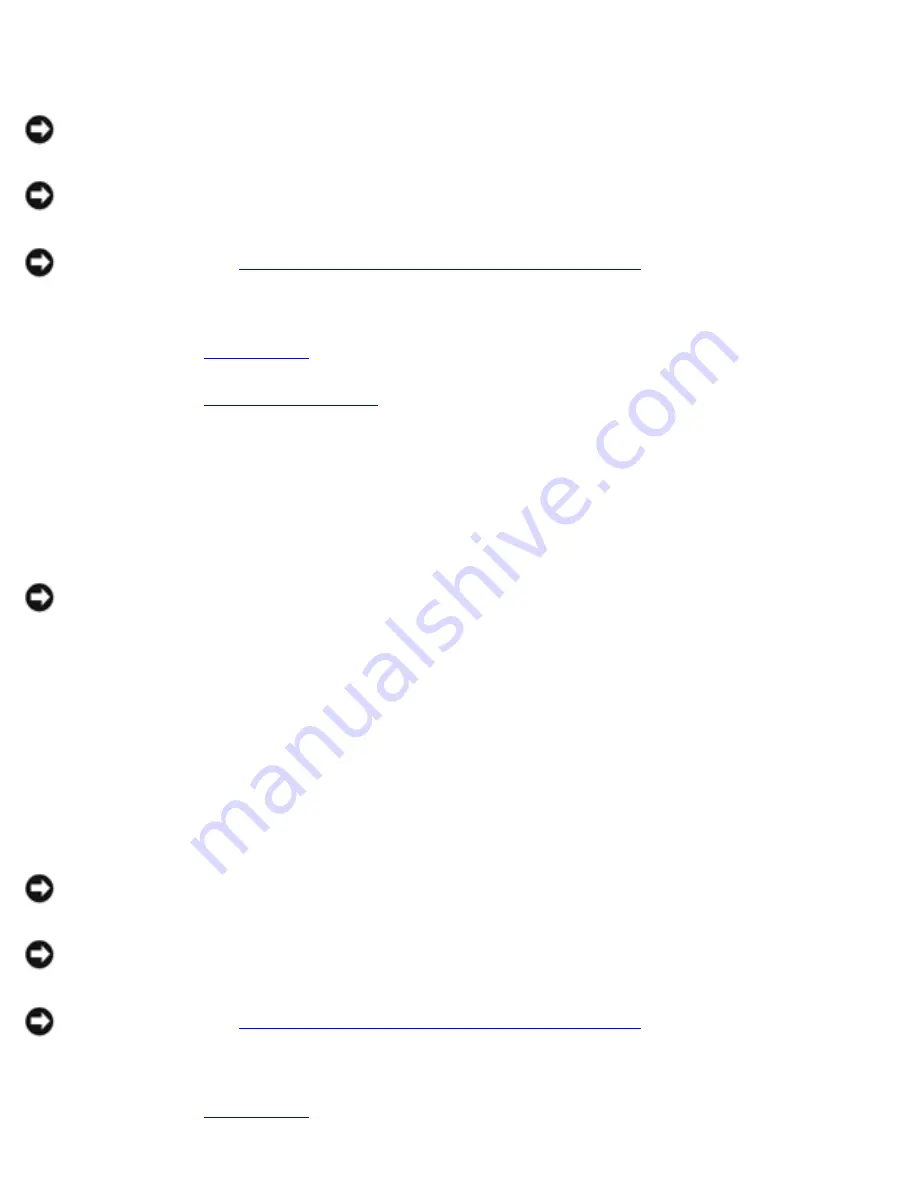
Removing and Replacing Parts: Dell Inspiron 4100
Removing the 14.1-Inch Display Bezel
NOTICE:
Disconnect the computer and any attached devices from electrical
outlets, and remove any installed batteries.
NOTICE:
To avoid ESD, ground yourself by using a wrist grounding strap or by
touching an unpainted metal surface on the computer.
NOTICE:
Read "
Preparing to Work Inside the Computer
" before performing the
following procedure.
1. Remove the
hard drive
.
2. Remove the
display assembly
.
3. Use a plastic scribe to pry the six rubber screw covers out of the screw holes
located on the front of the bezel.
4. Remove the six M2.5 x 5-mm screws located on the front of the bezel.
NOTICE:
Carefully separate the bezel from the top cover to avoid damage to
the bezel.
5. Starting at the bottom of the display panel (by the DELL™ logo), use your
fingers to separate the bezel from the top cover by lifting up the inside of the
bezel while pushing in on the outside.
Removing the 14.1-Inch Display Panel
NOTICE:
Disconnect the computer and any attached devices from electrical
outlets, and remove any installed batteries.
NOTICE:
To avoid ESD, ground yourself by using a wrist grounding strap or by
touching an unpainted metal surface on the computer.
NOTICE:
Read "
Preparing to Work Inside the Computer
" before performing the
following procedure.
1. Remove the
hard drive
.
file:///F|/Service%20Manuals/Dell/Inspiron/4100/remove.htm (30 of 58) [2/28/2004 7:04:06 AM]















































