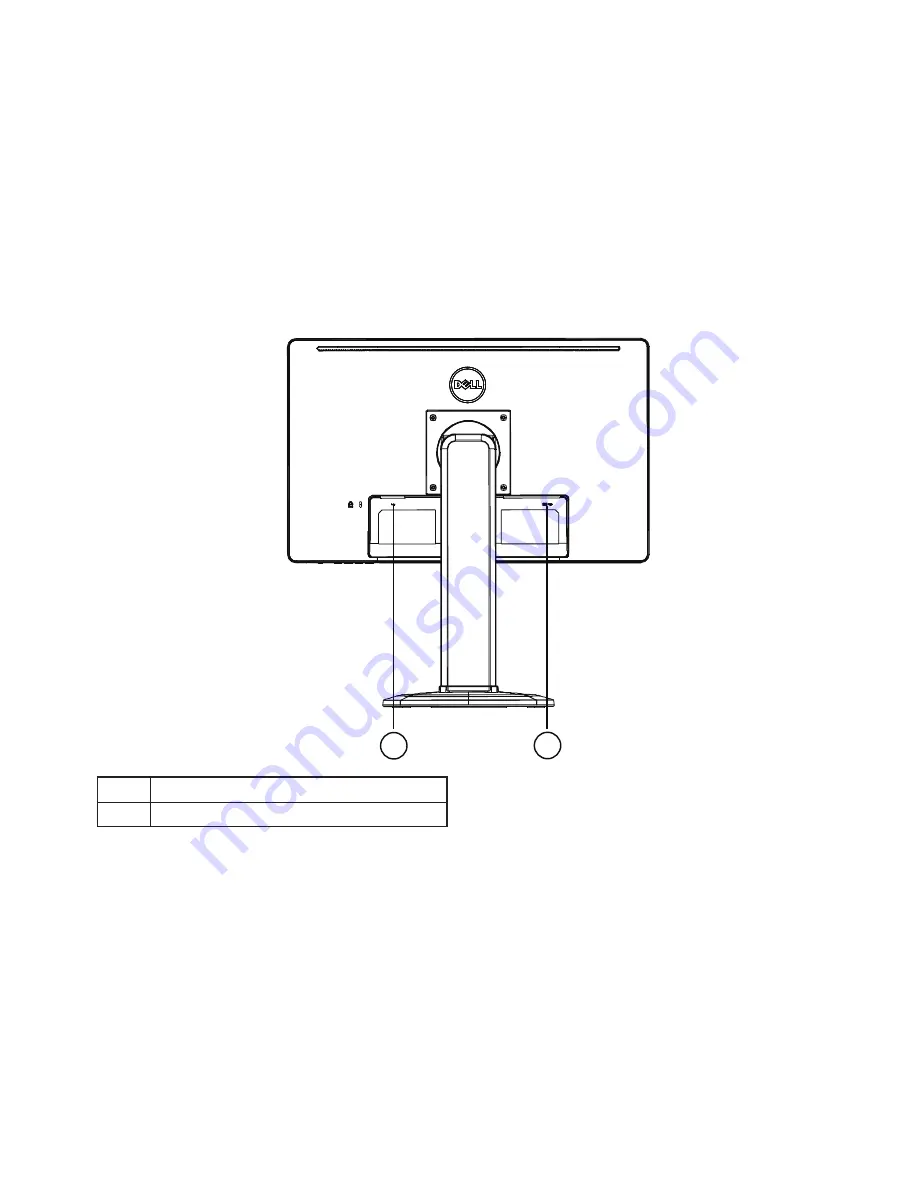
9
CONTROLS AND CONNECTORS
SIGNAL CABLE
•
Connecting the Signal Cable:
Connect the 15-pin signal cable to the back of the
monitor and the computer’s VGA port�
•
Connecting the Power Cord:
Connect the AC-power cord to the LCD monitor’s
AC input socket and the wall outlet�
•
Caution:
If the AC wall outlet is not grounded (with three holes), install the proper
grounding adapter (not supplied)�
2
1
1.
Power input
2.
D-SUB Signal input




































