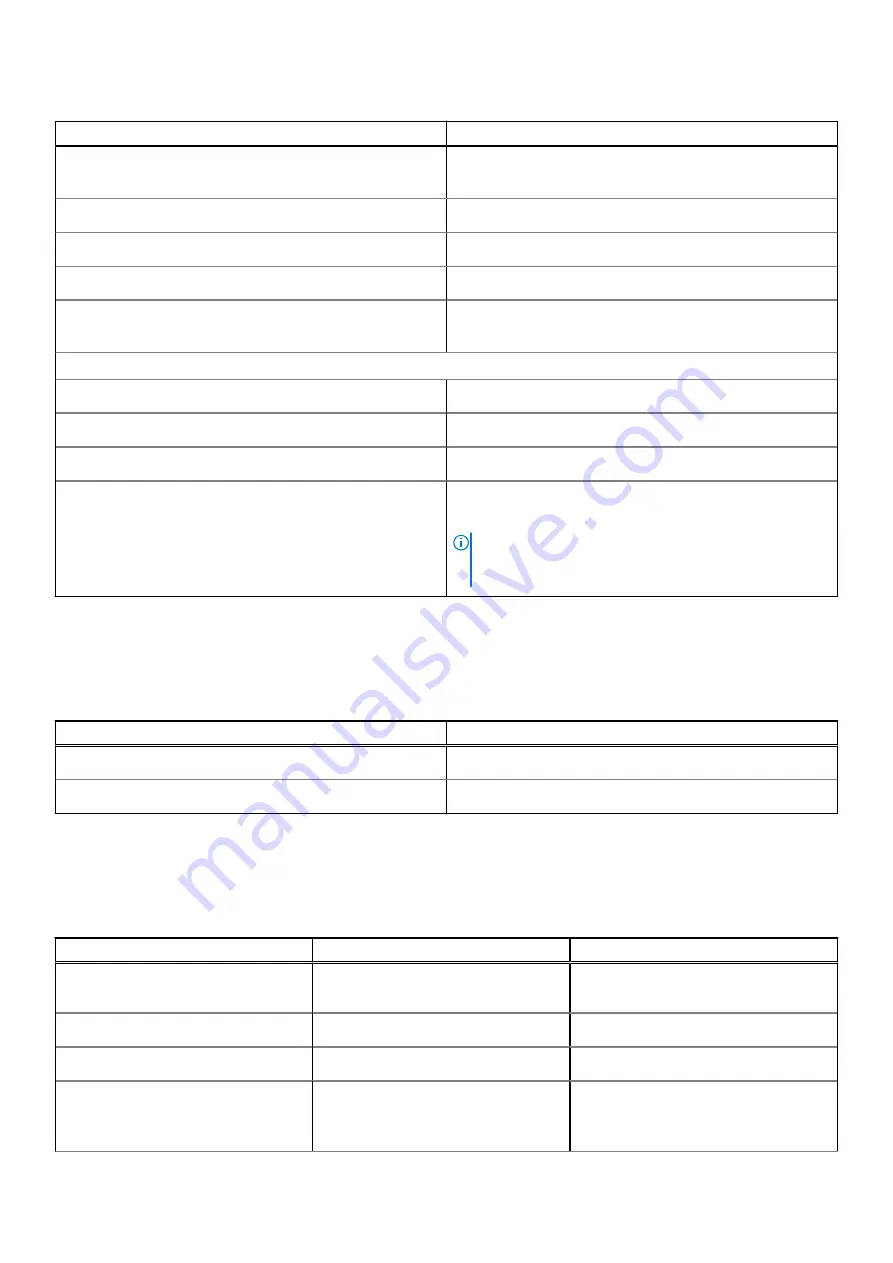
Table 6. Ports and connectors (continued)
Description
Values
Audio
●
One Line-out/Line-in audio port
●
One 3.5 mm headset port
Video
Two DisplayPort 1.4
Media-card reader
Not supported
Power port
7.4 mm DC barrel-type
Security
●
One Kensington security-cable slot
●
One Padlock hoop
Internal:
PCIe expansion card slots
One Half-height Gen 3 PCIe x8 slot
mSATA
Not supported
SATA
One SATA slot for 2.5-inch HDD
M.2
●
One M.2 2230 slot for WiFi/Bluetooth combo card
●
Two M.2 2230/2280 slot for PCIe solid-state drive
NOTE:
To learn more about the features of different
types of M.2 cards, see the knowledge base article
.
Ethernet
The following table lists the wired Ethernet Local Area Network (LAN) specifications of your Precision 3240 Compact.
Table 7. Ethernet specifications
Description
Values
Model number
Intel i219-LM
Transfer rate
10/100/1000 Mbps
Wireless module
The following table lists the Wireless Local Area Network (WLAN) modules supported on your Precision 3240 Compact.
Table 8. Wireless module specifications
Description
Option one
Option two
Model number
Qualcomm QCA61x4A (DW1820) with
Bluetooth 5.1
Intel Wi-Fi 6, AX201, 2x2, 802.11ax with
Bluetooth 5.1
Transfer rate
Up to 867 Mbps
Up to 2400 Mbps
Frequency bands supported
2.4 GHz/5 GHz
2.4 GHz /5 GHz
Wireless standards
●
WiFi 802.11a/b/g
●
Wi-Fi 4 (WiFi 802.11n)
●
Wi-Fi 5 (WiFi 802.11ac)
●
WiFi 802.11a/b/g
●
Wi-Fi 4 (WiFi 802.11n)
16
Specifications of Precision 3240 Compact
















































