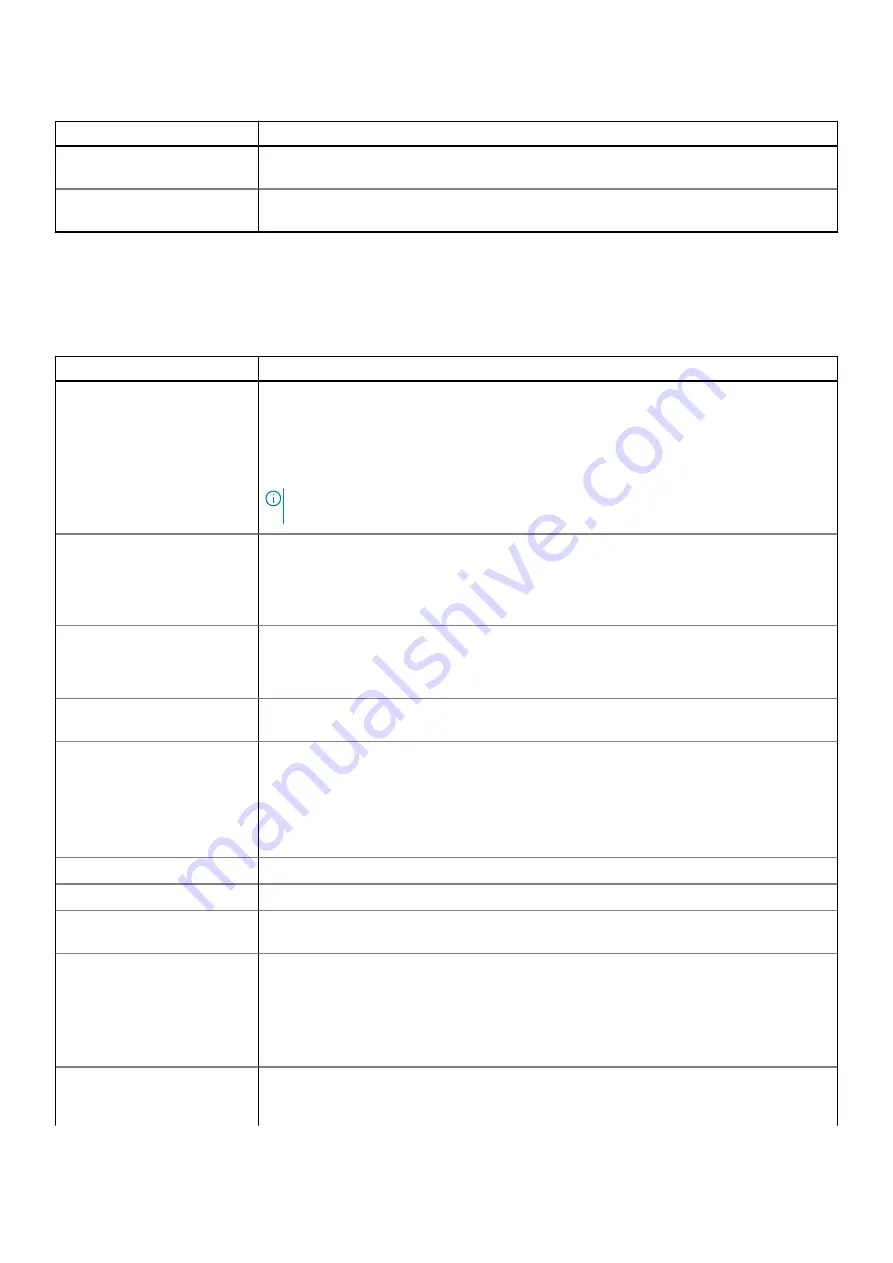
Table 18. General (continued)
Option
Description
UEFI Boot Path Security
This option controls whether or not the system prompts the user to enter the Admin
password when booting a UEFI boot path from the F12 Boot Menu.
Date/Time
Allows you to set the date and time settings. Changes to the system date and time take
effect immediately.
.
System information
Table 19. System Configuration
Option
Description
Integrated NIC
Allows you to control the onboard LAN controller. The option ‘Enable UEFI Network Stack’ is
not selected by default. The options are:
●
Disabled
●
Enabled
●
Enabled w/PXE (default)
NOTE:
Depending on the computer and its installed devices, the items that are listed in
this section may or may not appear.
SATA Operation
Allows you to configure the operating mode of the integrated hard drive controller.
●
Disabled = The SATA controllers are hidden
●
AHCI = SATA is configured for AHCI mode
●
RAID ON = SATA is configured to support RAID mode (selected by default)
Drives
Allows you to enable or disable the various drives onboard:
●
SATA-0 (enabled by default)
●
M.2 PCIe SSD-0 (enabled by default)
Smart Reporting
This field controls whether hard-drive errors for integrated drives are reported during system
startup. The
Enable Smart Reporting option
is disabled by default.
USB Configuration
Allows you to enable or disable the integrated USB controller for:
●
Enable USB Boot Support
●
Enable Front USB Ports
●
Enable Rear USB Ports
All the options are enabled by default.
Front USB Configuration
Allows you to enable or disable the front USB ports. All the ports are enabled by default.
Rear USB Configuration
Allows you to enable or disable the back USB ports. All the ports are enabled by default.
USB PowerShare
This option allows you to charge the external devices, such as mobile phones, music player.
This option is disabled by default.
Audio
Allows you to enable or disable the integrated audio controller. The option
Enable Audio
is
selected by default.
●
Enable Microphone
●
Enable Internal Speaker
Both the options are selected by default.
Dust Filter Maintenance
Allows you to enable or disable BIOS messages for maintaining the optional dust filter that is
installed in your computer. BIOS will generate a pre-boot reminder to clean or replace the
dust filter based on the interval set. The option
Disabled
is selected by default.
System setup
23















































