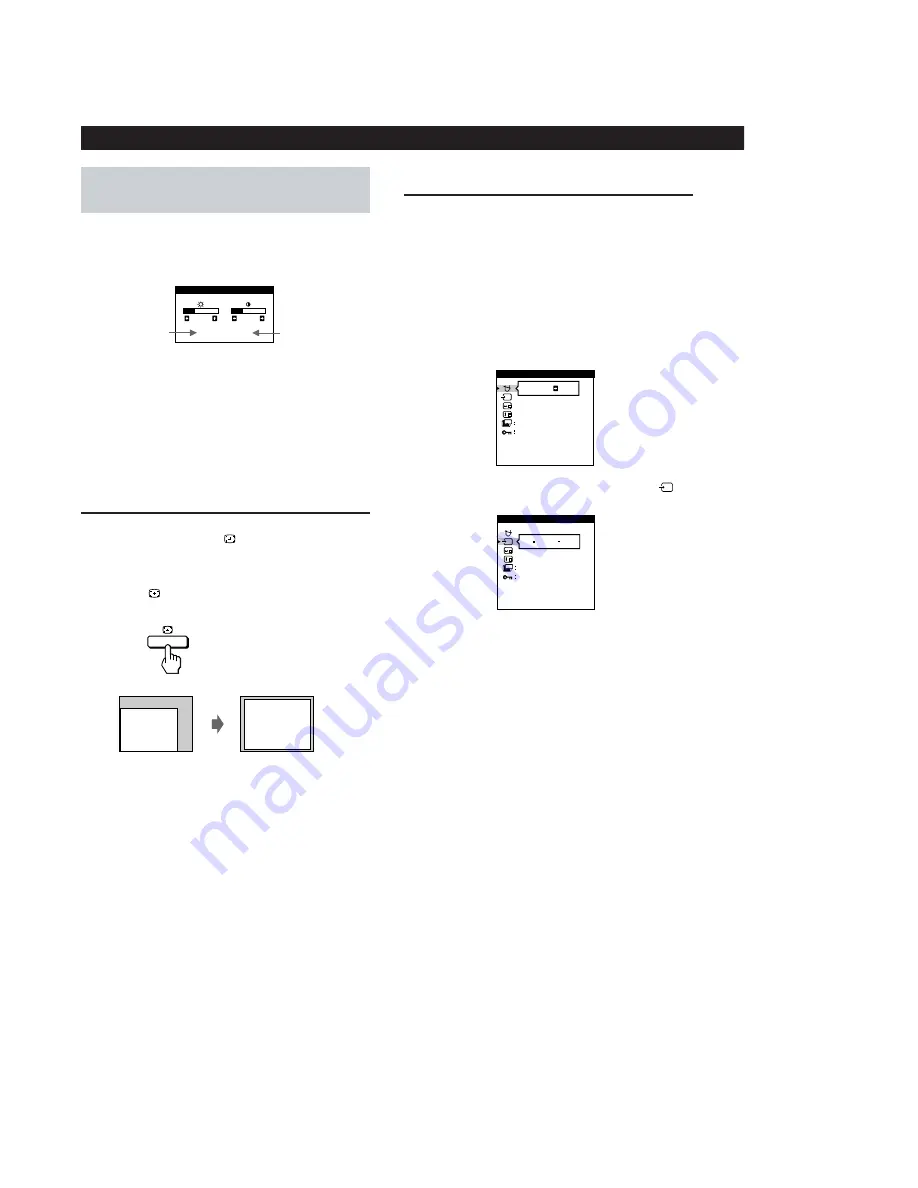
– 6 –
6
Customizing Your Monitor
Adjusting the Picture Brightness
and Contrast
1
Press the
¨
(BRIGHTNESS)
.
/
>
or
>
(CONTRAST)
?
/
/
buttons.
The BRIGHTNESS/CONTRAST OSD appears.
Automatic Sizing and
Centering of the Picture
You can easily adjust the size and centering of the picture so it
fills the screen by pressing the
button.
1
Turn on the monitor and computer.
2
Press the
button.
The picture fills the screen.
Input Signal Selection
This monitor has two signal input terminals (HD15 and
5 BNC) and can be connected to two computers. When the
power of both computers is on, manually select the input signal
you want to view as follows.
1
Turn on the monitor and both computers.
2
Press the MENU button to display the MENU OSD.
3
Highlight the OPTION OSD using the BRIGHTNESS and
CONTRAST buttons and press the MENU button again.
ON
MANUAL DEGAUSS
UNLOCK
1 MIN
OPTION
ZZ...
1
ZZ...
INPUT
1 MIN
OPTION
UNLOCK
2
Horizontal
frequency
Vertical
frequency
2
To adjust the brightness
Press the
¨
(BRIGHTNESS)
.
/
>
buttons.
To adjust the contrast
Press the
>
(CONTRAST)
?
/
/
buttons.
Notes
•
This function is intended for use with a computer running
Windows or similar graphic user interface software that
provides a full-screen picture. It may not work properly if the
background color is dark or if the input picture does not fill the
screen to the edges (such as an MS-DOS prompt).
•
The screen may go blank for a few seconds while performing the
Sizing and Centering function. This is not a malfunction.
•
Although a picture with an aspect ratio of 5:4 (resolution: 1280
×
1024) does not fill the screen to the edges, the picture is
accurately displayed.
4
Press the
¨
(BRIGHTNESS)
.
/
>
buttons to select
(INPUT).
5
Press the
>
(CONTRAST)
?
/
/
buttons to select
“1” or “2.”
When you select “1”
The monitor displays the signal from the computer
connected to the HD15 terminal.
When you select “2”
The monitor displays the signal from the computer
connected to the 5 BNC terminals.
When you connect computers to both terminals
If you restart the computer you are viewing, or that computer
goes into power saving mode, the monitor may automatically
switch to the signal from the other computer. This is because
the monitor automatically switches from an interrupted signal
to a constant signal. If this happens, manually select the
computer signal you want to view.
BRIGHTNESS/CONTRAST
26
26
80.0kHz/ 75Hz







































