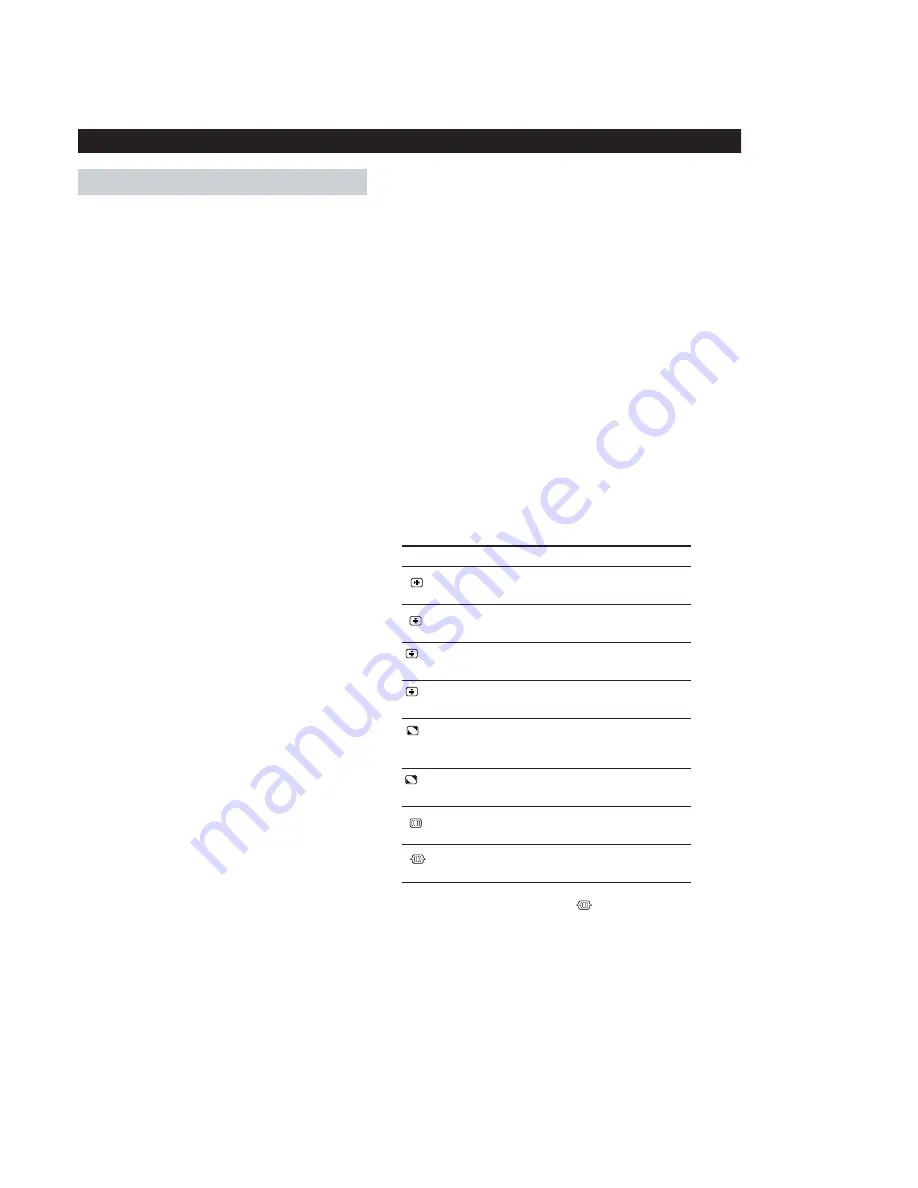
– 8 –
8
Select
H CONVERGENCE
V CONVERGENCE
TOP
V CONVER TOP
BOT
V CONVER BOTTOM
LANDING
ADJ
LANDING ADJUST
CANCEL MOIRE
*
MOIRE ADJUST
3
Using the SCREEN OSD
You can adjust the convergence and landing of the picture and
cancel the picture’s moire using the SCREEN OSD.
Convergence is the alignment of the Red, Green and Blue
electron beams on the screen. When convergence is not aligned,
red or blue shadows may be noticeable (especially with text)
which can affect the clarity or focus of the image.
Landing is used to correct color imbalances at the four corners
of the screen due to influence from the earth’s magnetism.
Moire is a wavy or elliptical pattern which may appear on the
screen. The moire cancel adjustment is provided to eliminate
moire.
The CANCEL MOIRE setting is stored in memory for the
current input signal. All other settings are stored in memory for
all input signals.
1
Press the MENU button to display the MENU OSD.
2
Highlight the SCREEN OSD using the BRIGHTNESS and
CONTRAST buttons and press the MENU button again.
3
Press the
¨
(BRIGHTNESS)
.
/
>
buttons to select the
desired adjustment item.
4
Press the
>
(CONTRAST)
?
/
/
buttons to adjust the item.
5
Press the MENU button once to return to the MENU OSD,
or press it twice to return to normal viewing.
To
adjust the horizontal convergence
adjust the vertical convergence
adjust the screen’s upper vertical
convergence
adjust the screen’s lower vertical
convergence
select one of the four corners that
needs color correction due to
influence from the earth’s magnetism
correct the color at one of the four
corners of the screen
eliminate elliptical or wavy lines on
the screen
adjust the degree of moire
cancellation
*
CANCEL MOIRE must be “ON” for “
(MOIRE ADJUST)” to
appear on the screen.
Adjusting the Settings
1
Using the COLOR OSD
You can adjust the monitor’s color temperature using the
COLOR OSD. For example, you can adjust the monitor to
match the colors of a printed picture.
You can adjust the color temperature from 9300K (blue-white)
to 5000K (warm red).
This setting is stored in memory for all input signals.
1
Press the MENU button to display the MENU OSD.
2
Highlight the COLOR OSD using the BRIGHTNESS and
CONTRAST buttons and press the MENU button again.
3
Press the
?
/
/
buttons to select the color temperature.
There are three color temperature modes in the OSD.
The preset adjustments are: 5000K, 6500K and 9300K.
Fine tuning the color temperature
Press the
.
/
>
buttons to select an item and adjust the item by
pressing the
?
/
/
buttons.
Select R (red), G (green), or B (blue) BIAS to adjust the black
level of each color’s signal.
Select R (red), G (green), or B (blue) GAIN to adjust the white
level of each color’s signal.
The “5000K,” “6500K” or “9300K” indication changes and the
new color settings are stored in memory for each of the three
color modes.
The color temperature mode indications change as follows:
5000K
n
1, 6500K
n
2, 9300K
n
3
4
Press the MENU button once to return to the MENU OSD,
or press it twice to return to normal viewing.
2
Using the CENTER OSD
You can adjust the picture centering using the CENTER OSD.
This setting is stored in memory for the current input signal.
1
Press the MENU button to display the MENU OSD.
2
Highlight the CENTER OSD using the BRIGHTNESS and
CONTRAST buttons and press the MENU button again.
3
To adjust vertical centering, press the
¨
(BRIGHTNESS)
.
/
>
buttons.
4
To adjust horizontal centering, press the
>
(CONTRAST)
?
/
/
buttons.
5
Press the MENU button once to return to the MENU OSD,
or press it twice to return to normal viewing.
Customizing Your Monitor









































