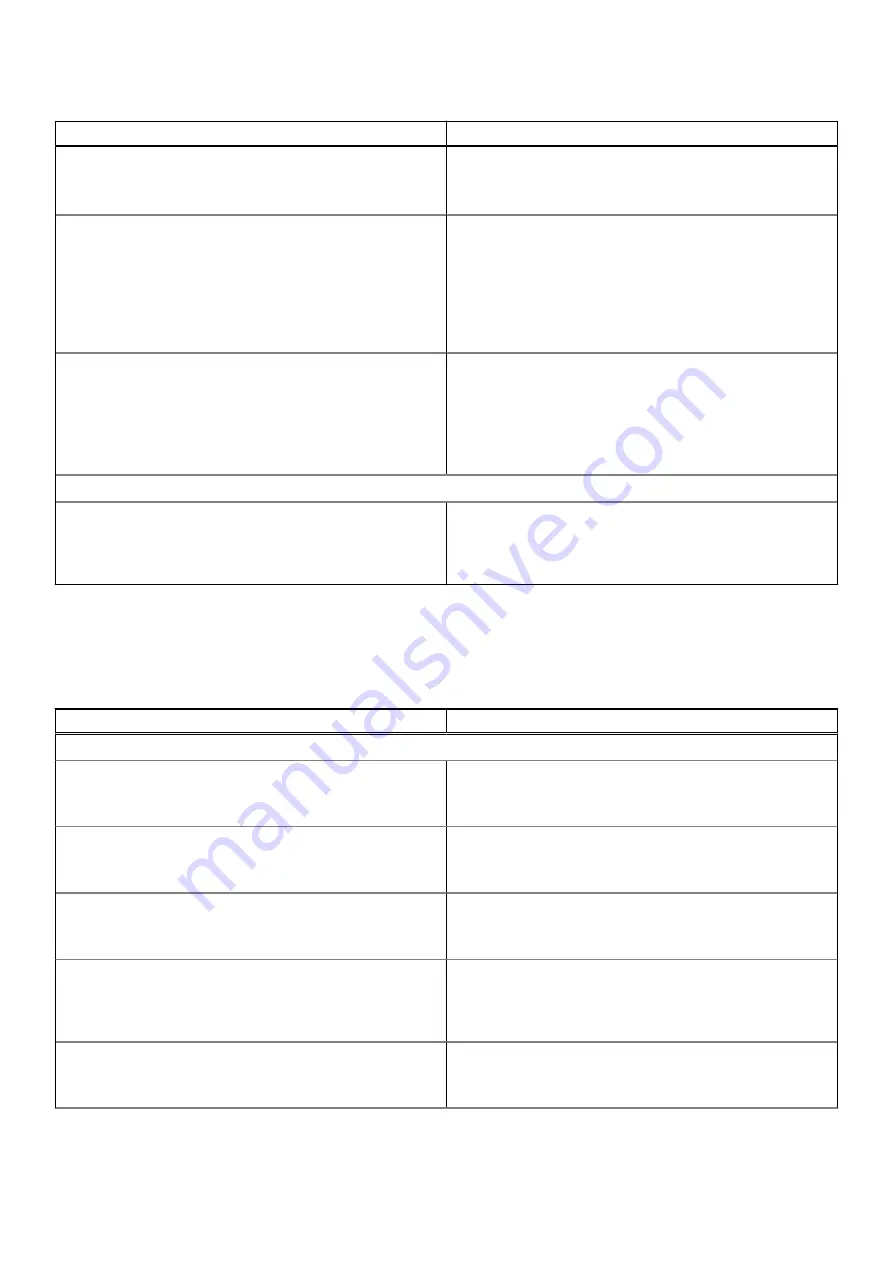
Table 20. Power (continued)
Options
Description
●
Power On - System powers on after AC power is restored
●
Last Power State - System returns to the previous state
after AC power recovery
Active State Power Management (ASPM)
This section allows the user to set the ASPM level. The
options here are:
●
Auto - There is handshaking between the device and PCI
Express hub (Selected by default)
●
Disabled - ASPM power management is turned off at all
times
●
L1 Only - ASPM power management is set to level 1
Block Sleep
This section determines how aggressively the system is
conserving power while in Shutdown (S5) or Hiernate (S4)
mode. The options are:
●
Disabled
●
Enabled in S5 only
●
Enabled in S4 and S5 (Selected by default)
Intel Speed Shift Technology
Intel Speed Shift Technology
This section contains a toggle switch to allow the user to
enable or disable Intel Speed Shift Technology support. This
feature enables the operating system to select appropriate
processor performance automatically (ON by default).
Security
This section provides security details and settings.
Table 21. Security
Options
Description
TPM 2.0 Security
TPM 2.0 Security On
This section contains a toggle switch to select whether
Trusted Platform Module(TPM) is visible to the Operating
System(OS). (ON by default)
Attestation Enable
This section contains a toggle switch which lets the user
control whether the TPM Endorsement Hierarchy is available
to the operating system (OFF by default).
Key Storage Enable
This section contains a toggle switch that allows the user to
control whether TPM Storage Hierarchy is available to the
operating system (ON by default).
SHA-256
This section contains a toggle switch that when enabled,
allows the BIOS and the TPM to use the SHA-256 hash
algorithm to extend measurements into the TPM PCRs during
BIOS boot (ON by default).
Clear
This section contains a toggle switch which clears the TPM
owner information, and returns the TPM to the default state
(OFF by default).
System setup
77
Summary of Contents for D15S
Page 11: ...Major components of your system 1 Side cover Removing and installing components 11 ...
Page 18: ...18 Removing and installing components ...
Page 28: ...28 Removing and installing components ...
Page 30: ...30 Removing and installing components ...
Page 51: ...Removing and installing components 51 ...
Page 53: ...Removing and installing components 53 ...
Page 54: ...54 Removing and installing components ...
Page 57: ...Removing and installing components 57 ...
Page 58: ...58 Removing and installing components ...
Page 60: ...60 Removing and installing components ...















































