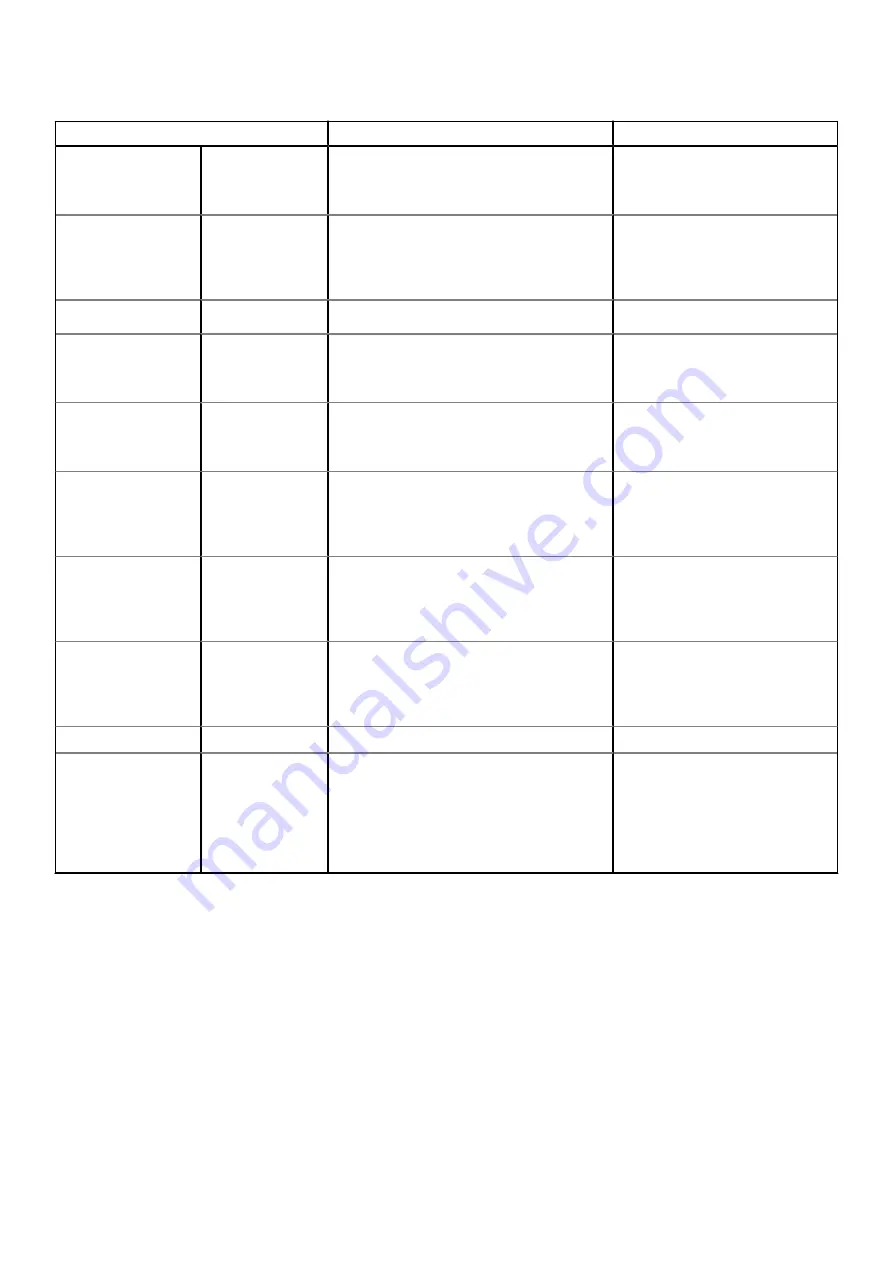
Table 31. Diagnostic LED status (continued)
Blinking pattern
Problem description
Suggested resolution
2
6
System board error, chipset error, clock
failure, gate A20 failure, super I/O failure,
keyboard controller failure
●
Flash latest BIOS version.
●
If problem persists, replace the
system board.
3
1
CMOS battery failure
●
Reset the CMOS battery
connection.
●
If problem persists, replace the
RTS battery.
3
2
PCIe or video card/chip failure
●
Replace the system board.
3
3
BIOS recovery image not found
●
Flash latest BIOS version.
●
If problem persists, replace the
system board.
3
4
BIOS recovery image found but invalid
●
Flash latest BIOS version.
●
If problem persists, replace the
system board.
3
5
Power Rail Failure: EC ran into power
sequencing failure.
●
EC ran into power sequencing
failure.
●
If problem persists, replace the
system board.
3
6
Flash corruption detected by SBIOS
●
Flash corruption detected by
SBIOS.
●
If problem persists, replace the
system board.
3
7
Intel ME (Management Engine) time-out
error
●
Timeout waiting on ME to reply
to HECI message.
●
If problem persists, replace the
system board.
4
1
Memory DIMM power rail failure
4
2
CPU power cable connection issue
●
Run PSU BIST.
●
Remove and reconnect power
cables.
●
If problem persists, replace the
system board or PSU based on
diagnostics run.
Real-Time Clock (RTC Reset)
The Real Time Clock (RTC) reset function allows you or the service technician to recover Dell Inspiron, systems from No
POST/No Power/No Boot situations. The legacy jumper enabled RTC reset has been retired on these models.
Start the RTC reset with the system powered off and connected to AC power. Press and hold the power button for thirty (30)
seconds. The system RTC Reset occurs after you release the power button.
Flashing the BIOS
About this task
You may need to flash (update) the BIOS when an update is available or when you replace the system board.
Troubleshooting
89
Summary of Contents for D15S
Page 11: ...Major components of your system 1 Side cover Removing and installing components 11 ...
Page 18: ...18 Removing and installing components ...
Page 28: ...28 Removing and installing components ...
Page 30: ...30 Removing and installing components ...
Page 51: ...Removing and installing components 51 ...
Page 53: ...Removing and installing components 53 ...
Page 54: ...54 Removing and installing components ...
Page 57: ...Removing and installing components 57 ...
Page 58: ...58 Removing and installing components ...
Page 60: ...60 Removing and installing components ...



































