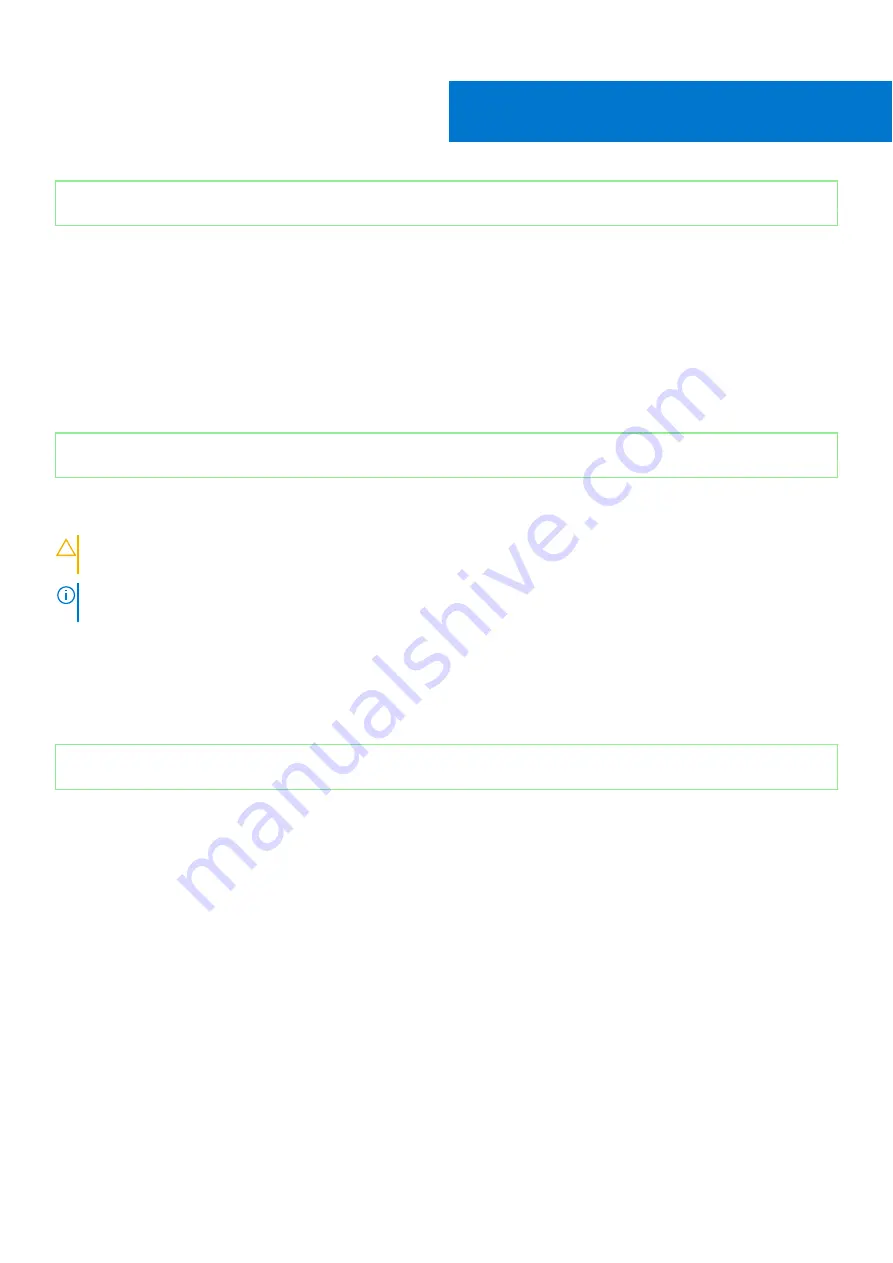
Identifier
GUID-915AE0DB-A9B5-49CF-A031-378D8B03BB5A
Version
1
Status
Released
System setup
System setup enables you to manage your hardware and specify BIOS level options. From the System setup, you can:
●
Change the NVRAM settings after you add or remove hardware
●
View the system hardware configuration
●
Enable or disable integrated devices
●
Set performance and power management thresholds
●
Manage your computer security
Identifier
GUID-8EAAAEAA-1C5E-4669-9CF0-F8B17ADAF03A
Version
2
Status
Released
BIOS overview
CAUTION:
Unless you are an expert computer user, do not change the settings in the BIOS Setup program.
Certain changes can make your computer work incorrectly.
NOTE:
Before you change BIOS Setup program, it is recommended that you write down the BIOS Setup program screen
information for future reference.
Use the BIOS Setup program for the following purposes:
●
Get information on the hardware installed on your computer, such as the amount of RAM and the size of the hard drive.
●
Change the system configuration information.
●
Set or change a user-selectable option, such as the user password, type of hard drive installed, and enabling or disabling
base devices.
Identifier
GUID-6DAF5A90-AC36-4E78-BFA9-B8E0BC9B9EAE
Version
2
Status
Released
Boot menu
Press <F12> when the Dell logo is displayed to initiate a one-time boot menu with a list of the valid boot devices for the system.
Diagnostics and BIOS Setup options are also included in this menu. The devices that are listed on the boot menu depend on the
bootable devices in the system. This menu is useful when you are attempting to boot to a particular device or to bring up the
diagnostics for the system. Using the boot menu does not make any changes to the boot order stored in the BIOS.
The options are:
●
UEFI Boot:
○
Windows Boot Manager
●
●
Other Options:
○
BIOS Setup
○
BIOS Flash Update
○
Diagnostics
○
Change Boot Mode Settings
4
System setup
39
















































