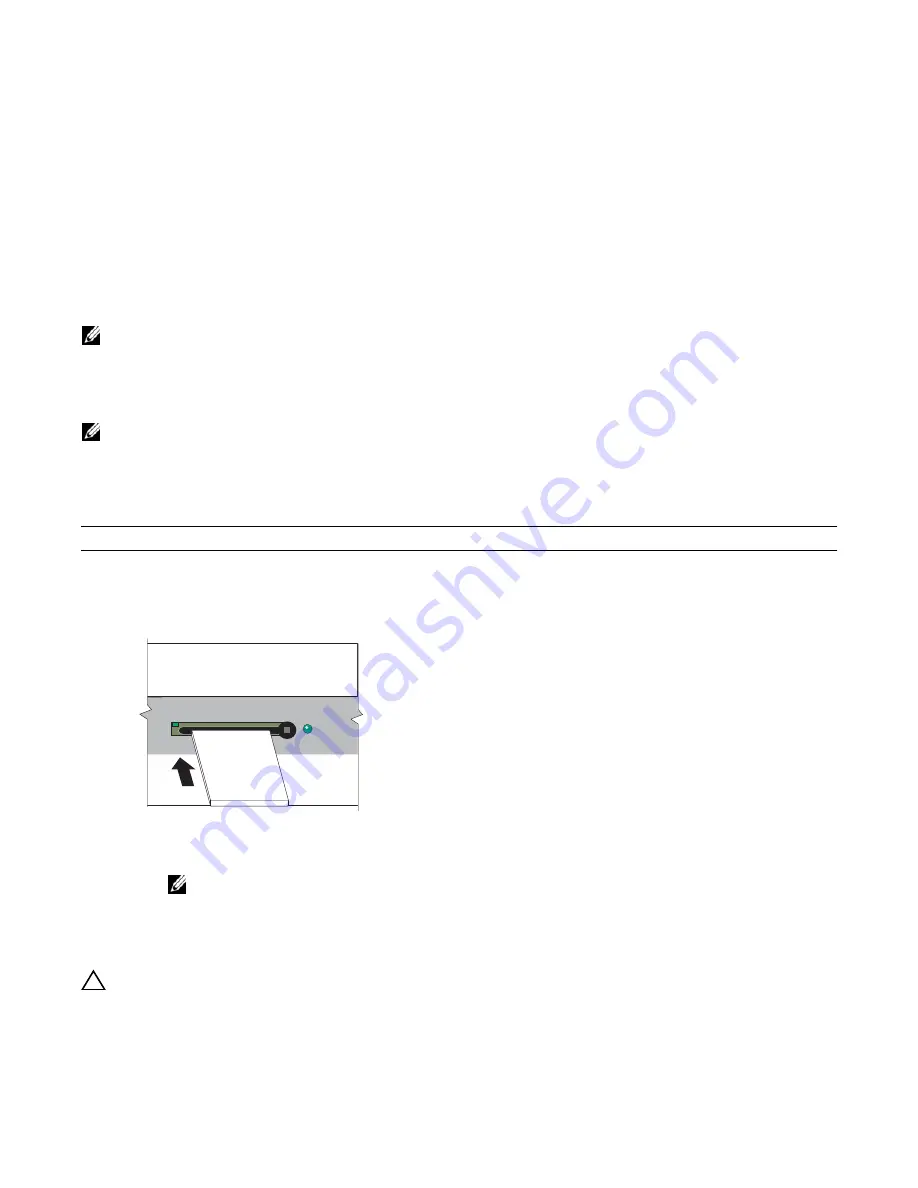
The Compact Flash Card
|
59
13
The Compact Flash Card
Each RPM is designed with a slot (slot0:) to accommodate a Compact Flash Card (external compact flash
memory card). You can use the Compact Flash Card to store and retrieve boot and system images. For
complex configurations, you can copy your configurations onto the Compact Flash Card and then transfer
the configuration to other C-Series Systems in your network.
NOTE:
Use only a Dell Networking Compact memory card in your C-Series System. Additional memory cards
can be purchased from Dell Networking.
Inserting the Compact Flash Card
NOTE:
Insert the Compact Flash Card either before system boot or after the system has completed booting
and is in run-time mode.
To install the Compact Flash card:
Removing the Compact Flash Card
CAUTION:
Do not remove the Compact Flash Card when the In Use LED is lit.
Step
Task
1
Hold the flash card horizontally with the side with the serial number facing up (the numbers should be oriented so
you can read them) See
Figure 13-1
for the proper orientation.
Figure 13-1. Inserting the Compact Flash Card in RPM
2
Insert the flash card into the primary RPM flash slot until the card is completely seated with the connectors at the
rear of the slot.
NOTE:
Do not force the card into the slot. The slot is designed to prevent improper installation. The In Use
LED lights only during read or write operations.
Compact Flash
S/N 012345678
Summary of Contents for C300
Page 1: ...Installing and Maintaining the C7008 C300 System ...
Page 6: ...6 Contents w w w d e l l c o m s u p p o r t d e l l c o m ...
Page 10: ...10 About this Guide w w w d e l l c o m s u p p o r t d e l l c o m ...
Page 16: ...16 Preparing the Site w w w d e l l c o m s u p p o r t d e l l c o m ...
Page 24: ...24 Installing RPMs and Line Cards w w w d e l l c o m s u p p o r t d e l l c o m ...
Page 28: ...28 RPM Cables w w w d e l l c o m s u p p o r t d e l l c o m ...
Page 40: ...40 Installing DC Power Entry Modules w w w d e l l c o m s u p p o r t d e l l c o m ...
Page 44: ...44 Powering Up w w w d e l l c o m s u p p o r t d e l l c o m ...
Page 50: ...50 Removing and Replacing Components w w w d e l l c o m s u p p o r t d e l l c o m ...
Page 54: ...54 Installing the Chassis w w w d e l l c o m s u p p o r t d e l l c o m ...
Page 58: ...58 System Boot w w w d e l l c o m s u p p o r t d e l l c o m ...
Page 70: ...70 System Specifications w w w d e l l c o m s u p p o r t d e l l c o m ...
Page 74: ...74 Contacting Technical Support w w w d e l l c o m s u p p o r t d e l l c o m ...
Page 75: ......
Page 76: ...w w w d ell com support dell com Printed in the U S A ...
















































