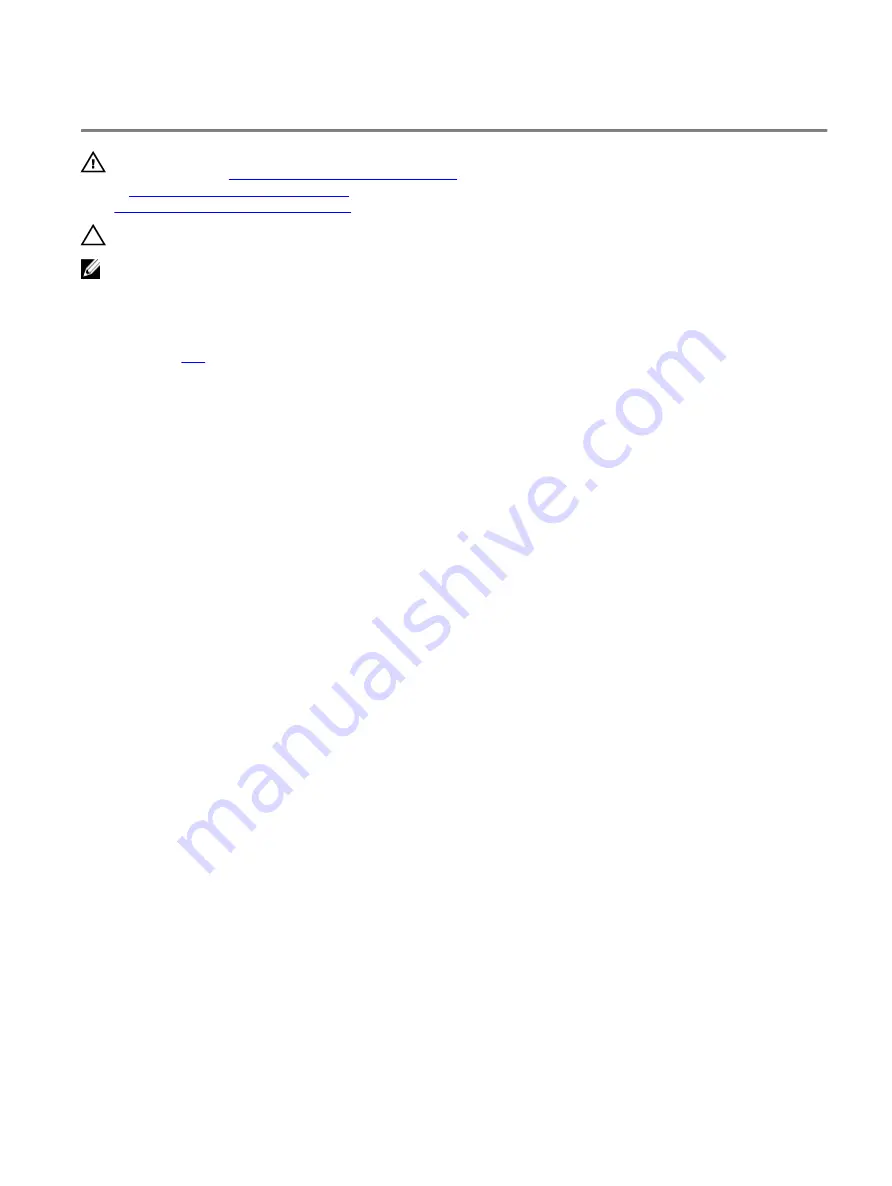
Replacing the heat sink
WARNING: Before working inside your computer, read the safety information that shipped with your computer and
follow the steps in
Before working inside your computer
. After working inside your computer, follow the instructions
After working inside your computer
. For more safety best practices, see the Regulatory Compliance home page at
www.dell.com/regulatory_compliance
CAUTION: Incorrect alignment of the heat sink can damage the system board and processor.
NOTE: If either the system board or the heat sink is replaced, use the thermal pad/paste provided in the kit to
ensure that thermal conductivity is achieved.
Procedure
1
.
2 Place the heat-sink assembly on the system board and align the screw holes on the heat-sink assembly with the screw holes
on the system board.
3 Tighten the captive screws in the sequential order (1>2>3>4>5>6>7) to secure the heat-sink assembly to the system
board.
4 Replace the screw (M2x5) that secure the heat-sink assembly to the system board.
5 Replace the five screws (M2x3) that secure the heat-sink assembly to the system board.
6 Connect the left fan cable to the system board.
36
Summary of Contents for Alienware m15
Page 30: ...Post requisites Replace the base cover 30 ...
Page 32: ...3 Remove the memory modules from the memory module slot 32 ...
Page 35: ...6 Lift the heat sink assembly off the system board 7 Remove the fans 35 ...
Page 37: ...7 Connect the right fan cable to the system board Post requisites Replace the base cover 37 ...
Page 39: ...5 Lift the fans off the heat sink 39 ...
Page 43: ...5 Disconnect the antenna cables from the wireless card 43 ...
Page 54: ...4 Lift the I O board off the palm rest assembly 54 ...
Page 67: ...5 Remove the two screws M2 5x2 5 that secures the hinges to the palm rest assembly 67 ...
Page 68: ...6 Rotate the display assembly inward and lift up and away from the palm rest assembly 68 ...
Page 75: ...13 Lift the system board off the palm rest assembly 75 ...
Page 85: ...4 Peel the left black Mylar along with the blue Mylar from the clear release paper 85 ...
Page 87: ...6 Peel the right black Mylar along with the blue Mylar from the clear release paper 87 ...
Page 89: ...8 Peel the blue Mylar from both the sides 89 ...
Page 92: ...92 ...
















































