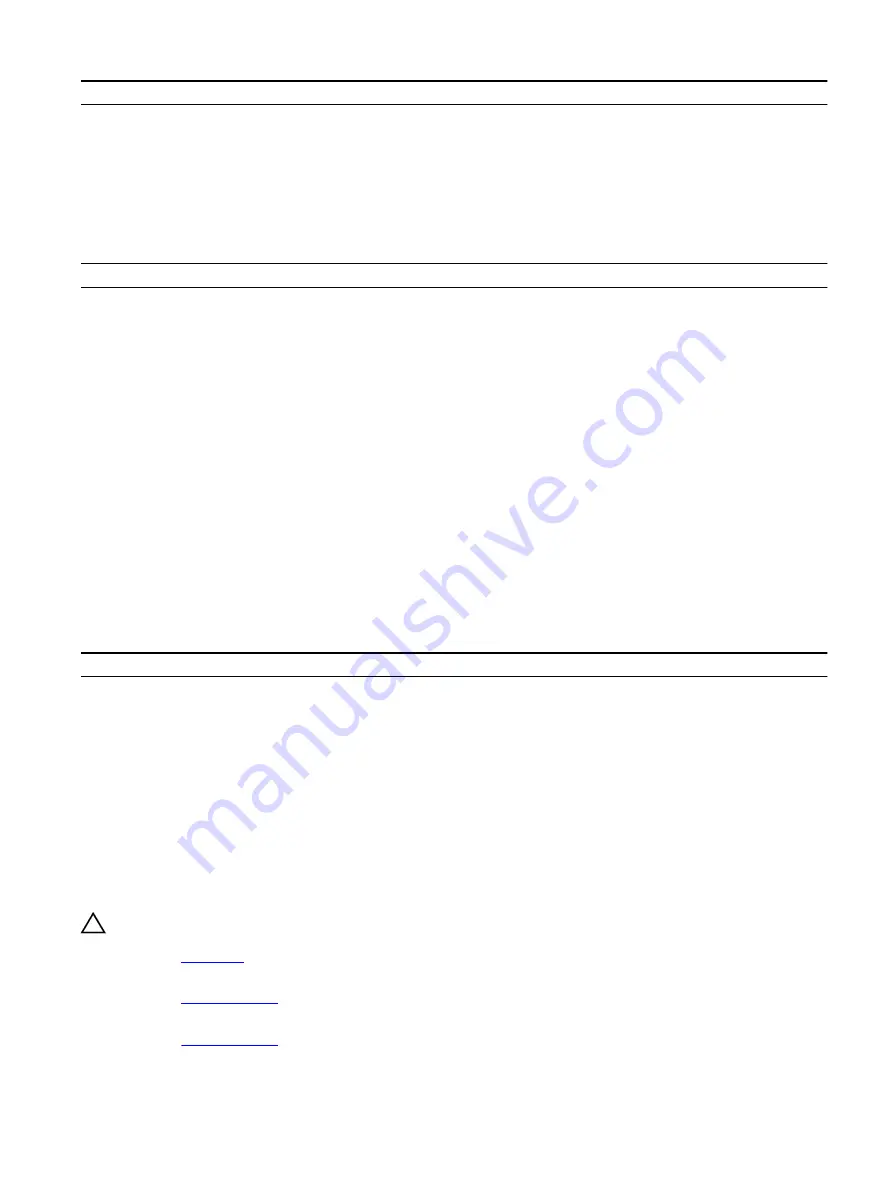
Security
BIOS PPI user prompts when issuing the Clear command.
Changes to this setting take effect immediately.
Default: Enabled
UEFI Capsule Firmware Updates
Enable or disable BIOS updates through UEFI capsule
update packages.
Default: Enabled
Table 6. System setup options—Boot menu
Boot
Boot List Option
Displays the available boot options.
Default: UEFI
File Browser Add Boot Option
Enables you to add the boot options.
File Browser Del Boot Option
Enables you to delete the boot options
Secure Boot
Enable or disable the secure boot feature.
Default: Disabled
Legacy Option ROMs
Enable or disable the Legacy Option ROMs.
Default: Disabled
Attempt Legacy Boot
Enable or disable Attempt Legacy Boot.
Default: Disabled
Boot Option Priorities
Displays the boot sequence.
Boot Option #1
Displays the available first boot option.
Boot Option #2
Displays the available second boot option.
Boot Option #3
Displays the available third boot option.
Table 7. System setup options—Exit menu
Exit
Save Changes and Reset
Allows you to exit system setup and save your changes.
Discard Changes and Reset
Allows you to exit system setup and load previous values for
all system setup options.
Restore Defaults
Allows you to restore default values for all system setup
options.
Discard Changes
Allows you to load previous values for all system setup
options.
Save Changes
Allows you to save the changes for all system setup options.
Clearing CMOS settings
CAUTION: Clearing CMOS settings will reset the BIOS settings on your computer.
1
Remove the
2 Disconnect the battery cable from the system board.
3 Remove the
.
4 Wait for one minute.
5 Replace the
.
6 Connect the battery cable to the system board.
100
Summary of Contents for Alienware m15
Page 30: ...Post requisites Replace the base cover 30 ...
Page 32: ...3 Remove the memory modules from the memory module slot 32 ...
Page 35: ...6 Lift the heat sink assembly off the system board 7 Remove the fans 35 ...
Page 37: ...7 Connect the right fan cable to the system board Post requisites Replace the base cover 37 ...
Page 39: ...5 Lift the fans off the heat sink 39 ...
Page 43: ...5 Disconnect the antenna cables from the wireless card 43 ...
Page 54: ...4 Lift the I O board off the palm rest assembly 54 ...
Page 67: ...5 Remove the two screws M2 5x2 5 that secures the hinges to the palm rest assembly 67 ...
Page 68: ...6 Rotate the display assembly inward and lift up and away from the palm rest assembly 68 ...
Page 75: ...13 Lift the system board off the palm rest assembly 75 ...
Page 85: ...4 Peel the left black Mylar along with the blue Mylar from the clear release paper 85 ...
Page 87: ...6 Peel the right black Mylar along with the blue Mylar from the clear release paper 87 ...
Page 89: ...8 Peel the blue Mylar from both the sides 89 ...
Page 92: ...92 ...







































