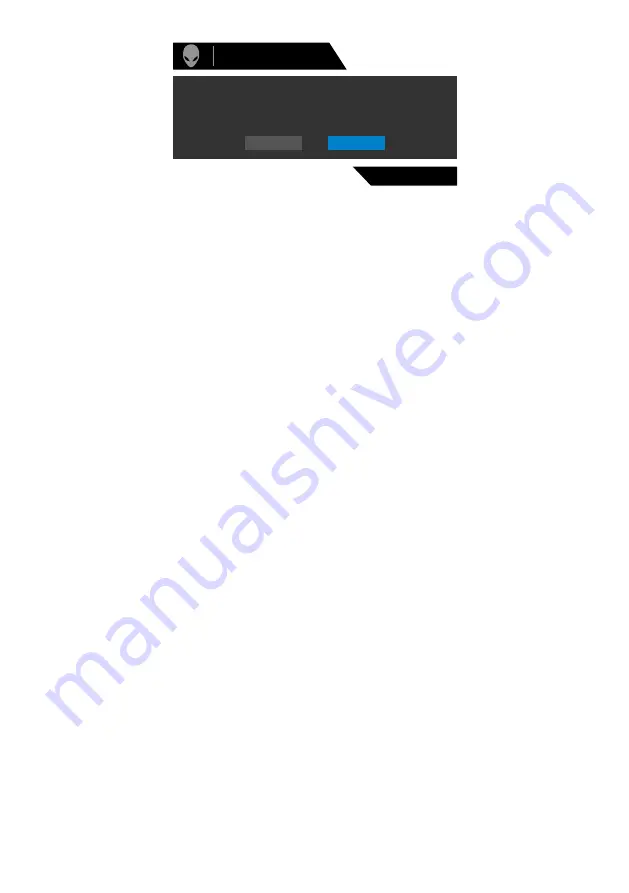
Operating the monitor
|
51
Yes
No
Are you sure you want to reset to default settings?
Alienware 25 Monitor
AW2523HF
for more information.
Setting the maximum resolution
To set the maximum resolution for the monitor:
In Windows 7, Windows 8 or Windows 8.1:
1.
For Windows 8 or Windows 8.1 only, select the Desktop tile to switch to
classic desktop. For Windows Vista and Windows 7, skip this step.
2.
Right-click on the desktop and click
Screen Resolution
.
3.
Click the Dropdown list of the
Screen Resolution
and select
1920 x 1080
.
4.
Click
OK
.
In Windows 10 and Windows 11:
1.
Right-click on the desktop and click
Display Settings
.
2.
Click
Advanced display settings
.
3.
Click the dropdown list of
Resolution
and select
1920 x 1080
.
4.
Click
Keep Changes
or
Revert
.
If you do not see
1920 x 1080
as an option, you may need to update your graphics
driver. Depending on your computer, complete one of the following procedures:
If you have a Dell desktop or portable computer:
• Go to
https://www.dell.com/support
, enter your service tag, and download
the latest driver for your graphics card.
If you are using a non-Dell computer (laptop or desktop):
• Go to your computer manufacturer’s support website and download the latest
graphic drivers.
• Go to your graphics card manufacturer’s website and download the latest
graphic drivers.



























