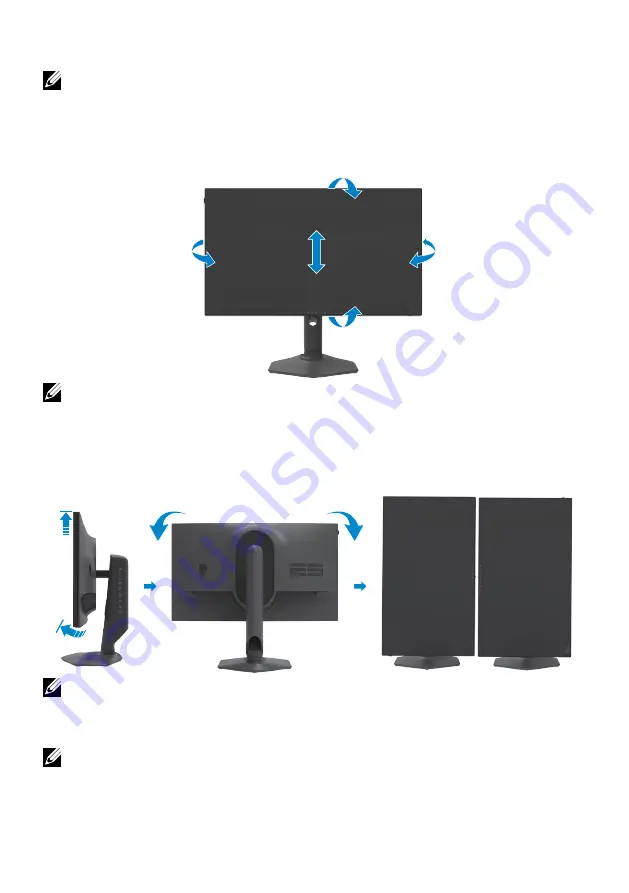
28
| Setting up the monitor
Using the tilt, swivel, and vertical extension
NOTE: The following instructions are applicable only for the stand that is
shipped with your monitor. If you are connecting a stand that you purchased
from any other source, follow the setup instructions that were included with
the stand.
Tilt, swivel and vertical extension
5°
21°
20°
20°
110 mm
NOTE: The stand is detached when the monitor is shipped from the factory.
Rotating the display
Before you rotate the display, extend the display vertically until the top of the stand
riser. Tilt the display backwards until the maximum to avoid the bottom edge of the
display touching.
2
1
90°
90°
NOTE: To toggle the display setting on your Dell computer between landscape and
portrait when rotating the display, download and install the latest graphics driver.
To download, go to
https://www.dell.com/support/drivers
and search for the
appropriate driver.
NOTE: When the display is in portrait mode, you may experience performance
degradation when using graphic-intensive applications such as 3D gaming.






























