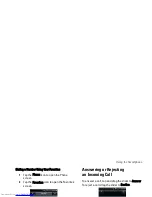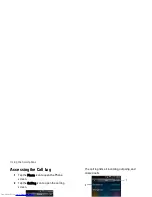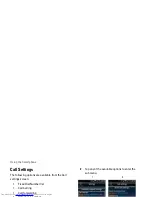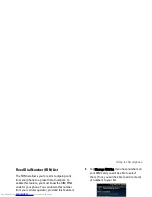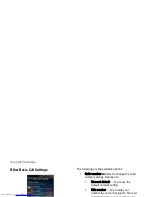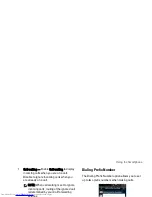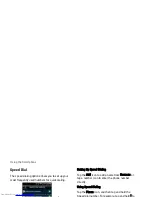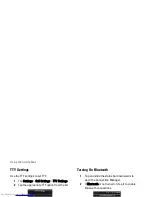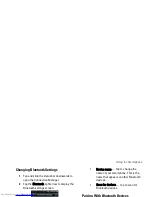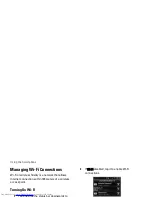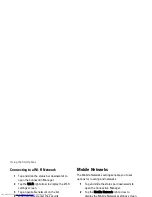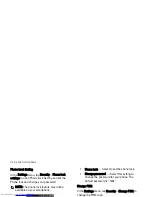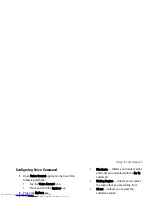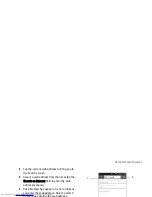Using the Smartphone
87
Changing Bluetooth Settings
1
Tap and slide the status bar downwards to
open the Connection Manager.
2
Tap the Bluetooth right arrow to display the
Bluetooth settings screen.
•
Discoverable — Enable Discoverable
to make your smartphone discoverable
to other Bluetooth devices in 120
seconds.
•
Device name — Tap to change the
name of your smartphone. This is the
name that appears on other Bluetooth
devices.
•
Scan for devices — Tap to scan for
Bluetooth devices.
Pairing With Bluetooth Devices
1
Tap and slide the status bar downwards to
open the Connection Manager.
Ensure that Bluetooth is enabled on your
smartphone before you begin to pair with
another device.
2
Tap the Bluetooth right arrow to display the
Bluetooth settings screen.
3
Select a Bluetooth device listed in Bluetooth
devices screen to initiate a connection.
4
You might be prompted to enter a passkey to
authenticate. Enter the same passkey on
both devices, or enter the specific passkey
provided by the device manufacturer.
Summary of Contents for Aero
Page 1: ......
Page 24: ...Dell Aero Smartphone Features Front View Back View 2 1 1 3 ...
Page 48: ...Basic Smartphone Functions 3 Tap the input method you prefer 1 ...
Page 110: ...Using Internet Features 2 Tap Requests ...
Page 123: ...Using Multimedia Features 3 Tap any song to start playing the song ...
Page 202: ...Index Delete clocks 189 View clocks 188 Y YouTube 160 ...