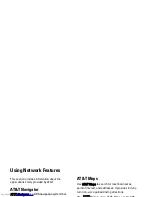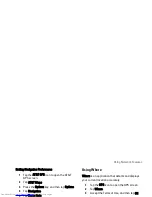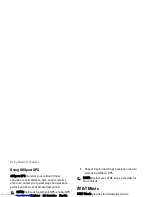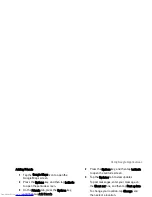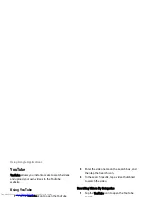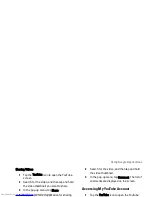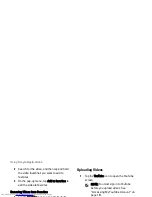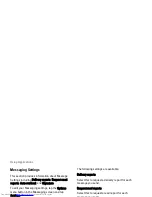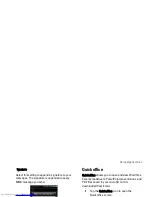Using Google Applications
157
Adding Friends
1
Tap the Google Maps icon to open the
Google Maps screen.
2
Press the Options key, and then tap Latitude
to open the Latitude screen.
3
On the Friends tab, press the Options key,
and then tap Add friends.
4
Tap either of the following:
•
Select from Contacts — Select this
option to add friends from your
Contacts list.
•
Add via email address — Select this
option to enter the Email address of the
friend you want to add.
5
Tap Add friends to send sharing request.
6
To go back to the maps screen, press the
Options key, and then tap Show map.
Viewing Updates
1
Tap the Google Maps icon to open the
Google Maps screen.
2
Press the Options key, and then tap Latitude
to open the Latitude screen.
3
Tap the Updates tab to view updates.
To post messages, enter your message on
the Shout out box, and then tap Post update.
To change your location, tap Change, and
then select a location.
To turn notifications on or off, press the
Options key, and then tap either Notification
On or Notification off.
Refreshing Latitude
1
Tap the Google Maps icon to open the
Google Maps screen.
2
Press the Options key, and then tap Latitude
to open the Latitude screen.
3
Press the Options key, and then tap Refresh
to refresh friends list and updates.
Summary of Contents for Aero
Page 1: ......
Page 24: ...Dell Aero Smartphone Features Front View Back View 2 1 1 3 ...
Page 48: ...Basic Smartphone Functions 3 Tap the input method you prefer 1 ...
Page 110: ...Using Internet Features 2 Tap Requests ...
Page 123: ...Using Multimedia Features 3 Tap any song to start playing the song ...
Page 202: ...Index Delete clocks 189 View clocks 188 Y YouTube 160 ...